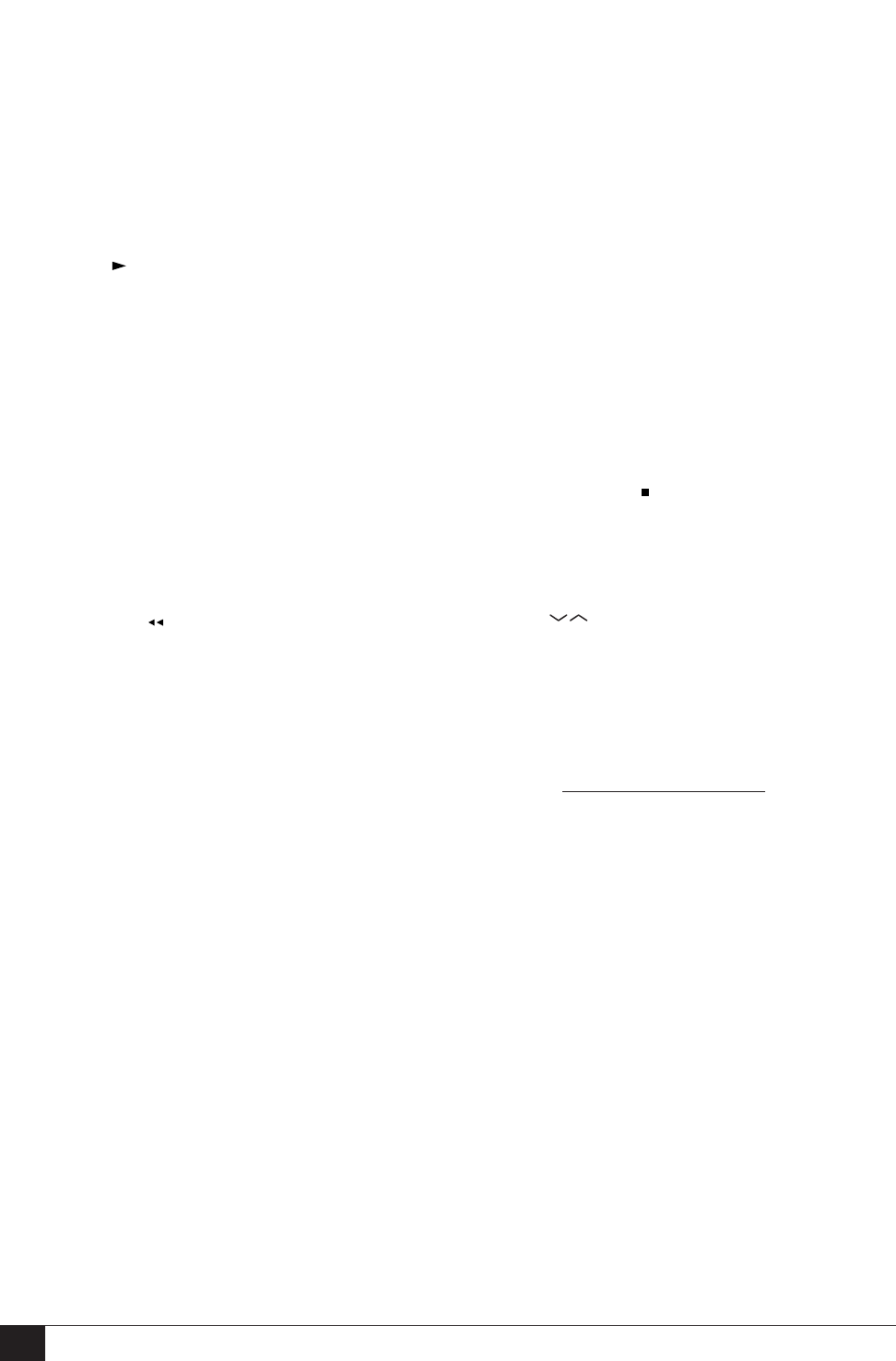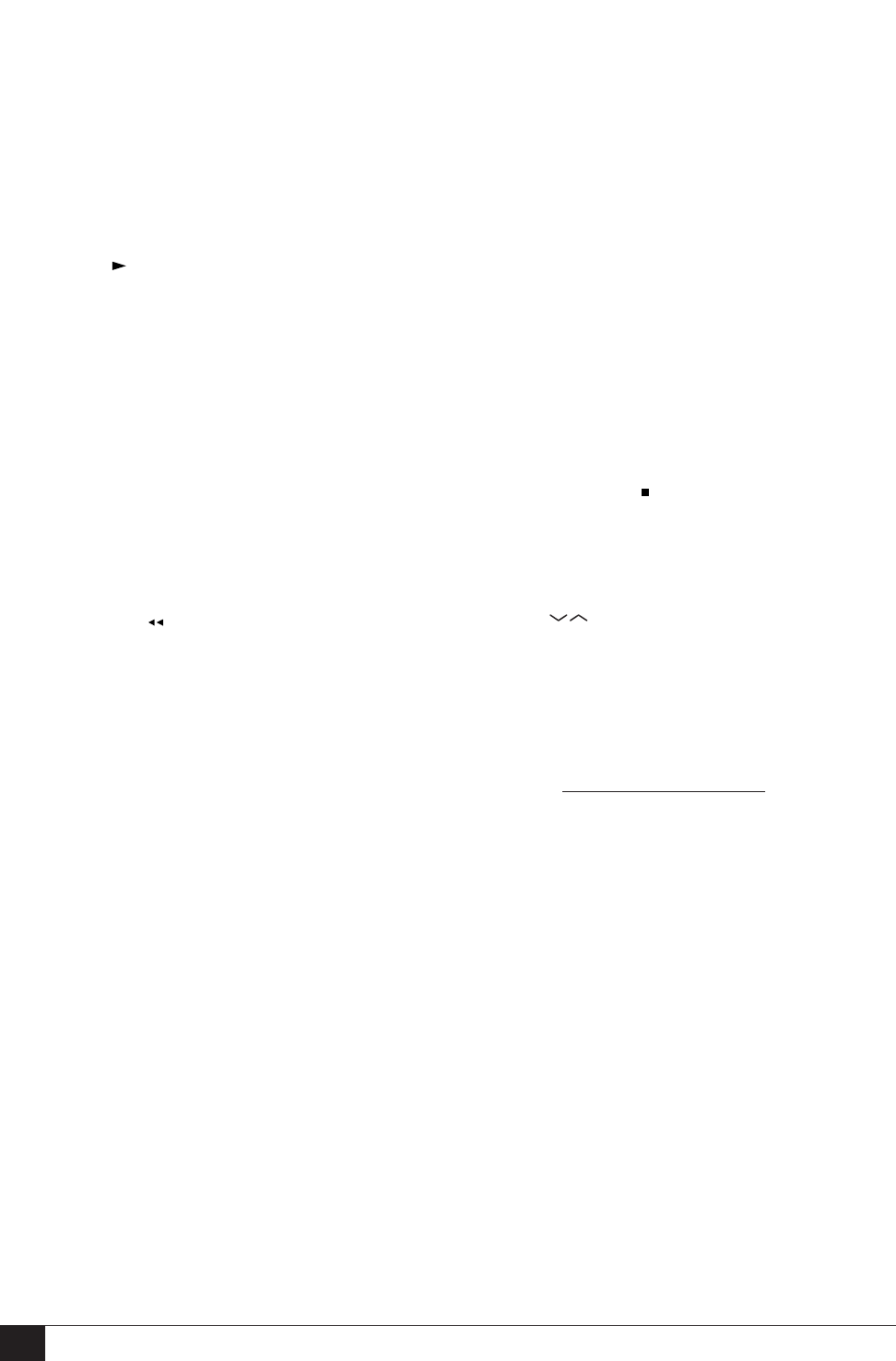
6
Dual-Deck VCR User’s Guide Chapter 2 - Quick Tour
LCV
While watching TV, press to display the last
channel viewed.
MENU
Press to display the VCR’s Main Menu.
MUTE
Press to turn the sound on and off.
PLAY
Press to play the tape in the active deck. In the
menu system, press to move the blinking
selection arrow up.
POWER
Press to power the VCR on and off.
REC
Press to start recording in the active deck. Press
repeatedly to add recording time in 30-minute
increments (see One Touch Recording, page 14).
REPEAT
While a tape is playing, press to replay the last
30 seconds.
REWIND
While the VCR is stopped, press to rewind the
tape in the active deck. While a tape is playing,
press to visually search backward (Review). In
the menu system, press to return to the previ-
ous menu.
SCENE/TITLE
While in the 8-Scene Editor, press to mark the
beginning and ending points of scenes (see
page 19). While recording, press to superim-
pose On-Screen Titles (see page 22).
SEARCH/INDEX
While the VCR is in Stop, Play, Fast-Forward, or
Rewind, press to display the Search/Index Menu
(see page 28). While a tape is recording, places
an Index mark on the tape (see page 27).
SET TIMER
Press to open the Timer Recording menu (see
page 16).
SHUTTLE RING
While a tape is playing, rotate the Shuttle Ring
forward or backward to gradually increase or
decrease the playback speed.
SKIP
While a tape is playing, press 1-5 times to skip
ahead 1 minute at a time (up to 5 minutes). While
the VCR is copying, press 1-5 times to skip edit
(remove) the next 1-5 minutes (see page 20).
SLOW –/+
While a tape is playing, press to play the tape
in slow motion at variable speeds.
SP/SLP
Press to set the record speed to SP (Standard
Play) or SLP (Super Long Play). SLP is three
times longer than SP.
STILL/F.ADV
While a tape is playing or recording, press to
pause the tape in the active deck. While a tape
is paused, press repeatedly to advance the
tape one frame at a time.
STOP/EJECT
Press to stop the tape in the active deck. Press
twice to eject the tape. In the menu system,
press to move the blinking selection arrow
down.
TRK – AUTO
While a tape is playing, press to manually
adjust tracking (white lines on the screen). Press
AUTO to resume automatic tracking.
TV
Press to set the remote to operate your televi-
sion. Note: When selected, the keys on the
remote will not operate the VCR.
TV/VCR
Your TV and your VCR both have television
tuners. This allows you to watch one show with
the TV tuner while recording another show with
the VCR tuner. Press the TV/VCR key to switch
back and forth between the TV tuner and the
VCR tuner.
TV VIEW
Press to change the view on your television
among all the Dual-Deck VCR input sources:
Tuner, Deck 1, Deck 2, Line 1, and Line 2. This
allows you to record a show in Deck 1 and
watch another tape in Deck 2.
VCR
Press to set the remote to operate your VCR.
VOLUME +/–
Press to adjust the volume.
REMOTE CONTROL (CONT.)