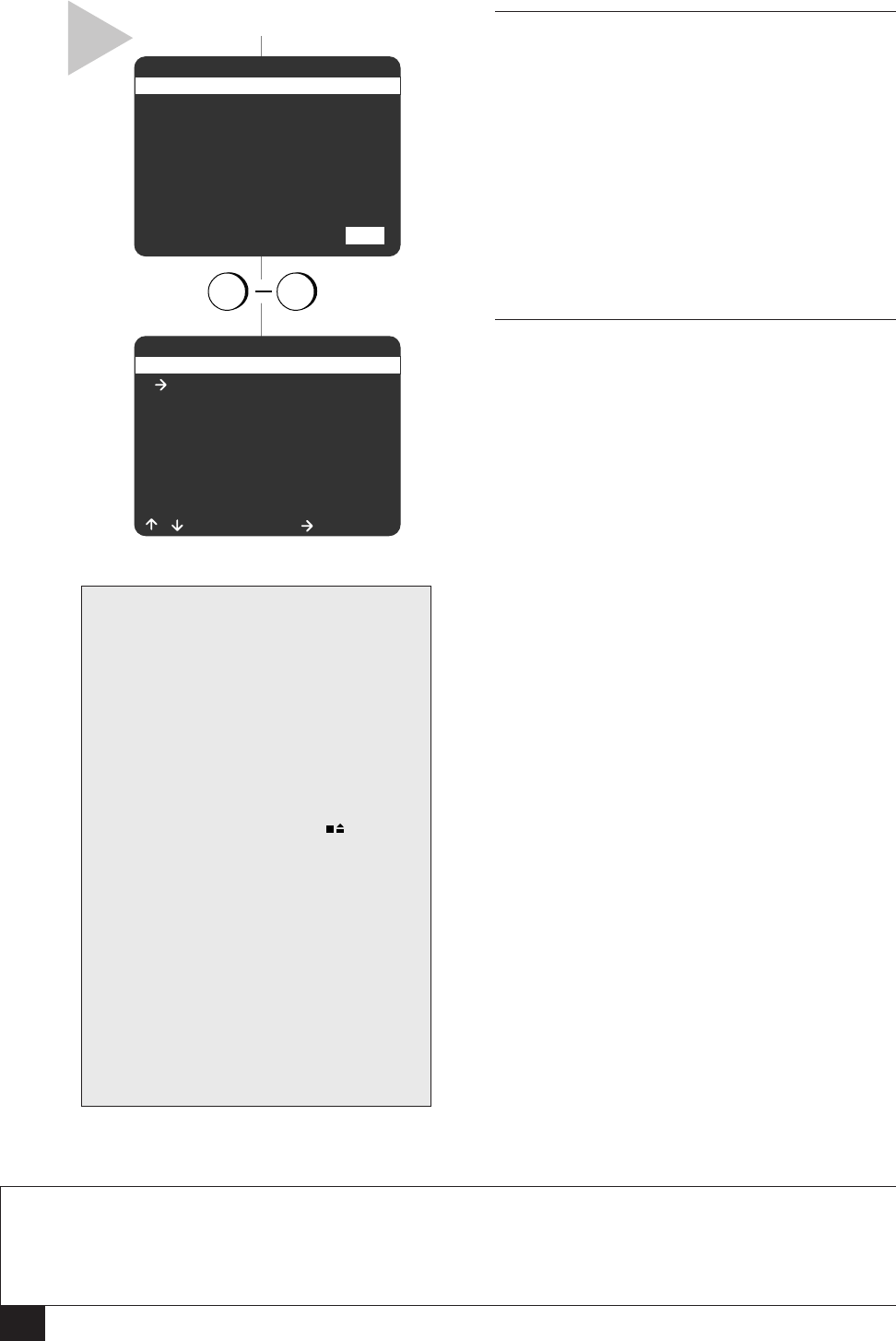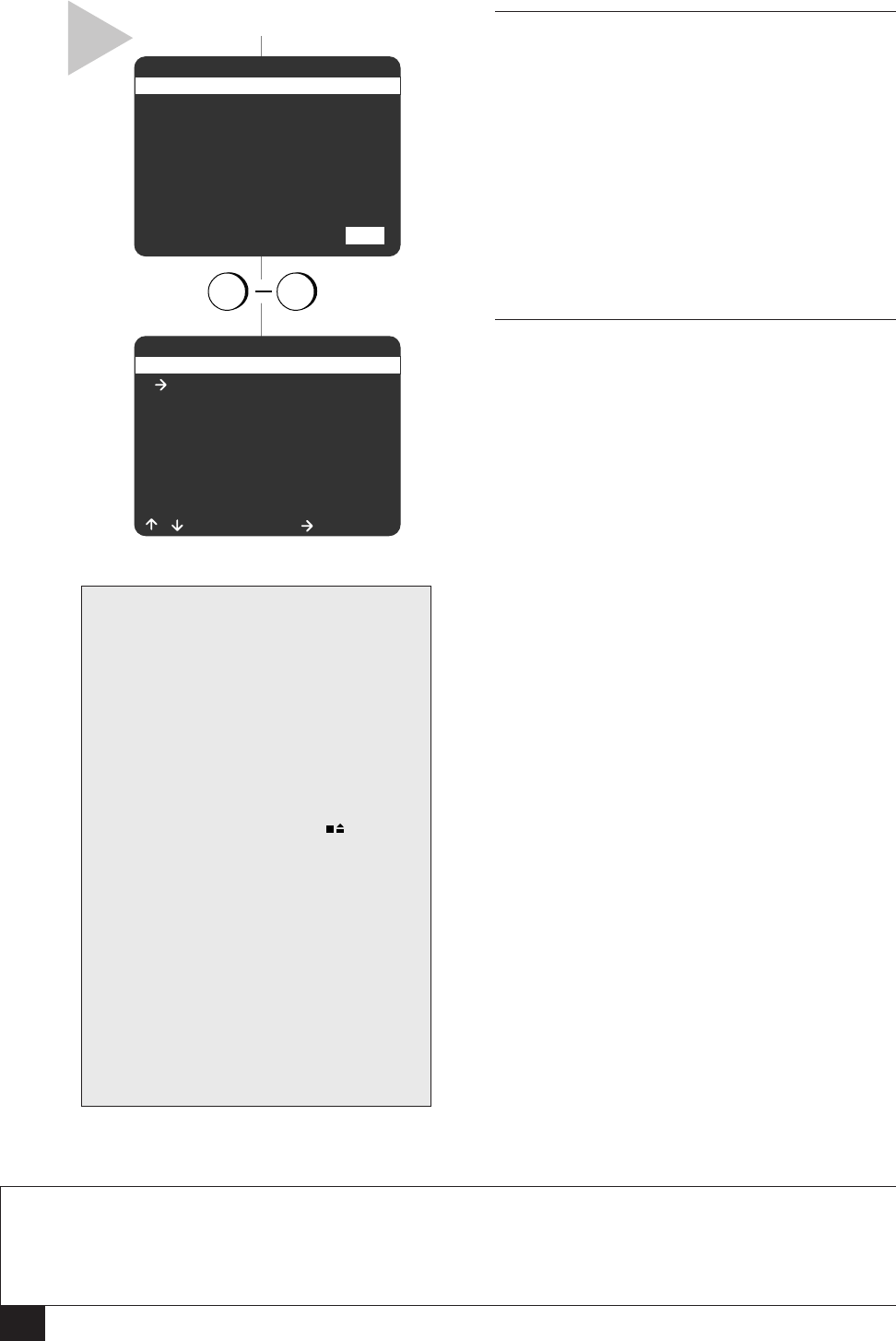
18
Dual-Deck VCR User’s Guide
SELECT EVENT [1-16] :01
/ To Move = Select
1 10:30 PM On Wednesdays
1 H 30 M Ch 10 Deck 1 Auto
2 - - : - - - - - - - - - - / - -
- H - - M Ch - - Deck - - -
3 - - : - - - - - - - - - - / - -
- H - - M Ch - - Deck - - -
4 - - : - - - - - - - - - - / - -
- H - - M Ch - - Deck - - -
SET SPEED [1-3] : 1
Su Mo Tu We Th Fr Sa
1234
567891011
12 13 14 15 16 17 18
19 20 21 22 23 24 25
26 27 28 29 30 31
1 Aug 2001 10:30PM 1H00M
1-Time Ch10 Deck 1 Auto
to set spee
press
1 3
...continued
10 SET SPEED
Press 1, 2, or 3 (or use the UP/DOWN arrow
keys) to set the record speed.
1 - Auto
Activates Complete Program Record (see note
below).
2 - SP
Standard Play. Use for best quality (a T-120 tape
will record for 2 hours).
3 - SLP
Super Long Play. Use for maximum recording
time (a T-120 tape will record for 6 hours).
11 VIEW EVENT SUMMARY
Press MENU to confirm the event and view a
summary of all programmed events.
• The event is now stored in memory and will
record at the scheduled time. It is not neces-
sary to turn the VCR off or put it into a
“Timer” mode; the event will record regard-
less of the state of the VCR.
• The “Timer” indicator will light on the front
panel display. If there is a timer recording
error, the “Timer” indicator will blink (see
“Timer Recording Errors” below).
• To program another event, select an avail-
able event number.
• To edit an event, select its event number.
• To delete an event, use the up/down arrow
keys to select it, then press CLEAR.
• To exit the Select Event screen, press MENU.
TIMER RECORDING ERRORS
NOTE
• Complete Program Record (CPR) adjusts the recording speed to make sure you won’t run out of tape
before the Timer Recording is complete. With Record Speed set to “Auto,” the VCR will begin recording
in SP. It will then calculate how much time is remaining on the tape and adjusts the record speed to SLP if
necessary. If there is not enough room to record the entire show, the VCR will record in SLP until the end
of the tape is reached.
TIMER RECORDING ERRORS
Tape Missing
Solution: Insert a tape in the record-
ing deck.
Tape Missing Tab
Solution: Insert a video cassette with
a record safety tab.
Not Ready
Solution: The recording deck is
already in use. Press STOP on this
deck.
Overlapping Events
Solution: If two programmed events
overlap, you will be prompted to
either delete one of the events, or
allow them to overlap. If you allow
them to overlap, the event with the
earliest starting time will be com-
pletely recorded, then the remainder
of the event with the next earliest
starting time will be recorded.