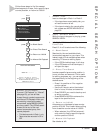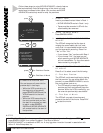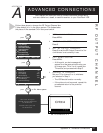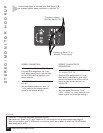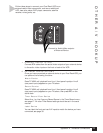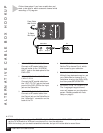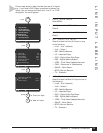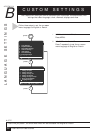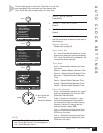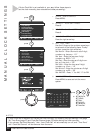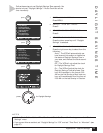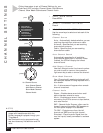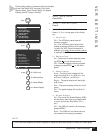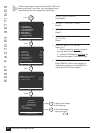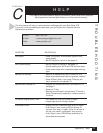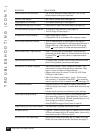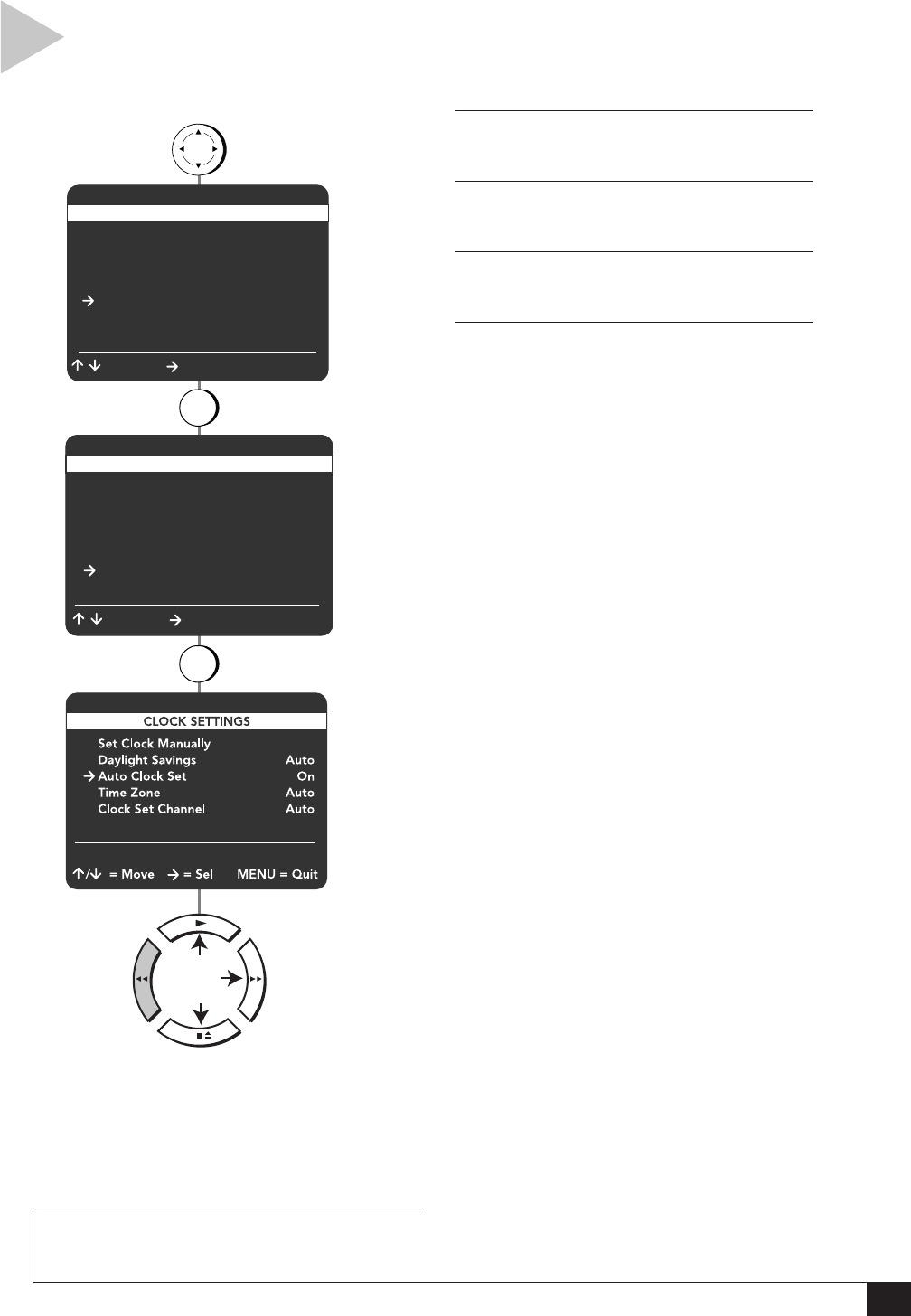
37
Appendix B - Custom Settings
AUTO CLOCK SETTINGS
Follow these steps to turn Auto Clock Set on or off. You
can also specify the time zone and the channel that
Auto Clock Set uses to determine your local time.
1 OPEN “MAIN MENU”
Press MENU.
2 SELECT “VCR SETTINGS”
Press 5.
3 SELECT “CLOCK SETTINGS”
Press 6.
4 ADJUST CLOCK SETTINGS
Use the arrow keys to select and set each of
the following:
Daylight Savings
Please refer to page 39.
Auto Clock Set
On – Auto Clock Set will search for a local
channel and detect the time automatically.
Off – Auto Clock Set will be disabled. You
must set the clock manually.
Time Zone
Auto – Automatically detects your local
time zone.
Eastern – Selects Eastern Standard Time.
Central – Selects Central Standard Time.
Mountain – Selects Mountain Standard
Time.
Pacific – Selects Pacific Standard Time.
Alaska – Selects Alaska Standard Time.
Hawaii – Selects Hawaii Standard Time.
Clock Set Channel
Auto – Automatically searches for a local
channel broadcasting the time via XDS
(Extended Data Services).
Ch## –If you know of a station in your
area that broadcasts time information,
you can set the Auto Clock Set channel
manually. Use the 0-9 keys to set the
desired channel (usually PBS).
Line 1 – Allows the clock to be set from
an audio/video device attached to your
VCR’s front line input.
Line 2 – Allows the clock to be set from
an audio/video device attached to your
VCR’s rear line input.
press
1 Copy Settings
2 Playback Settings
3 Record/Edit Settings
4 Channel Settings
5 VCR Settings
6 Timer Recording
7 Language/Langue
/ = Move = Sel MENU = Quit
MAIN MENU
MENU
press
5
press
6
Time Zone
Clock Set Chann
el
for Auto Clock Set
VCR SETTINGS
1 Child Lock Off
2 Remote Eject On
3 Panel Display Auto
4 Screen Display Auto
5 RF Output Channel Ch3
6 Clock Settings
7 Advanced Settings
/ = Move = Sel MENU = Quit
press
Use 0-9 for Channel
NOTE
• If “Auto Clock Set” is off, then “Time Zone”
and “Clock Set Channel” will not appear on
the “Clock Settings” menu.