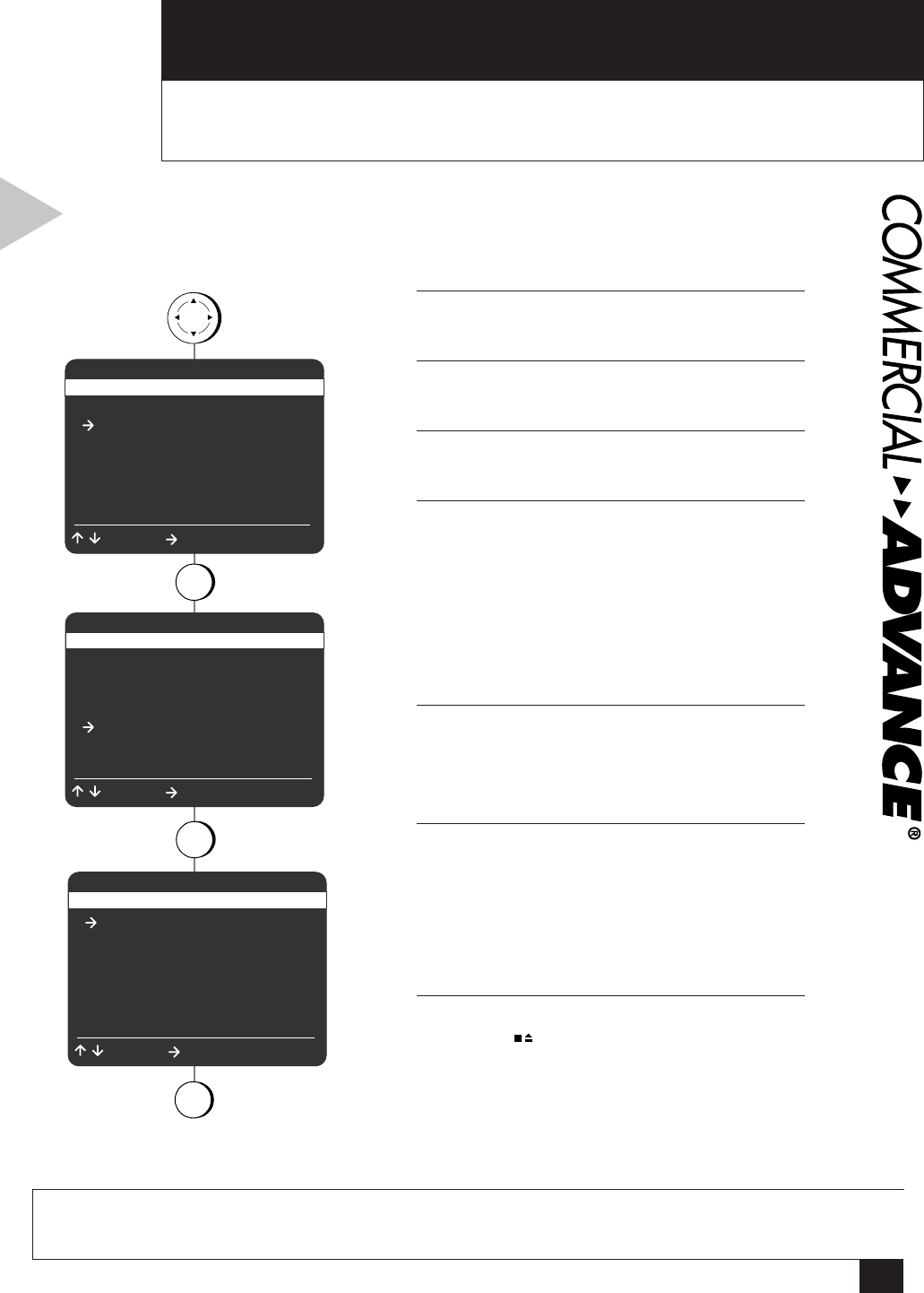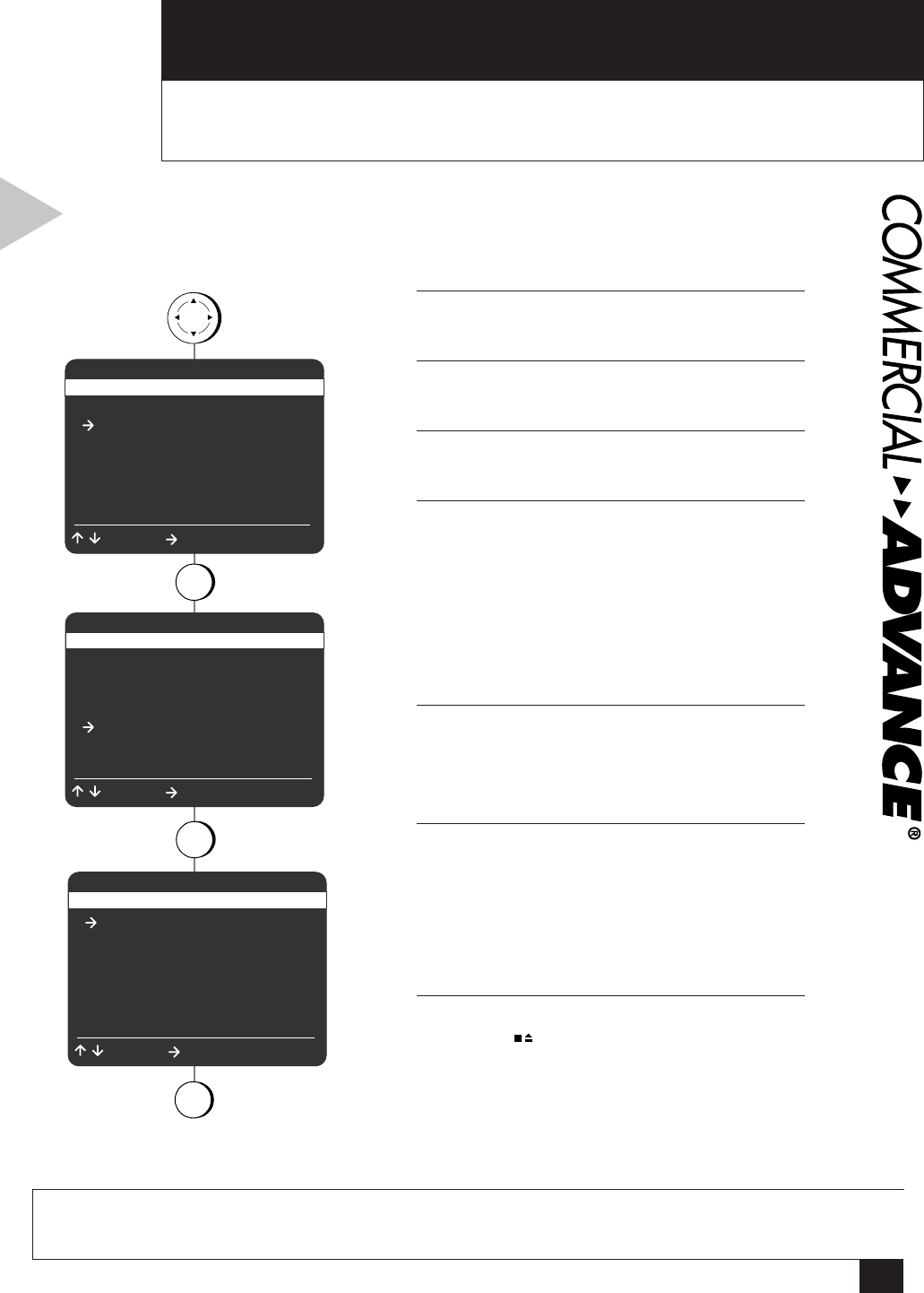
23
8 - COMMERCIAL ADVANCE
COMMERCIAL ADVANCE
This Chapter will show you how to use COMMERCIAL ADVANCE to skip commercials
during playback of recordings, and remove marked commercials from copied tapes.
1 OPEN MAIN MENU
Press MENU.
2 SELECT “PLAYBACK SETTINGS”
Press 2.
3 SELECT “COMMERCIAL ADVANCE”
Press 5.
4 SET “COMMERCIAL ADVANCE”
Press 1 to select from the following:
1 - Mark Commercials
• Yes – The VCR will automatically mark
commercials during recording.
• No – The VCR will not mark commercials
during recording.
5 INSERT TAPE
Insert a videotape in Deck 1.
• COMMERCIAL ADVANCE only works in
Deck 1.
6 RECORD FROM TV
Record a television show using one of the three
basic methods:
• Basic Recording; see page 14.
• One Touch Recording; see page 14.
• Timer Recording; see page 16.
7 END RECORDING
Press STOP on Deck 1 or allow the preset
recording time to run out; e.g. One-Touch
Recording and Timer Recording have preset
recording times.
press
press
1 Copy Settings
2 Playback Settings
3 Record/Edit Settings
4 Channel Settings
5 VCR Settings
6 Timer Recording
7 Language/Langue
/ = Move = Sel MENU = Quit
MAIN MENU
PLAYBACK SETTINGS
1 Deck 1 Hi-Fi On
2 Deck 2 Hi-Fi On
3 Dual Playback Off
4 Auto Play/Rewind Both
5 COMMERCIAL ADVANCE
/ = Move = Sel MENU = Quit
COMMERCIAL ADVANCE
1 Mark Commercials Yes
2 Skip Commercials Yes
3 Background Blue
/ = Move = Sel MENU = Quit
press
MENU
2
5
press
1
for Mark Commercia
If you have ever wanted to watch TV without commercials,
COMMERCIAL ADVANCE is for you. The first step is to mark
groups of commercials while recording a TV show.
NOTE
• COMMERCIAL ADV ANCE
®
is a trademark of SR T, Inc. A Jer ry Iggulden invention licensed in association
with Arthur D. Little Enterprises, Inc.
8