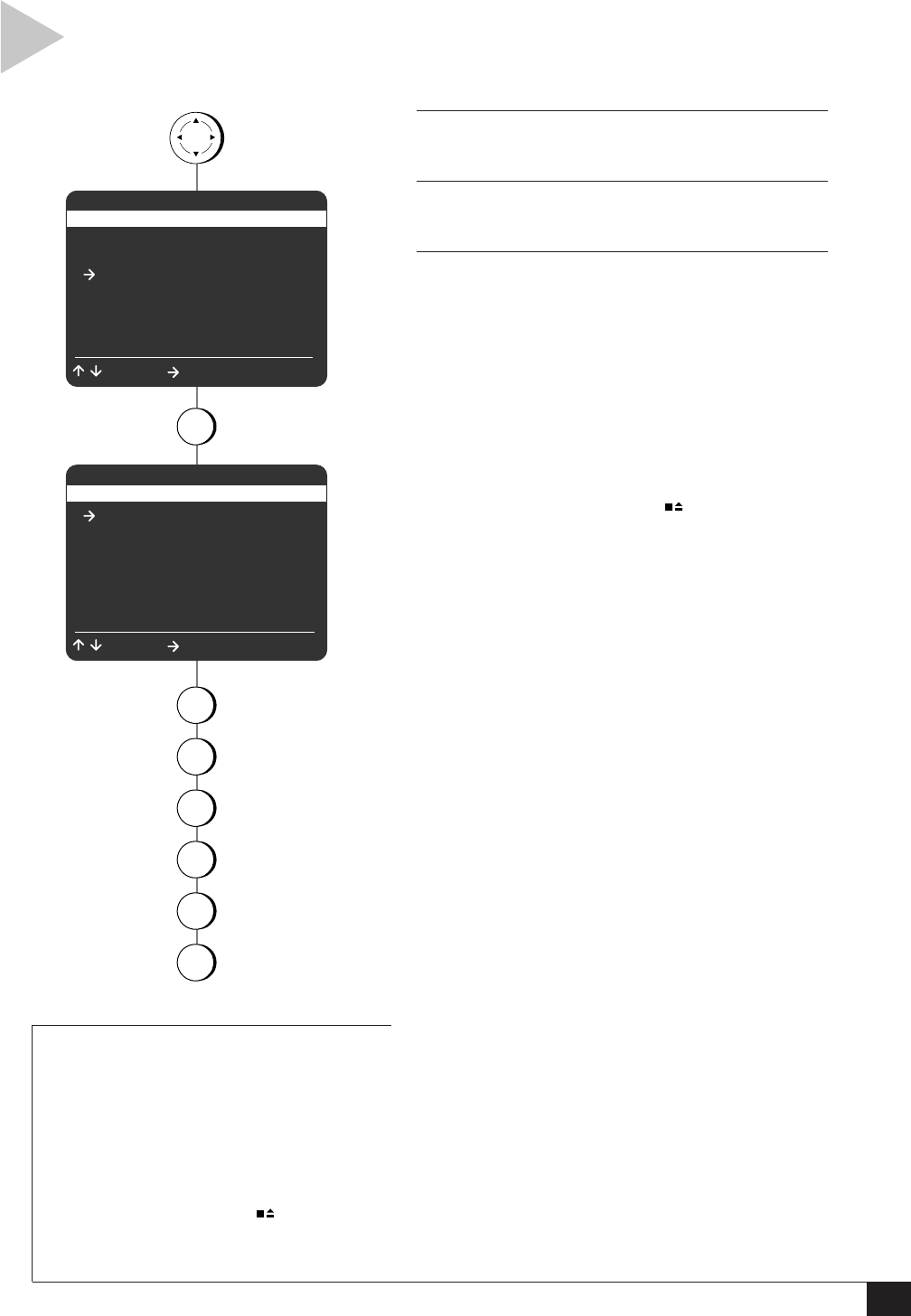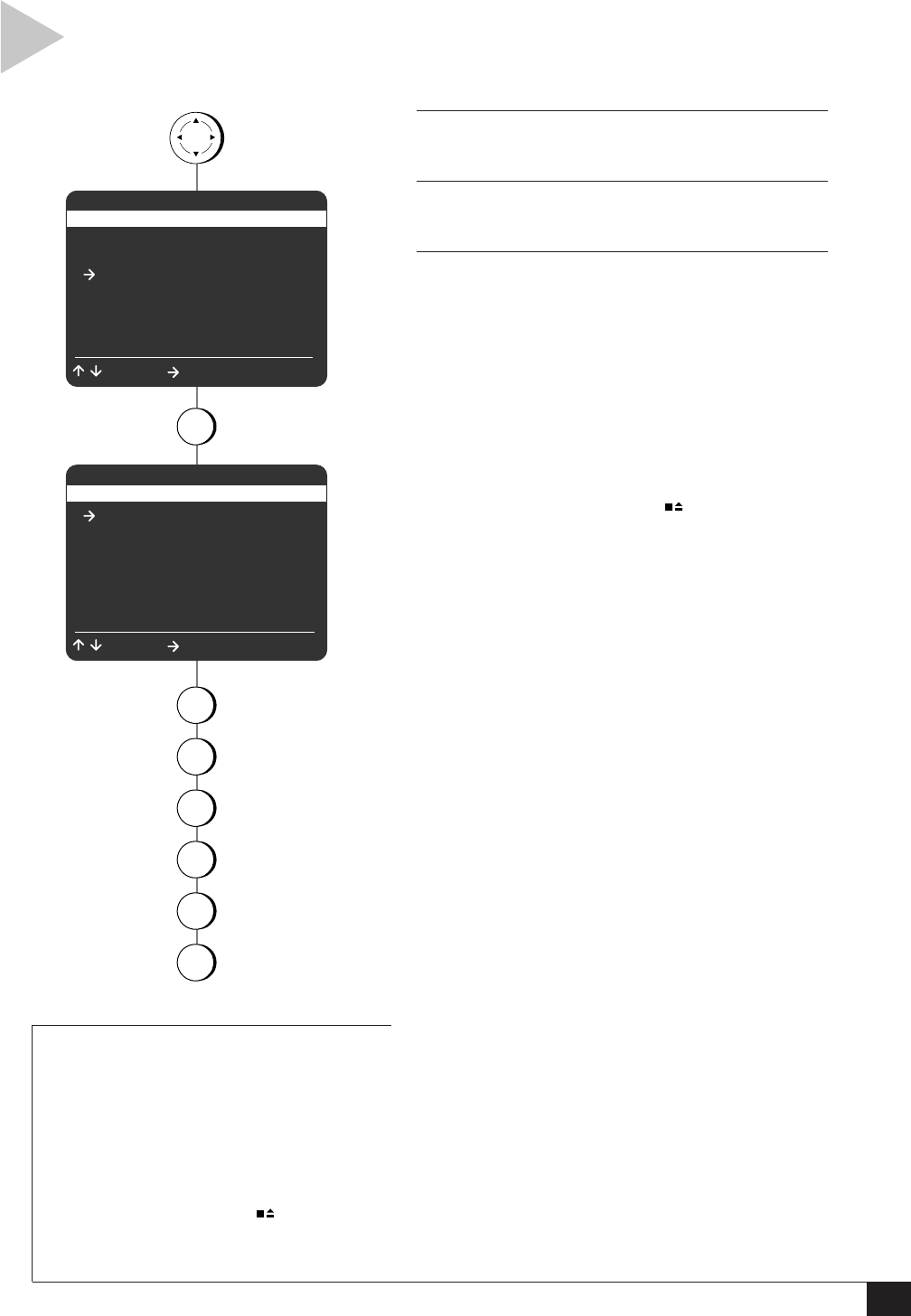
15
5 - Record
RECORD SETTINGS
1 OPEN MAIN MENU
Press MENU.
2 SELECT “RECORD/EDIT SETTINGS”
Press 3.
3 ADJUST RECORD/EDIT SETTINGS
Press 1, 2, 3, 4, 5 or 6 to set the following:
1 - Dual Recording
Sequential – Tapes will record in sequence; i.e.,
the VCR will record over the entire tape in Deck
1, then over the tape in Deck 2, and then stop
(see note below).
Loop – Tapes will record in a continuous loop;
i.e., the VCR will record over the entire tape in
Deck 1, then over the tape in Deck 2, then Deck
1, etc. until you press STOP on the recording
deck (see note below).
Normal – Each deck will record independently
(default setting).
2 - Date/Time Stamp
Timer – The date, time, and record source will
be “stamped” (superimposed) briefly at the
start of all timer recordings.
Cont. – The date, time, and record source will
be stamped continuously over all recordings
(see note below).
All – The date, time, and record source will be
stamped briefly at the start of all recordings.
Off – The Date/Time Stamp will be off.
3 - Deck 1 Record Source
Auto is the recommended setting, because the
VCR will automatically record whatever is visible
on the TV screen when you press REC. You may
also fix the Record Source to Line 1 (the front A/V
inputs), Line 2 (the rear A/V inputs), Deck 2, or
Tuner (the current television show).
4 - Deck 2 Record Source
Auto is recommended for this setting as well.
You can also fix the Deck 2 record source to
Line 1, Line 2, Deck 1, or Tuner.
5 - 8-Scene Edit List
Please refer to page 19.
6 - Setup Titler Message
Please refer to page 22.
Follow these steps to set the default
Record Settings for your Dual-Deck VCR.
for Deck 2 Rec Source
4
press
press
3
MAIN MENU
1 Copy Settings
2 Playback Settings
3 Record/Edit Settings
4 Channel Settings
5 VCR Settings
6 Timer Recording
7 Language/Langue
/ = Move = Sel MENU = Quit
RECORD/EDIT SETTINGS
1 Dual Recording Off
2 Date/Time Stamp Timer
3 Deck 1 Rec Source Auto
4 Deck 2 Rec Source Auto
5 8-Scene Edit List
6 Setup Titler Message
/ = Move = Sel MENU = Quit
press
1
for Dual Recording
2
for Date/Time Stamp
3
for Deck 1 Rec Source
5
for 8-Scene Edit List
6
for Setup Titler Messag
MENU
NOTES
• If you set Dual Recording to “Sequential”
and set the Record Speed to SLP, you can
record for up to 12 hours with T-120 tapes.
• Loop recording is not available when
Commercial Advance is active (i.e., when
Mark Commer cials is set to “Y es”).
• If Date/Time Stamp is set to “Cont.,” the
On-Screen Display and menu system will
be disabled. Press STOP on the
recording deck to restore normal on-
screen functions.