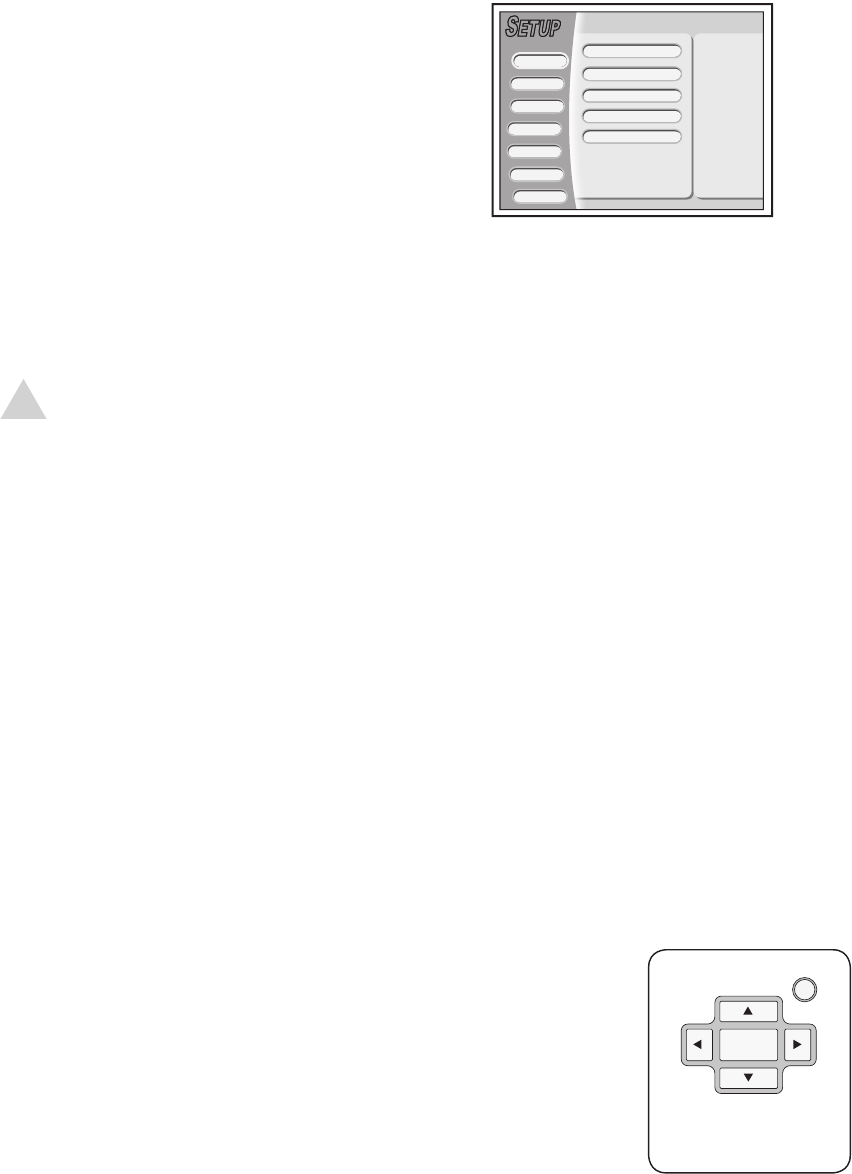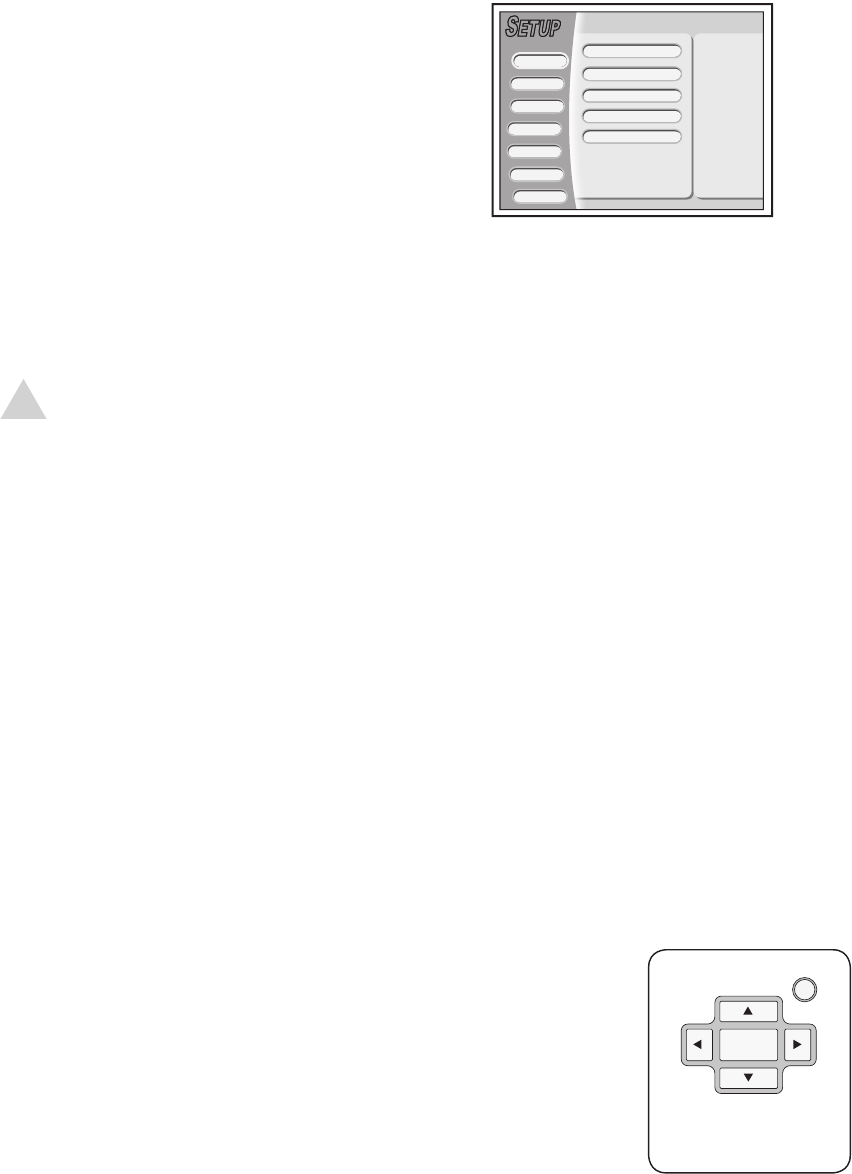
22 DVD Recorder User’s Guide
Video Output
Activates the S-Video, Component Video,
or Progressive Scan output to your TV.
1 Press SETUP.
2 Select System > Video Output.
3 Choose from the following:
S-Video - Activates the S-Video
output.
Component - Activates the Compo-
nent Video output.
Progressive - Activates the Progres-
sive Scan output.
NOTE:
• Do NOT choose Progressive unless
you have connected the DVD
Recorder to a TV equipped with a
480p Progressive Scan input.
• If you select Progressive accidentally
and the picture is distorted, press
ENTER to cancel, or wait a few
seconds for the screen to revert to
normal.
Date & Time
Sets the date and time. This is necessary
if you wish to record TV shows with the
timer record feature.
1 Press SETUP.
2 Select System > Date
3 Set the month, day, and year.
• Use to move the cursor.
• Use to change each setting.
4 Select System > Time.
5 Set the hour, minutes, seconds, and
AM/PM.
• Use to move the cursor.
• Use to change each setting.
System Settings
Sleep Timer
Sets the sleep timer.
1 Press SETUP.
2 Select System > Auto-sleep.
3 Set the timer from 30 to 120 minutes.
• The DVD Recorder will power off
automatically after the specified
time has elapsed.
• To disable the sleep timer, select Off.
Factory Settings
Restores the DVD Recorder to its original
factory settings.
1 Press SETUP.
2 Select System > Default > Restore.
• The DVD Recorder will restart with
all menu settings restored to their
factory defaults.
SETUPSETUP
Playback
Language
Record
Audio
Date
Exit
System
TV Tuner
Video Output S-Video
Time 11:32:55AM
11/14/2004
Auto-sleep Off
Default -----------
SETUP
ENTER