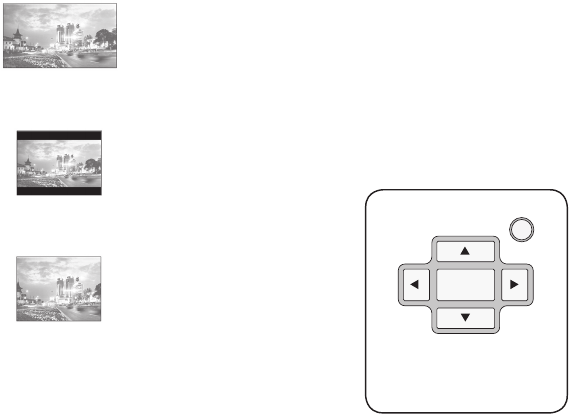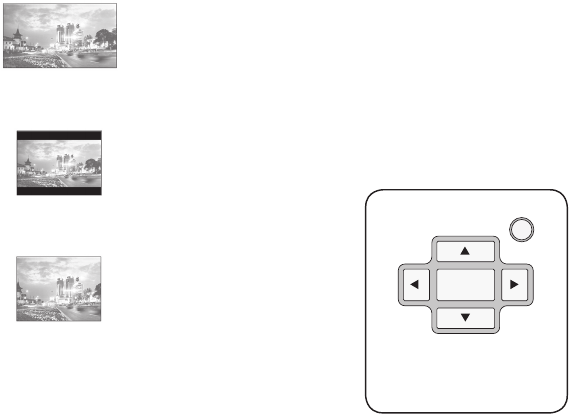
24 DVD Recorder User’s Guide
Playback Settings
YourDVD
YourDVD automatically searches for
your playback preferences (including
Audio language, Subtitle language,
and Surround mode) every time you
load a DVD disc. It then selects those
preferences if they are available on the
disc.
1 Press SETUP.
2 Select Playback > YourDVD.
3 Turn YourDVD on or off.
AutoPlay
AutoPlay skips the ads and trailers and
starts DVD playback automatically when
you load a disc.
1 Press SETUP.
2 Select Playback > AutoPlay.
3 Turn AutoPlay on or off.
Aspect Ratio
Sets your preferred aspect ratio for DVD
movies.
1 Press SETUP.
2 Select Playback > Aspect Ratio.
3 Choose from the following:
16:9 Wide - Select if you
have a widescreen TV.
4:3 L. Box - Select if
you have a standard TV and prefer to
watch widescreen mov-
ies with black bars above
and below the picture.
4:3 Pan - Select if you have a stan-
dard TV and prefer to
have widescreen movies
cropped (“Pan & Scan”) to
fit the screen.
Parental Control
Blocks playback of rated DVDs based on
their content. Not all discs are rated.
1 Press SETUP.
2 Select Playback > Parental.
3 Select the desired Parental Control
rating from 1 (Kid Safe) to 8 (Adult).
• Choose Off to disable the Parental
Control feature.
4 Enter your password using the 0-9
keys.
• The factory default password is
0000.
Password
Changes the Parental Control password.
1 Press SETUP.
2 Select Playback > Password.
3 Enter your old password using the 0-9
keys.
4 Enter your new password.
5 Re-enter your new password.
Slideshow Time
Sets the slide show interval (the time
between slides) when a JPEG Picture CD
is playing.
1 Press SETUP.
2 Select Playback > Slide Time.
3 Choose a slide interval from 3~99
seconds.
• To disable automatic slideshows,
select Off.
SETUP
ENTER