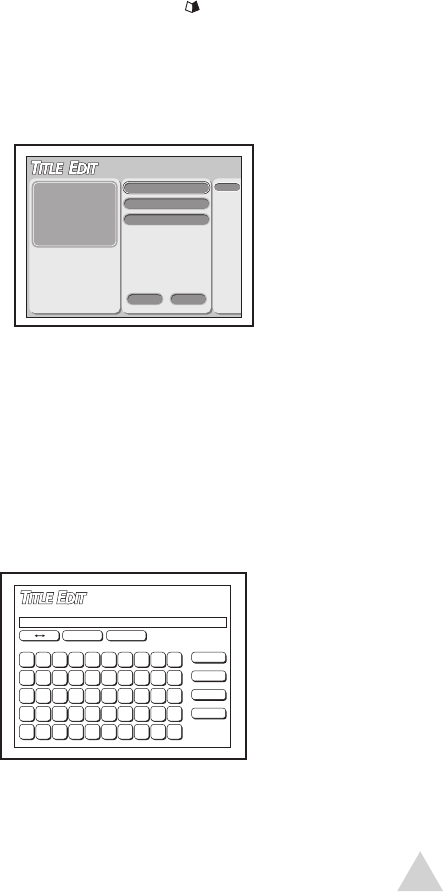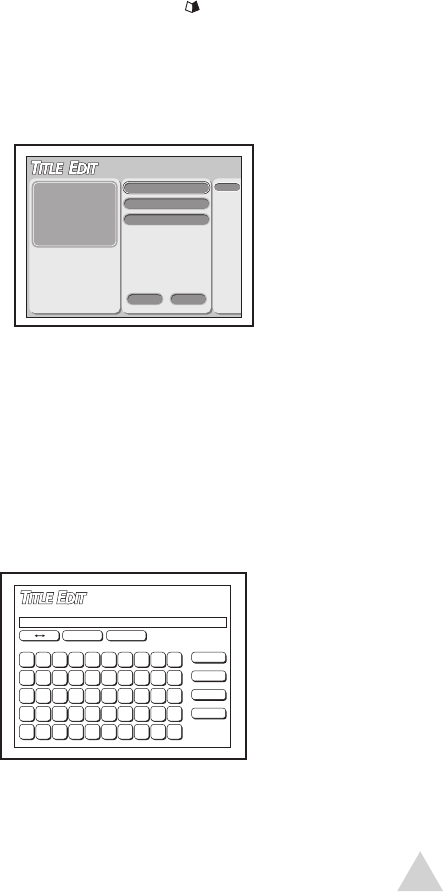
35
About Title Editing
Once you have recorded a Title to a
DVD+R/RW disc, you can name, protect,
overwrite, or erase it using the Title Editor
menu.
1 Press PLAY or GUIDER to display the
DVD Disc Menu.
2 Use the keys to select the
desired Title, then press EDIT to dis
-
play the “Title Edit” menu.
Naming a Title
You can give your Title a name (up to 8
characters).
1 Select Title Name > Edit, then press
ENTER.
• The keypad appears.
2 Select the desired characters from the
keypad, pressing ENTER after each
entry.
3 When finished, select ”Finish” and
press ENTER.
Protecting a Title
You can protect a title on your disc from
being accidentally erased or overwritten.
1 Select Protection, then press ENTER.
2 Turn Protection on or off, then press
ENTER.
Overwriting a Title
You can choose to overwrite an existing
title (DVD+RW discs only).
• On DVD+R discs, each new recording
is always placed immediately after
the previous recording, so the original
recordings cannot be overwritten.
1 Select Overwrite, then press ENTER.
2 Turn Overwrite on or off, then press
ENTER.
Erasing a Title
You can erase recorded titles from both
DVD+R and DVD+RW discs.
1 Select Erase, then press ENTER.
2 The selected title is deleted.
• After erasing a title from a DVD+R
discs, the erased space cannot be
utilized.
Editing Options
4 - Operations
Date:
Time:
Duration:
Quality:
09/11/03
21:03:56
00:00:11
HQ
Protection:
Off
Overwrite :
Off
Erase Exil
Title Name :
TITLE 01
EDIT
TITLE 02
Back
1 2 3 4 5 6 7 8 9 0
Clear
Cancel
Flnish
Title Name
A D G J M P T W
B E H K N Q U X 0
C F I L O R V Y
2 3 4 5 6 S 8 Z
7 9
.
-
:
1
Symbol International
A a
NOTE:
• Be sure to finish all editing before
finalizing the disc. You cannot edit a
finalized disc..