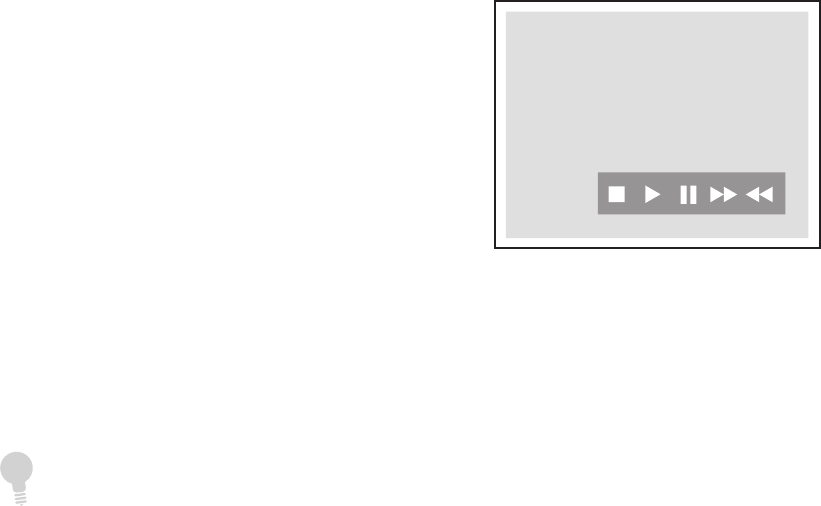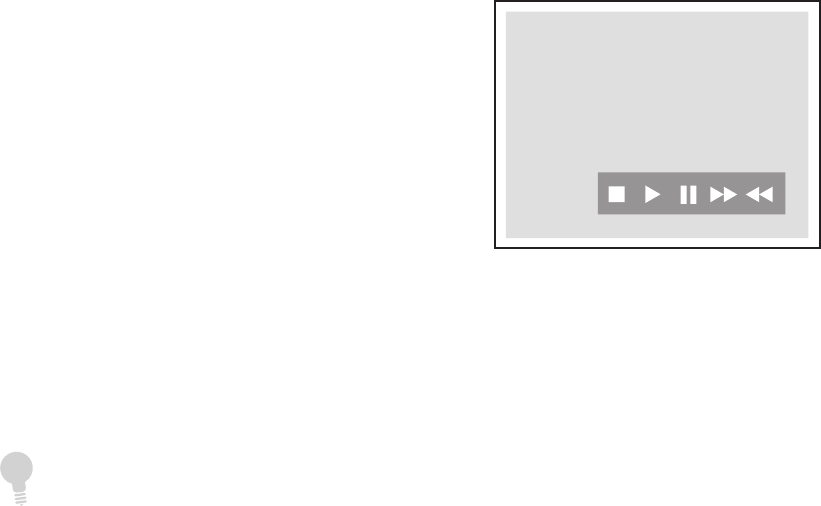
30 DVD Recorder User’s Guide
Recording from an External Source
Recording from a VCR,
Camcorder, etc.
Follow these steps to record from a VCR,
camcorder, or other external device.
1 Connect your external device to the
front panel or rear panel inputs; see
pages 18-19.
2 Insert a blank DVD+R or DVD+RW
disc into the disc tray.
• Press OPEN/CLOSE to open and
close the disc tray.
3 Press INPUT repeatedly to select:
AV1-Front - For a device connected
to the front Audio/Video Input.
AV2-Rear - For a device connected to
the rear Audio/Video Input.
S-Video - For a device connected to
the rear S-Video Input.
DV - For a device (such as a digital
camcorder) connected to the front
DV Input with a DV cable.
4 Set the desired Record Quality.
• Press SETUP, then select
Record>Quality; see page 25 for
details.
5 Cue the device and start playback at
the beginning of the scene you wish
to record.
6 Press REC to start recording.
• To pause recording, press PAUSE.
• To resume recording, press PAUSE
again.
7 When finished, press STOP to stop
recording.
• The disc is updated with the new
recording. This may take a few min
-
utes to complete.
• To watch your recording, see page
32.
Notes on DV Recording
• Connect a DV-compatible camcorder
to the front panel DV jack with a IEEE-
1394 4-pin DV cable (not included).
• A single DV cable is used for input
and output of audio, video, data, and
control signals.
• After recording stops, a DV control
bar appears on screen:
• You can use this control bar to Stop,
Play, Pause, Fast-Forward, and Rewind
the DV camcorder using your DVD
Recorder remote control.
• You can also use Easy Guider to record from an external source. Just follow the steps
on page 29, but on Step 4, select “AV1”, “AV2”, “S-Video” or “DV” instead of “TV”.