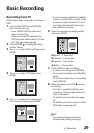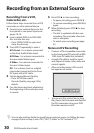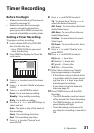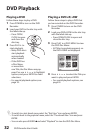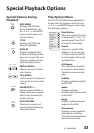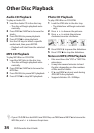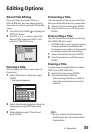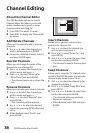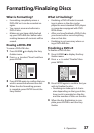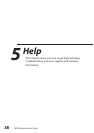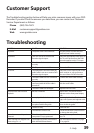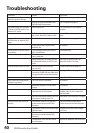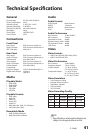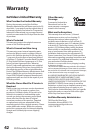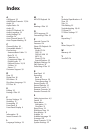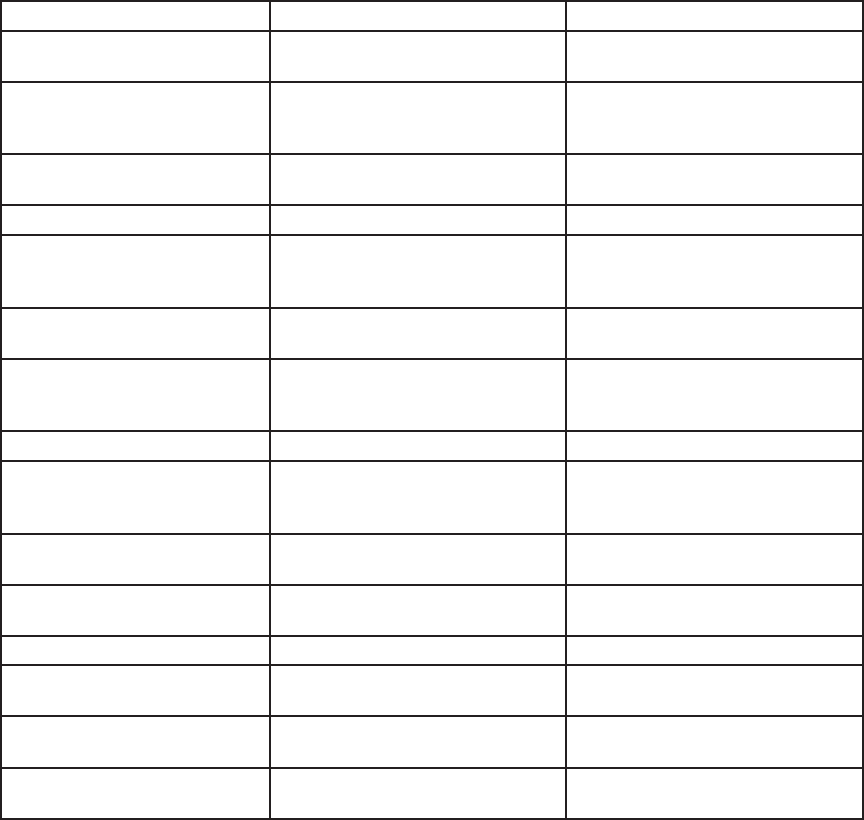
39
Customer Support
5 - Help
SYMPTOM CAUSE SOLUTION
No power. The power cord is disconnected. Plug the power cord into the rear
panel and wall outlet securely.
No picture. The TV is not set to receive DVD
Recorder signal output.
Select the appropriate video input on
the TV so the picture from the DVD
Recorder appears on the TV screen.
The video cable is not connected
securely.
Connect the video cable securely.
The TV power is turned off. Turn on the TV.
No sound. The equipment connected with the
audio cable is not set to receive DVD
Recorder signal output.
Select the correct input mode on the
audio receiver so you can listen to
the sound from the DVD Recorder.
The audio cables are not connected
securely.
Connect the audio cable securely.
The power of the equipment
connected with the audio cable is
turned off.
Turn on the equipment connected
with the audio cable.
The audio cables are damaged. Replace with new ones.
DVD Recorder does not start
playback.
No disc is inserted. Insert a disc. Check that the disc
indicator on the front panel display
is lit.
An unplayable disc is inserted. Insert a playable disc. Check the disc
type, color system, and regional code.
The disc is placed upside down or is
not placed within the guide.
Place the disc with the playback side
down inside the guide.
The disc is dirty. Clean the disc.
The Parental Control is set. Cancel the Parental Control function
or change the rating level.
Picture from external input is
distorted
The video signal from the external
component is copy-protected.
Connect the component directly to
your TV.
Some channels are skipped over
when using CH
The skipped channels were deleted
with the Add/Delete feature.
See “Add/Delete Channels” on page
27 or page 36.
Troubleshooting
The Troubleshooting section below will help you solve common issues with your DVD
Recorder. If you don’t find the answers you need here, you can contact our Customer
Service Department as follows:
Phone (800) 736-7679
E-Mail customersupport@govideo.com
Web www.govideo.com