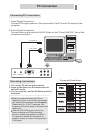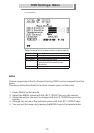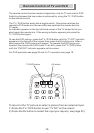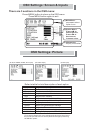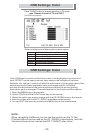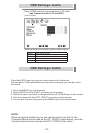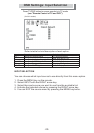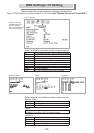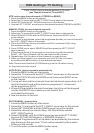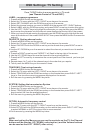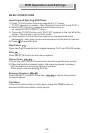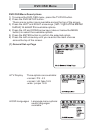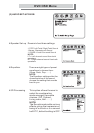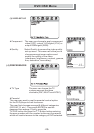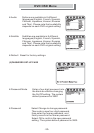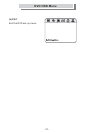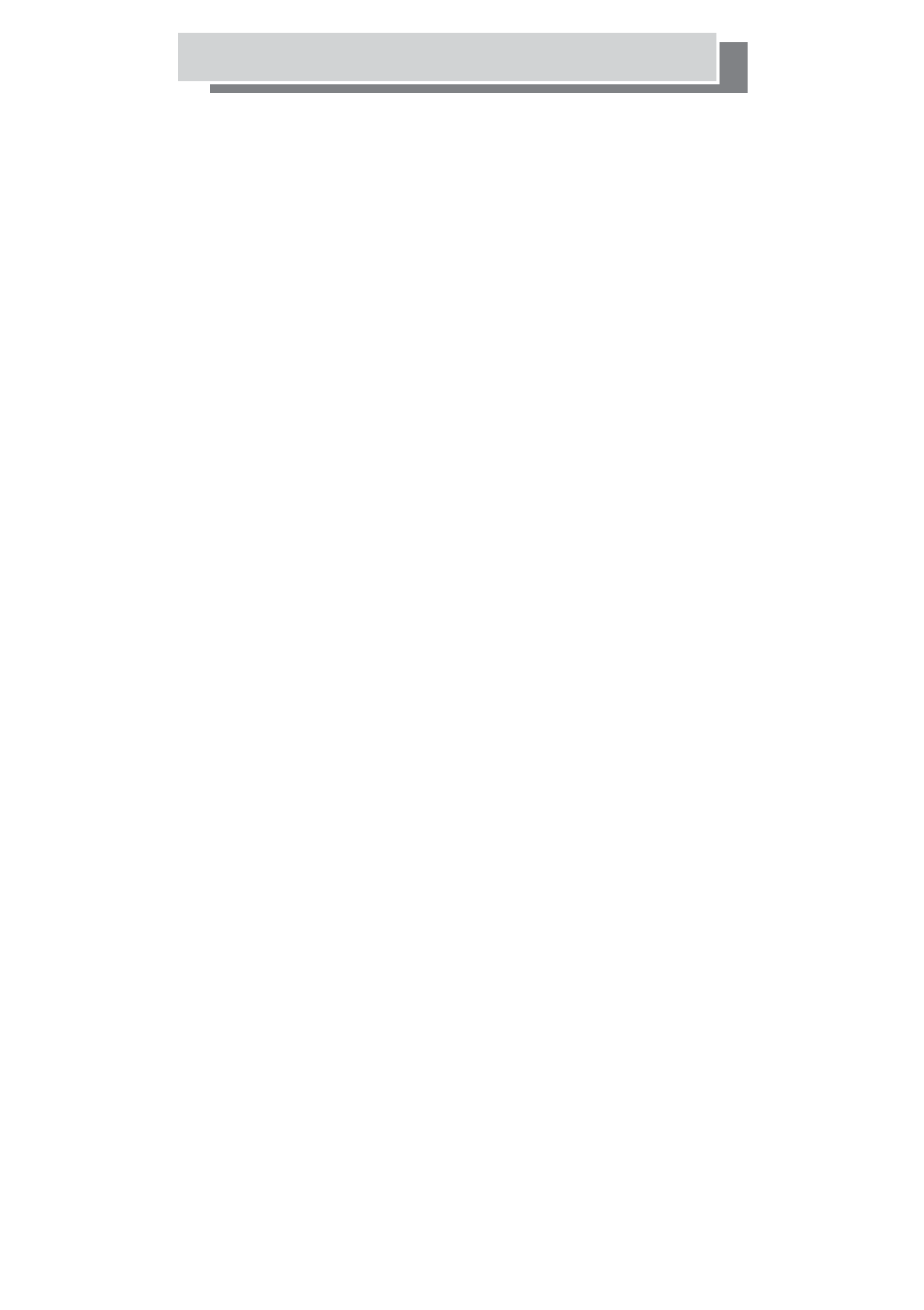
MTS, option sets the audio mode ( STEREO or MONO )
1. Press the MENU button on the remote.
2. Select the TV menu with the LEFT / RIGHT arrow keys on the remote.
3. Select MTS with the UP / DOWN arrow keys on the remote.
4. Use the LEFT / RIGHT arrow keys on the remote to select STEREO or MONO.
OSD Settings: TV Setting
MANUAL SCAN, to tune channels manually
1. Press the MENU button on the remote.
2. Select the TV menu with the LEFT / RIGHT arrow keys on the remote.
3. Select MANUAL SCAN with the DOWN arrow, then press RIGHT arrow
on the remote.
4. TV channel is highlighted, select the programme Number you want to tune with
the LEFT / RIGHT keys on the remote.
5. Press the DOWN arrow key and make sure PAL I is selected (UK) using
theremotearrowkeys.
6. Press DOWN key to select SEARCH and then press the LEFT / RIGHT
keys to search.
7. If the channel found is the wrong one, resume tuning with the remote
RIGHT / LEFT keys.
8. Repeat steps 4 to 9 for each of the channels you want to tune.
9. When you have tuned in your channels you can EXIT the tune menu
by pressing the MENU button on the remote three times.
Repeat until the required channel is found.
Note: Please check that the SYSTEM setting is set to UK before tuning
for the pictures to look correct.
AUTO SCAN, to tune channels automatically
1. Press the MENU button on the remote.
2. Select the TV menu with the LEFT / RIGHT arrow keys on the remote.
3. Select AUTO SCAN with the DOWN arrow, then press RIGHT arrow
on the remote.
4. Tuning will start and the channels found will be stored sequentially. E.G.
the first channel found will be stored as programme 1, the second
will be programme 2 ETC.
5. When all the available channels have been found you will be dropped
into the FAVORITE menu where you will need to Sort
and Label the channels.
6. See the section on favorite
SET CHANNEL, channel skip
1. Press the MENU button on the remote.
2. Select the TV menu with the LEFT / RIGHT arrow keys on the remote.
3. Select SET CHANNEL with the DOWN arrow key on the remote.
4. Select the channel you want to Skip / UN-Skip with the remote
LEFT / RIGHT buttons.
5. Select CHANNEL with the DOWN arrow key and with LEFT / RIGHT
keys set ACTIVE(UN-Skipped ) or ERASED (Skipped ).
6. A Skipped Programme will not be able to be accessed by the channel
step buttons on the remote or TV but can be selected by the number
buttons on the remote.
7. To exit the menu, press the MENU button twice.
-24-
Press TV/DVD button to ensure remote is in TV mode
(see "Remote Control of TV and DVD").