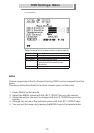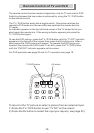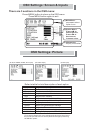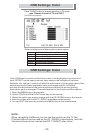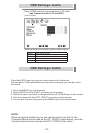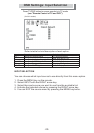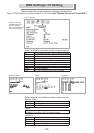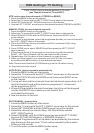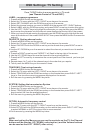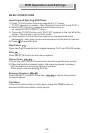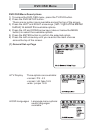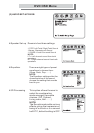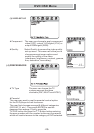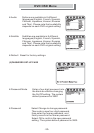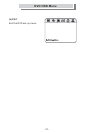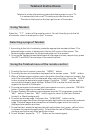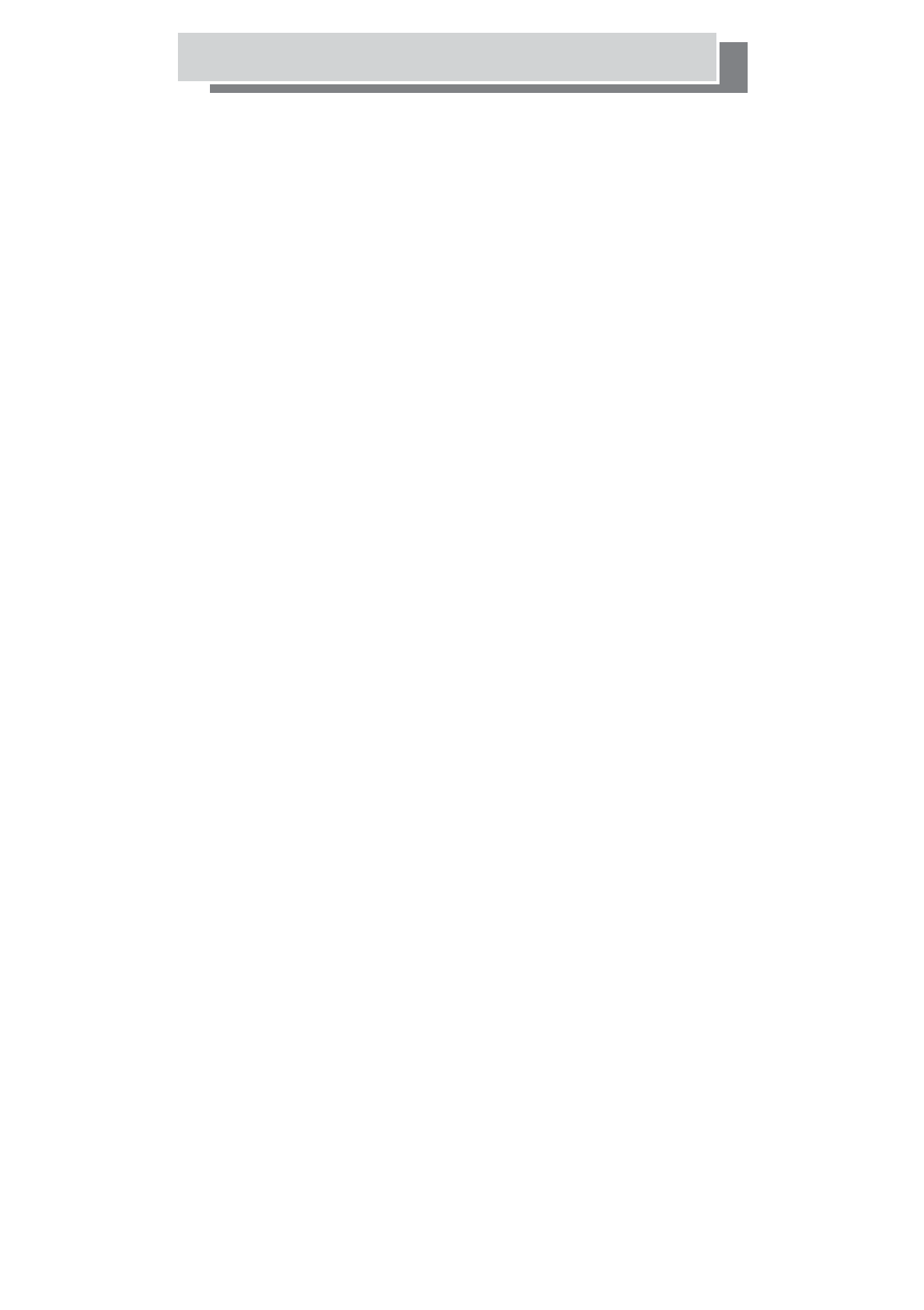
OSD Settings: TV Setting
LABEL, re-name programmes
1. Press the MENU button on the remote.
2. Select the TV menu with the LEFT / RIGHT arrow keys on the remote.
3. Select SET CHANNEL with the DOWN arrow key on the remote.
4. Select the channel number you want to NAME with the remote LEFT / RIGHT buttons.
5. Select LABEL with the DOWN arrow key and press RIGHT arrow key to enter this option.
6. Use the LEFT / RIGHT keys to highlight the character you require then press the MENU
key to enter the character into the channel name displayed at the top left of the screen.
7. When you have finished naming the channels use the DOWN arrow to highlight the sub
menu at the bottom of the screen SAVE & EXIT then press the MENU button to memorize
and exit.
FAVORITE, Sorting channel order
1. Press the MENU button on the remote.
2. Select the TV menu with the LEFT / RIGHT arrow keys on the remote.
3. Select FAVORITE with the DOWN arrow key on the remote then press RIGHT arrow to
enter.
4 Use the UP / DOWN keys on the remote to select the channel you want to sort to another
position.
5. Press the RIGHT arrow key and “MODIFY” will flash in the top right of the screen.
6. Use the UP / DOWN keys to move the channel to the required position.
7. Press the LEFT arrow key to memorize the current position of the channel you have just
moved.
8. Repeat steps 4 to 7 until all the channels are in the order that you require.
9. To exit press the MENU key on the remote 3 times.
TRACKING, Fine tuning channels
1. Press the MENU button on the remote.
2. Select the TV menu with the LEFT / RIGHT arrow keys on the remote.
3. Select TRACKING with the DOWN arrow key on the remote then press RIGHT / LEFT
keys to fine-tune the current programme displayed on the screen.
4. Exit the menu by pressing the MENU key twice.
SYSTEM, Setting the transmission System
1. Press the MENU button on the remote.
2. Select the TV menu with the LEFT / RIGHT arrow keys on the remote.
3. Select TRACKING with the DOWN arrow key on the remote then press RIGHT / LEFT
keys to select UK from the available options.
4. Exit the menu by pressing the MENU key twice.
OPTION, Automatic frequency control
1. Press the MENU button on the remote.
2.Select the TV menu with the LEFT / RIGHT arrow keys on the remote.
3.Select OPTION with the DOWN arrow key on the remote then press RIGHT / LEFT keys
to select NORMAL or AUTO fine-tune.
4.Exit the menu by pressing the MENU key twice.
Auto is recommended.
NOTE:
When navigating the Menus you can use the controls on the TV, the Channel
buttons can be used as UP / DOWN ( select option ) and the Volume buttons
can be used as the LEFT / RIGHT( alter value ).
-25-
Press TV/DVD button to ensure remote is in TV mode
(see "Remote Control of TV and DVD").