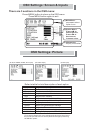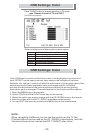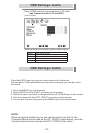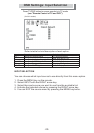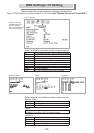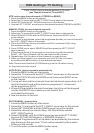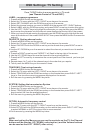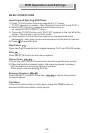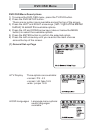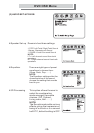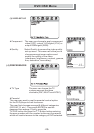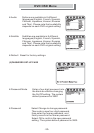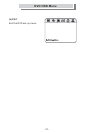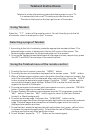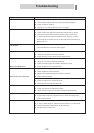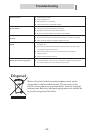DVD OSD Menu
-29-
(4) PREFERENCES
Preference Page
TV Type
Parental
Audio
Subtitle
Default
Go To Preference Page
.. ..
Preference Page
TV Type
Parental
Audio
Subtitle
Default
Go To
Preference Page
.. ..
Preference Page
TV Type
Parental
Audio
Subtitle
Default
Set Parental Control
.. ..
Preference Page
TV Type
Parental
Audio
Subtitle
Default
Set
Parental Control
.. ..
1 KID SAF
2G
3PG
4PG13
5PGR
6R
7 NC17
8ADULT
1 KID SAF
2
G
3
PG
4
PG 13
5
PGR
6
R
7
NC17
8ADULT
.. Video Setup Page ..
Component
Go To Video Setup Page
Quality
.. Video Setup Page ..
Component
Go To
Video Setup Page
Quality
Preference Page
TVType
Parental
Audio
Subtitle
Default
PreferredAudio Language
.. ..
Preference Page
TVType
Parental
Audio
Subtitle
Default
PreferredAudio
Language
.. ..
PAL
Multi
NTSC
PAL
Multi
NTSC
.. Video SetupPage
Component
OFF
Quality YUV
RGB
Component
..
.. Video SetupPage
Component
OFF
Quality YUV
RGB
Component
..
.. Video SetupPage
Sharpness
Brightness
Contrast
Gamma
Hue
Saturation
Luma Delay 0 T
1T
Luma Delay
..
.. Video SetupPage
Sharpness
Brightness
Contrast
Gamma
Hue
Saturation
Luma
Delay 0 T
1T
Luma
Delay
..
(3) VIDEO SET-UP
l
l
Component The user can choose to apply component
video (OFF), output YUV signal (YUV) or
output RGB signal (RGB).
Quality Select Quality to access the video quality
set-up menu. This menu will allow you to
choose amongst seven options and
modify the quality of the video
(sharpness, brightness, contrast, gamma,
hue, saturation, luma delay).
l TV Type The user can choose the TV
system amongst the three
available (PAL, MULTI and NTSC).
l Parental
The user may want to use the parental control option
for the DVD player to limit its access.
The user first chooses amongst 8 different categories
(KID SAF, G, etc.). Then press ENTER to see the
password box appear. Finally, press the
TV/DVD button and then the T.T. Button before entering
the pass number with the number buttons on the remote
which will restrict access to the category of DVD selected.