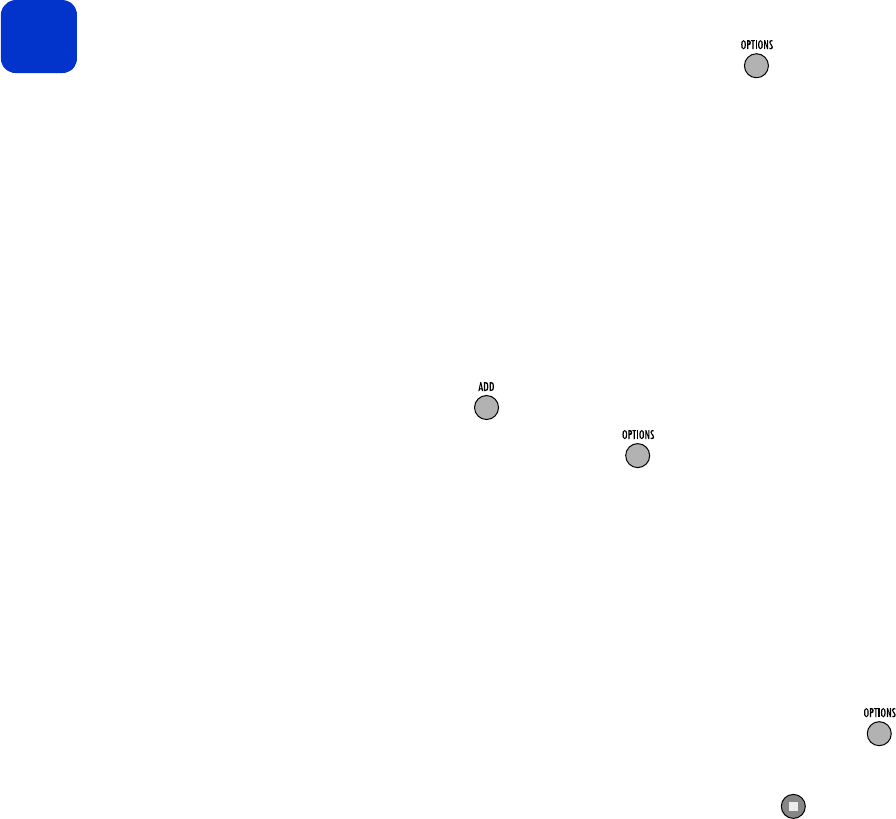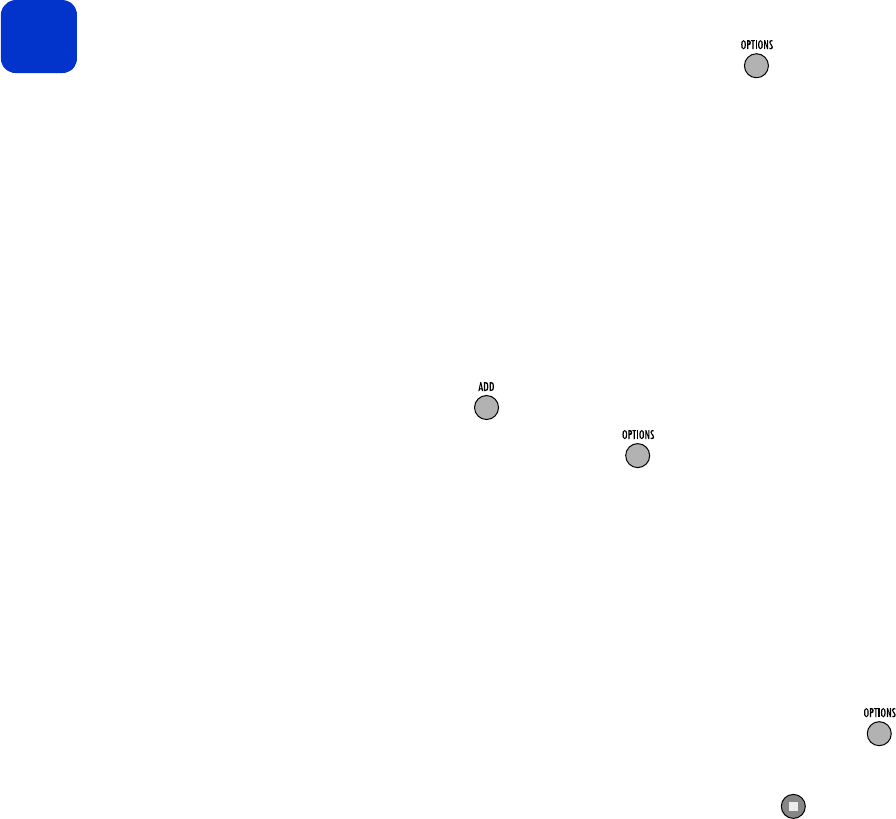
50 hp digital entertainment center owner’s guide
You can add items track by track, or you can add multi-track items, such as an entire
album or a complete playlist.
When the item is highlighted, press OPTIONS:
5 Select add to, then select portable.
The digital entertainment center searches for connected portable devices (this may take
a moment).
6 From the portable devices listed onscreen, select the device you want to transfer to. As
needed, select the appropriate folder or memory location as well. (For information on
setting up your portable device’s file structure, see “external devices” on page 71.)
The portable device’s list of contents appears onscreen, including files that were
already stored on the device.
7 Continue adding items to the add pad by navigating through the music list and
pressing ADD:
8 When finished, press OPTIONS:
The screen displays your list, noting which tracks are already on device, which tracks
will fit, and which tracks won’t fit.
— To delete a track from the list, highlight the track, then press OPTIONS.
Select delete.
— To change the order of the tracks, highlight a track, then press OPTIONS.
Select move, and use the up or down arrow to move the item. When you are
done, press SEL.
— To clear the entire list, press OPTIONS, then select clear.
9 To transfer the listed tracks to your portable, press OPTIONS:
Select start transfer.
If you want to stop the transfer process, press Stop.
tip
To ensure tracks are
transferred without errors, all
navigation except Stop
is disabled during the transfer.
DO NOT disconnect the device
during a transfer; you could
damage your portable device
or media and leave the de100c
in an unfinished state,
requiring a power reset (see
“on/off and sleep mode” on
page 22).