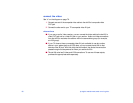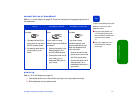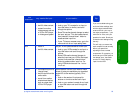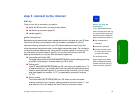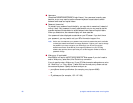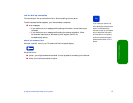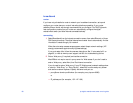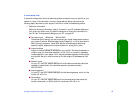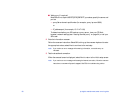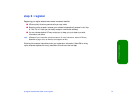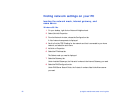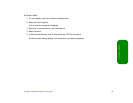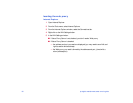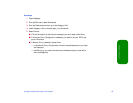88 hp digital entertainment center owner’s guide
broadband
router
If you have not yet installed a router to network your broadband connection, set up and
configure your router (see your router’s instructions) before proceeding. If your router
software offers a choice, we strongly recommend that you configure it for DHCP (dynamic
host configuration protocol) so your router can automatically configure the digital
entertainment center (and other Internet-connected devices).
connecting
1 Select Broadband from the internet connection screen, then select Ethernet or Home
PNA (home phoneline). The digital entertainment center tries to automatically find the
information it needs through your network.
When the auto-setup success screen appears, select Accept network settings. (HP
strongly recommends against modifying these settings.)
If your auto-setup fails, follow the onscreen instructions. See “if auto-setup fails” on
page 89, or refer to www.hp.com/support/de100c for troubleshooting advice.
2 Enter a Web proxy (if required) and test the connection.
Most ISPs do not require use of a proxy server for Web access. If you don’t need to
enter a Web proxy, select Next, then Test Internet connection.
If you do need to enter a Web proxy (if your PC Web browser’s network settings show
a value for “Web Proxy” or “Proxy Server”), select Edit from the web proxy screen
and use the onscreen keyboard. Specify the server and port as:
— proxyServer.domain:portNumber (for example, proxy.isp.com:8088)
or
— IP_address:port (for example, 15.2.147.1:88)