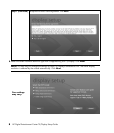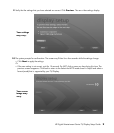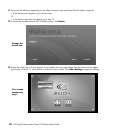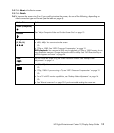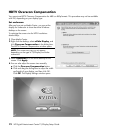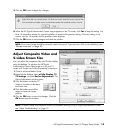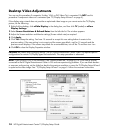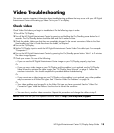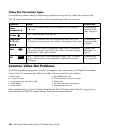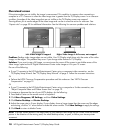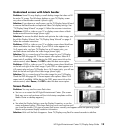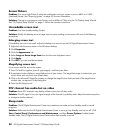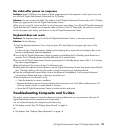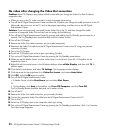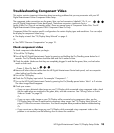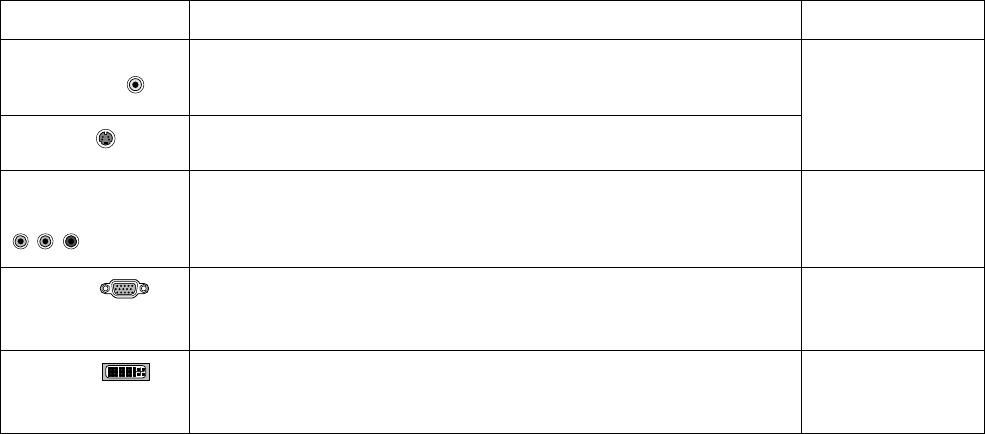
16 HP Digital Entertainment Center TV/Display Setup Guide
Video Out Connection Types
Use the following table to identify troubleshooting problems that may occur by Video Out connection type.
Your HP Digital Entertainment Center back panel has the following Video Out connectors:
Connector Usage Problem: See
Video
(composite)
SDTV — Use composite video if your TV/Display has only a composite
video input.
S-video
SDTV —Recommended for standard TVs.
“Troubleshooting
Composite and S-
video” on page 21.
Component
(Y, Pb, Pr)
EDTV — Use component video, for a higher-quality image, only if your
TV/Display has just composite video, S-video, and component video inputs.
“Troubleshooting
Component Video”
on page 23.
VGA
HDTV — Use VGA video for a high-quality image, if your TV/Display has
VGA video connections. Use VGA also for monitors. Your video projector
may also have a VGA video connection.
“Desktop Video
Adjustments” on
page 14.
DVI
HDTV — Use DVI video, for the highest-quality image, if your TV/Display
has DVI video connections. Recommended for High-Definition-capable
TV/Displays.
“Troubleshooting
DVI” on page 30.
Common Video Out Problems
The following problems are general issues that can appear on your screen with any HP Digital Entertainment
Center Video Out connection type. Select the problem that most closely fits your condition:
•
Blank screen
• Oversized screen
• Undersized screen with black border
• Screen flashes
• Screen flickers
• Unreadable screen text
• DTV channel has audio but no video
• Sleep mode
• No video after power on sequence
• Keyboard does not work
Before troubleshooting, use the TV/Display Setup Wizard. See “TV/Display Setup Wizard” on page 5 for a
basic adjustment of Video Out display settings. Follow the onscreen instructions.