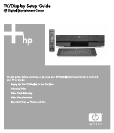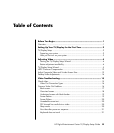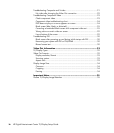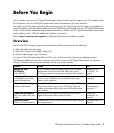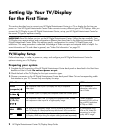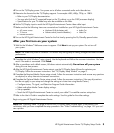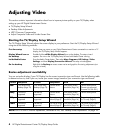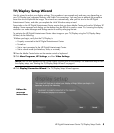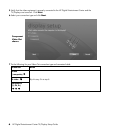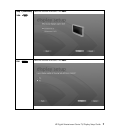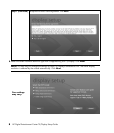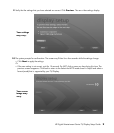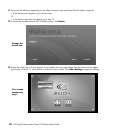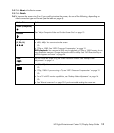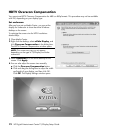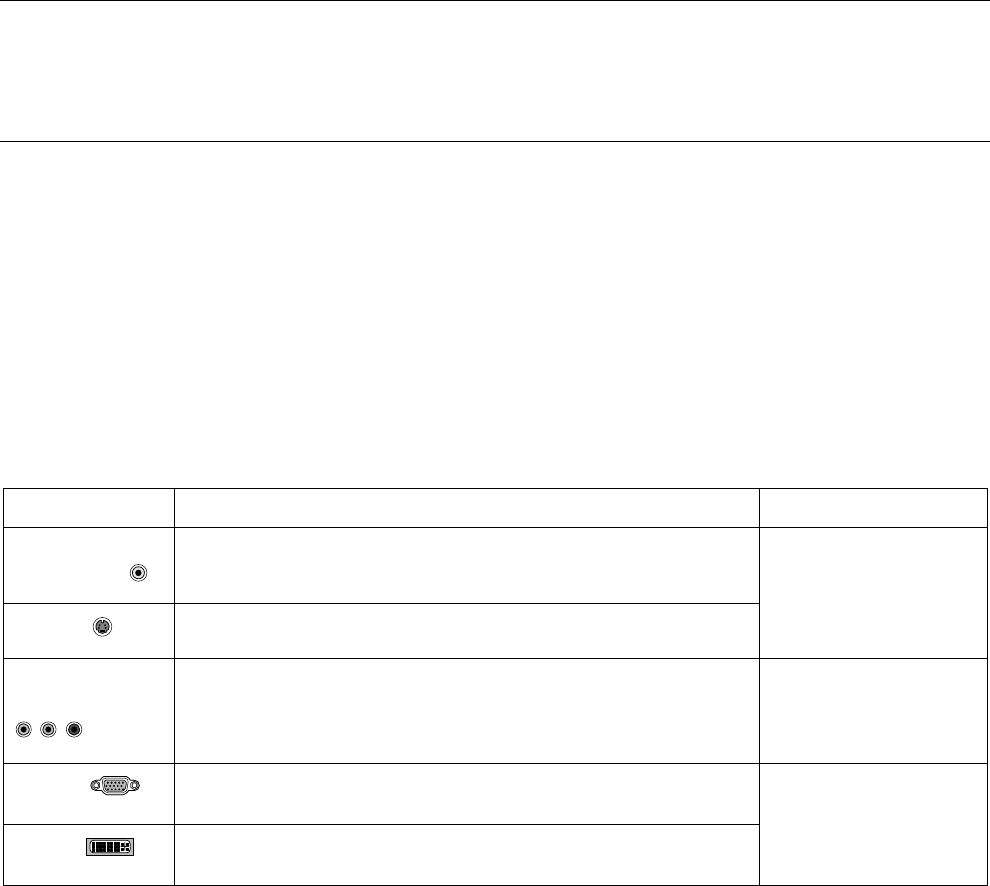
2 HP Digital Entertainment Center TV/Display Setup Guide
Setting Up Your TV/Display
for the First Time
This section describes how to connect your HP Digital Entertainment Center to a TV or display the first time you
power on. Your HP Digital Entertainment Center Video connects to many different types of TV/Displays. After you
connect the TV/Display to your HP Digital Entertainment Center, set up your HP Digital Entertainment Center for
the correct TV type for optimum viewing.
IMPORTANT: Read this before you turn on the HP Digital Entertainment Center. Follow the steps carefully. Your
TV/Display may require settings and configurations different than those listed in the following procedures. The HP
Digital Entertainment Center Video Out requires specific configurations for certain TV/Display types and
resolutions. This setup procedure is advanced. Knowledge of video concepts and computer terms is helpful. For
more information on TVs and video in general, see “Video Out Information” on page 32.
TV/Display Setup
Perform these steps, in order, to power on, setup, and configure your HP Digital Entertainment Center for
optimum viewing on a TV/Display:
Preparing your system
1 Complete the full connection of the HP Digital Entertainment Center back panel as described in the Start Here
booklet and User’s Guide. Do not turn power on yet.
2 Check the back of the TV/Display for the input connection types.
3 Choose a connector on the HP Digital Entertainment Center back panel Video Out and corresponding cable
that attaches to your TV. Connect only one display for setup:
Video Out Usage HDTV notes
Video
(composite)
Use composite video if your TV/Display has only a composite
video input.
S-video
Use S-video if your TV/Display has composite video and S-video inputs.
For TV connection
information, refer to the
User’s Guide.
Component
(Y, Pb, Pr)
Use component video if the TV/Display has composite video, S-video,
and component video inputs for a higher-quality image.
Content protected
commercial DVDs will not
play at HDTV resolutions
of 720p or 1080i.
VGA
Use VGA for a high-quality image. VGA is primarily for monitors, but
your TV/Display or video projector may also have a VGA connection.
DVI
Use DVI for a high-quality image. You can also connect DVI out to the
TV/Display HDMI input using an adapter cable (purchased separately).
HP recommends using
VGA or DVI Video Out
connections for a high-
quality HDTV image.