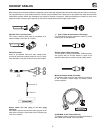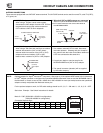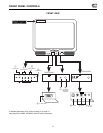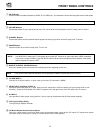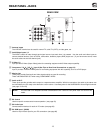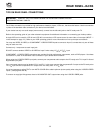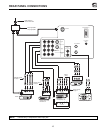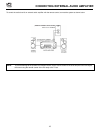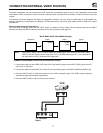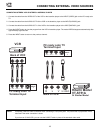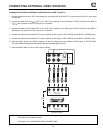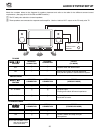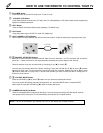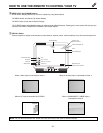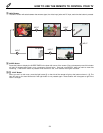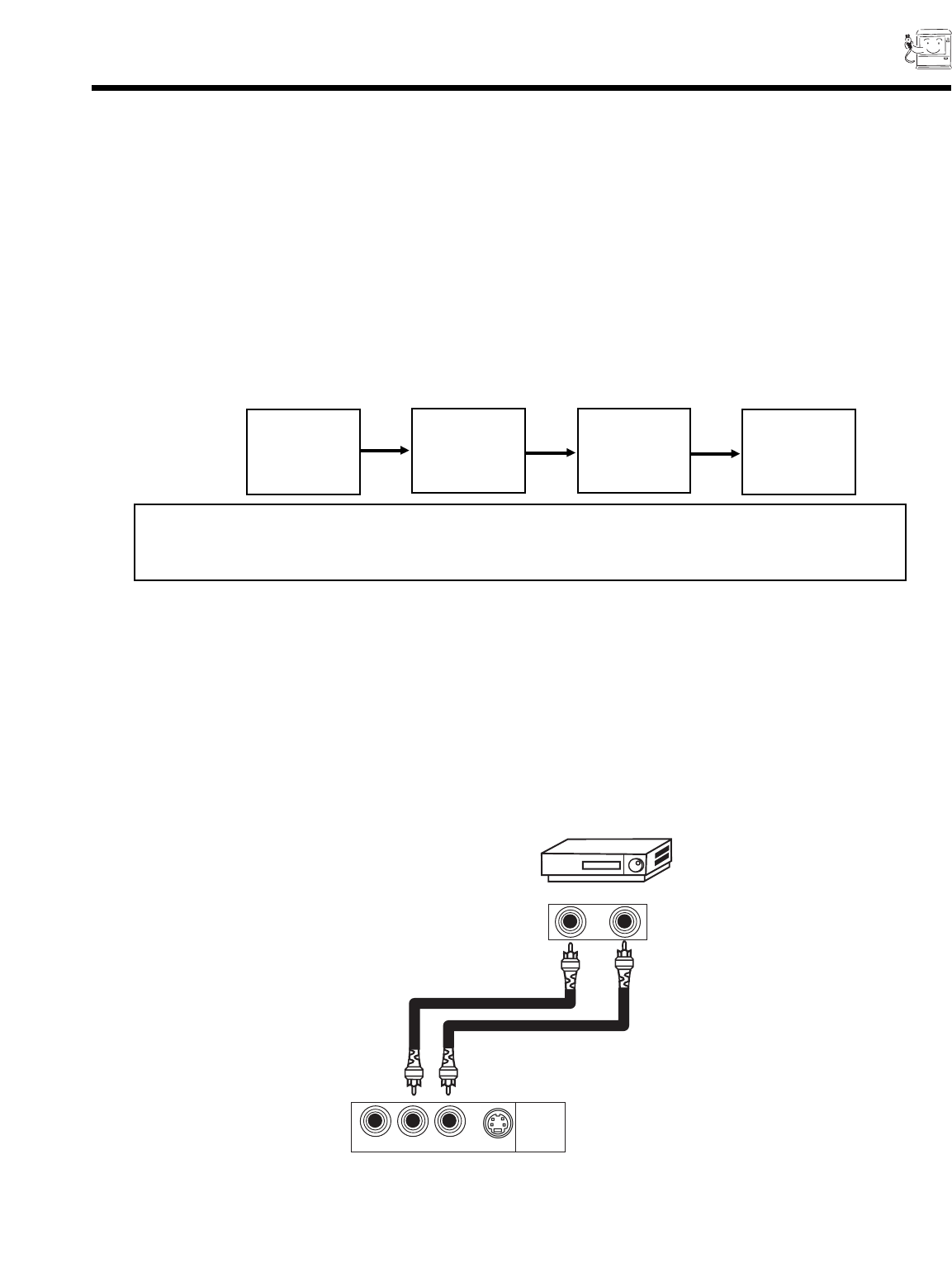
17
CONNECTING EXTERNAL VIDEO SOURCES
The exact arrangement you use to connect the VCR, camcorder, and laserdisc player to your TV set is dependent on the model
and features of each component. Check the owner s manual of each component for the location of video and audio inputs and
outputs.
The following connection diagrams are offered as suggestions. However, you may need to modify them to accommodate your
particular assortment of components and features. For best performance, video and audio cables should be made from coaxial
shielded wire.
Before Operating External Video Source
The input mode is changed every time the INPUT button is pressed as shown below. Connect external source to the INPUT
terminal, then press the INPUT button as necessary to view the input source (see page 24).
INPUT MODE SELECTION ORDER (Example)
12 VIDEO VIDEO
(S:IN)
(Antenna) (Input) (Input) (Input)
PC
NOTE: When the PC ready color TV is set to VIDEO and a video signal is not received from VIDEO INPUT
JACK on the jack panel of the PC ready color TV (i.e., VCR/laserdisc player, etc. is not connected or
the video device is OFF), the screen will be gray-blue.
CONNECTING MONAURAL AUDIO VCR OR VIDEO DISC PLAYER
1. Connect the cable from the VIDEO OUT of the VCR or the laserdisc player to the INPUT (VIDEO) jack on the PC
ready color TV set below.
2. Connect the cable from the AUDIO OUT of the VCR or the laserdisc player to the INPUT (MONO)/L(AUDIO) jack.
3. Press the INPUT button to view the program from the VCR or laserdisc player. The VIDEO mode disappears
automatically after approximately eight seconds.
4. Press the INPUT button to return to the previous channel.
VCR
Audio Out
Video Out
INPUT
1
R - AUDIO - (MONO) / L VIDEO
S-VIDEO
TV Terminal
Input