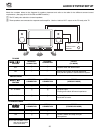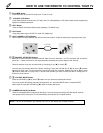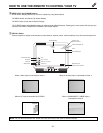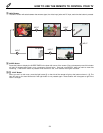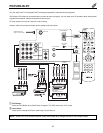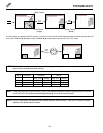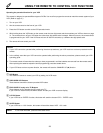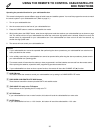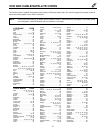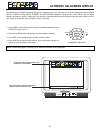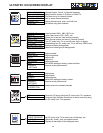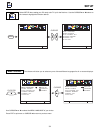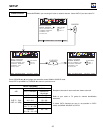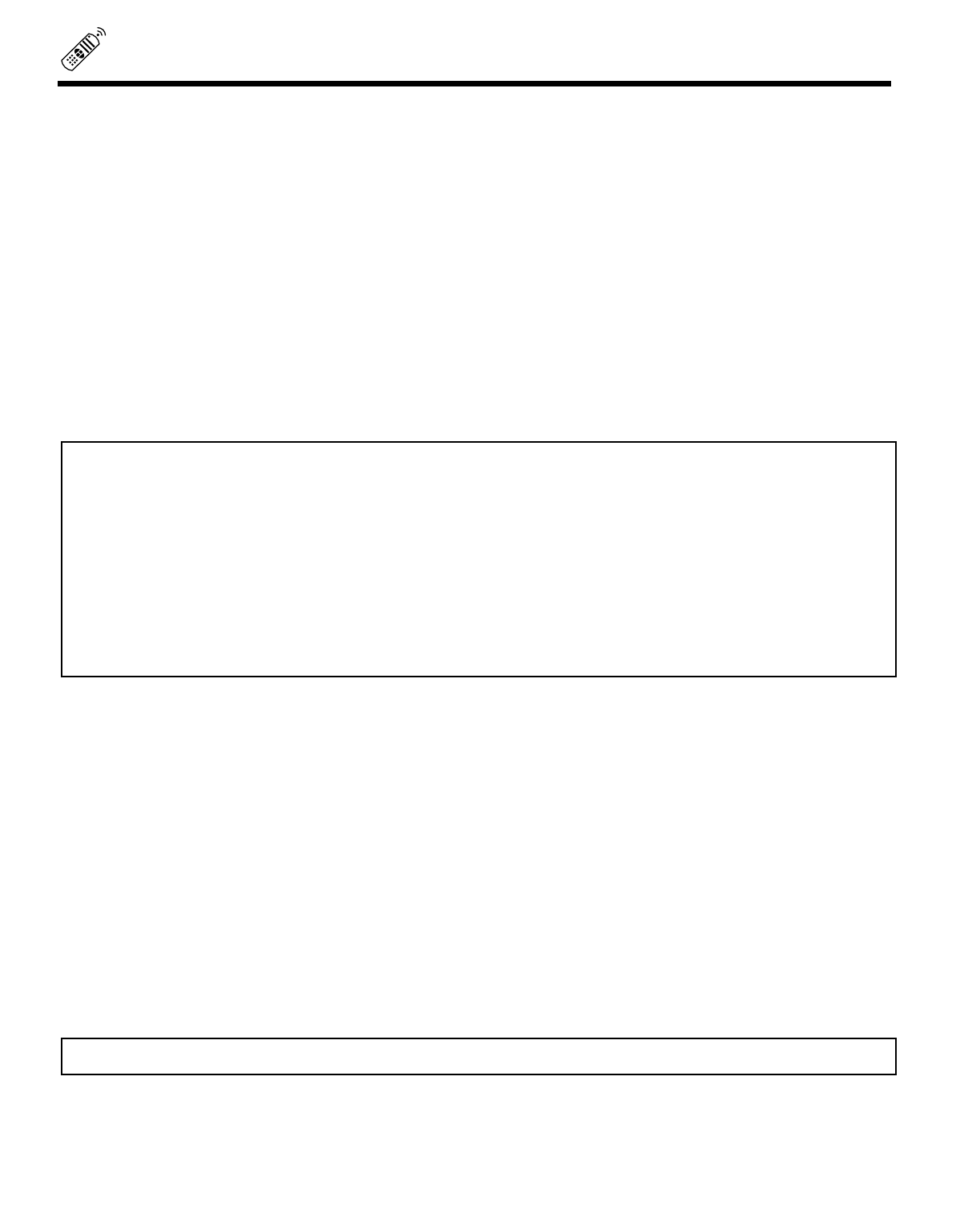
28
USING THE REMOTE TO CONTROL VCR FUNCTIONS
ቢ VCR Button
This allows the remote to control your VCR by setting it to VCR mode.
ባ PRECODED VCR Buttons
These buttons transmit the chosen precoded VCR codes.
ቤ EXCLUSIVE PC ready color TV Buttons
These buttons are for operating the PC ready color TV.
If your VCR is a Hitachi brand, the MENU button will start your VCR on-screen display.
ብ LST-CH Button
If your VCR has an ENTER function, this button will send the chosen VCR + ENTER code.
ቦ SLEEP Button
If your VCR has a +100 function, this button will send the chosen VCR +100 code.
Operating the precoded function for your VCR
This remote is designed to operate different types of VCRs. You must first program the remote to match the remote system of your
VCR. (Refer to page 31.)
1. Turn on your VCR.
2. Aim the remote control at the front of your VCR.
3. Press the VCR button to switch to the VCR precoded mode.
4. While holding down the VCR button on the remote, enter the two digit preset code that matches your VCR as shown on page
31. The remote will turn off your VCR when the correct two digit preset code is entered. When this occurs, the remote control
is programmed for your VCR. If the VCR does not turn off after five seconds, try a different two digit preset code.
5. The remote will now control your VCR.
NOTES:
1. If your VCR cannot be operated after performing the above procedures, your VCR code has not been precoded into the
remote.
2. In the unlikely event that your VCR cannot be operated after performing the above procedures, please consult your VCR
operating guide.
3. The remote control will remember the codes you have programmed in until the batteries are removed from the remote control.
After replacing the batteries repeat the entire programming procedure stated above.
4. If your VCR does not have a power function, the remote will issue the CHANNEL UP (
̆
) function.
NOTE: To use VCR RECORD, press the REC button twice.