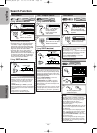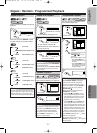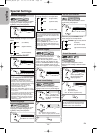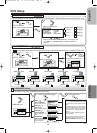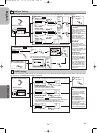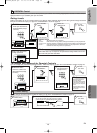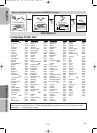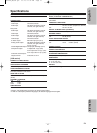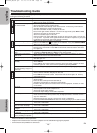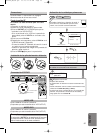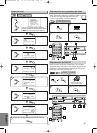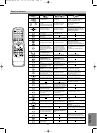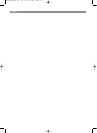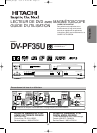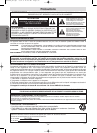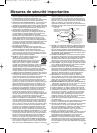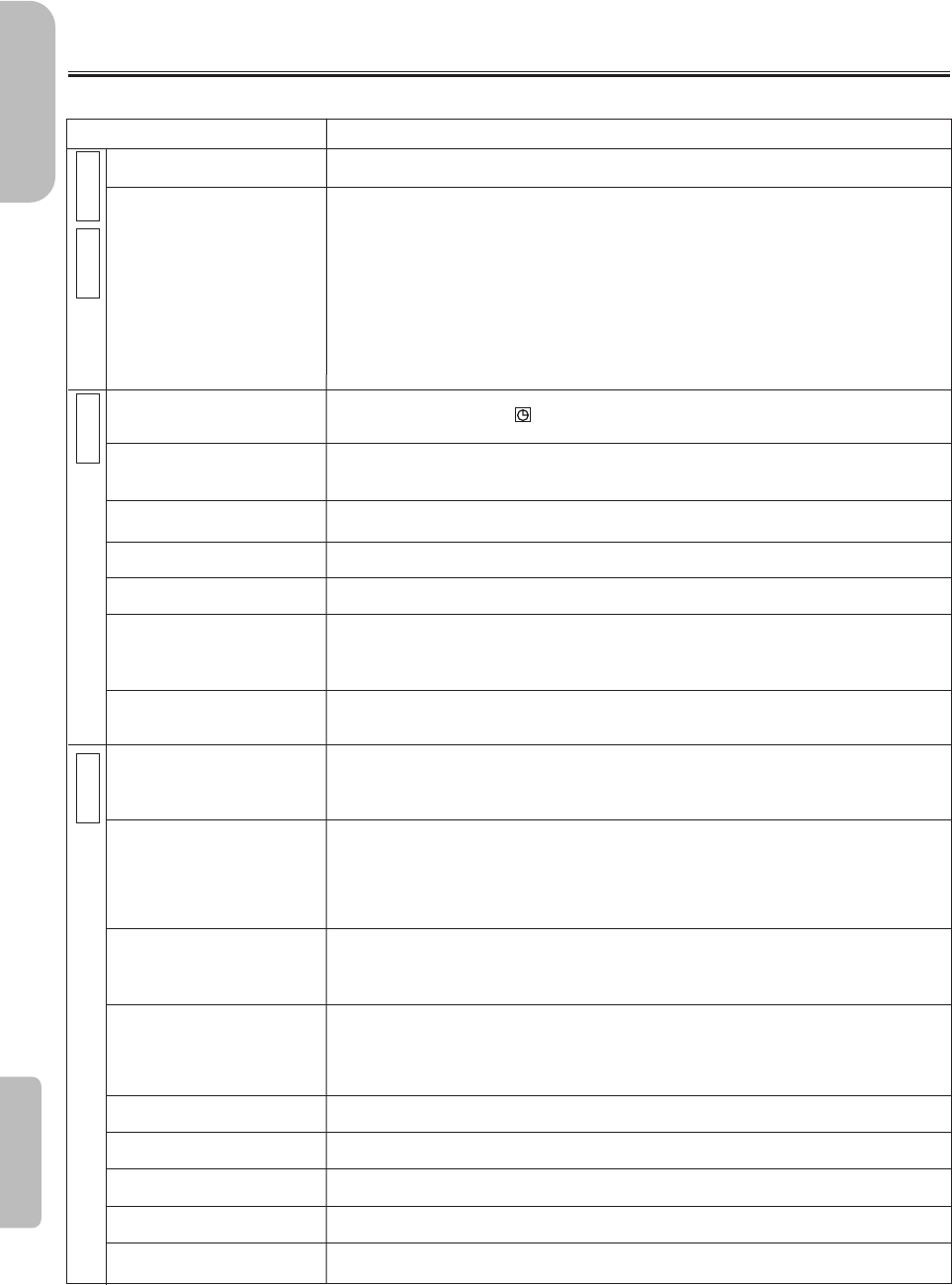
–
28
–
EN
Information
English
Troubleshooting Guide
If this unit does not perform properly when operated as instructed in this Instruction Manual, check this unit con-
sulting the following checklist.
• Some functions are not available in specific modes, but this is not a malfunction. Read the description in this Instruction
Manual for details on correct operations.
• Playback from a desired track and random playback are not available during program playback.
• Some functions are prohibited on some discs.
CORRECTIVE ACTION
• Make sure the power plug is connected to an AC outlet.
• Make sure the power is turned on.
• Check if the power plug is connected to an AC outlet.
• Check the batteries in the remote control.
• Aim the remote control directly at the remote sensor. If necessary, remove all the
obstacles between the sensor and the remote.
• You have to be within 23 feet (7 meters) of this unit.
• Check if the right mode is selected. If it’s not in the right mode, press DVD or VCR,
whichever you need, on the remote control.
• Check if a cassette tape is in this unit.
• Tune your radio to an empty AM station so that you hear a lot of noises. Turn the vol-
ume up, then. If you hear some signal sound from the radio in response to your press-
ing buttons on the remote, the remote control is working.
• Make sure the timer recording is set correctly.
•
Make sure the TIMER and lights appear on the VCR/DVD. If not, press SUBTITLE/TIMER.
• Make sure the VCR clock is set correctly.
• Make sure the tape has a safety tab. If needed, cover the hole with cellophane tape.
• Set this unit in VCR mode. Press VCR on the remote control so that the VCR OUT-
PUT light is lit.
• Adjust tracking control for a better picture by pressing CHANNEL (L/K) on the
VCR/DVD or SKIP/CH (
i/K or j/L
) on the remote control.
• Head cleaning may be necessary. (Refer to “AUTO HEAD CLEANING” on page 5.)
• Make sure the VCR is not in the Menu mode.
• Change the RF output channel to CH4. Then select the same channel on the TV.
• Fine tune your TV.
• Re-check the ANT IN and ANT OUT connections. (Refer to pages 7 and 8.)
• Press VCR/TV.
• Press VCR on the remote control to activate it in the VCR mode. Check if the VCR
OUTPUT light is lit. Then, set it to the TV position by pressing VCR/TV.
• You cannot copy a copyrighted video tape.You are experiencing copy guard protection.
• Connect the Video cables firmly. • Set Progressive correctly. (Refer to page 8.)
• Insert a correct video disc that plays on this unit.
• Press
DVD on the remote control. Check if the DVD OUTPUT light is lit. Then try
other DVD features.
• Insert the disc.
• Clean the disc.
• Place the disc correctly with the label side up.
• Cancel the parental lock or change the control levels.
•
Handle a disc with special care so that it does not have fingerprints, scratches, or dusts
on its surface.
• Connect the Audio cables firmly. • Set Progressive correctly. (Refer to page 8.)
• Turn the power of the audio component on.
• Correct the audio output settings.
• Correct the input settings on the audio component.
• Connect this unit directly to the TV.
• There are some cases where pictures may be slightly distorted, and those are not a
sign of a malfunction.
• Although pictures may stop for a moment, this is not a malfunction.
•
Check if the INTERLACE/PROGRESSIVE mode is set correctly according to your TV. (Refer to page 8.)
• This player does not support DTS audio.
This is not a malfunction.
• The selected language is not available for audio or subtitles on the DVD.
This is not a malfunction.
• The DVD does not contain sequences recorded from different camera angles.
This is not a malfunction.
• The DVD does not contain audio source or subtitles in the selected language.
This is not a malfunction.
• That operation is prohibited by this unit or the disc.This is not a malfunction.
PROBLEM
No power.
This unit does not respond to
the remote control.
Timer recording is impossible.
Cannot go into record mode.
Playback picture is partially
noisy.
Cannot view a tape but the
audio is OK.
No, or poor, playback picture.
TV programs cannot be seen
normally.
Video or color fades in and
out when making a copy of a
video tape.
No picture.
Disc cannot be played.
No sound.
Distorted picture.
NO DTS audio output.
Audio or subtitle language
does not match the setup.
The camera angle cannot be
changed.
Audio or subtitle language cannot
be changed.
“Prohibited icon” appears on the
screen, prohibiting an operation.
V
C
R
D
V
D
D
V
D
V
C
R
H9850UD_EN/SP.qx3 05.4.8 11:43 AM Page 28