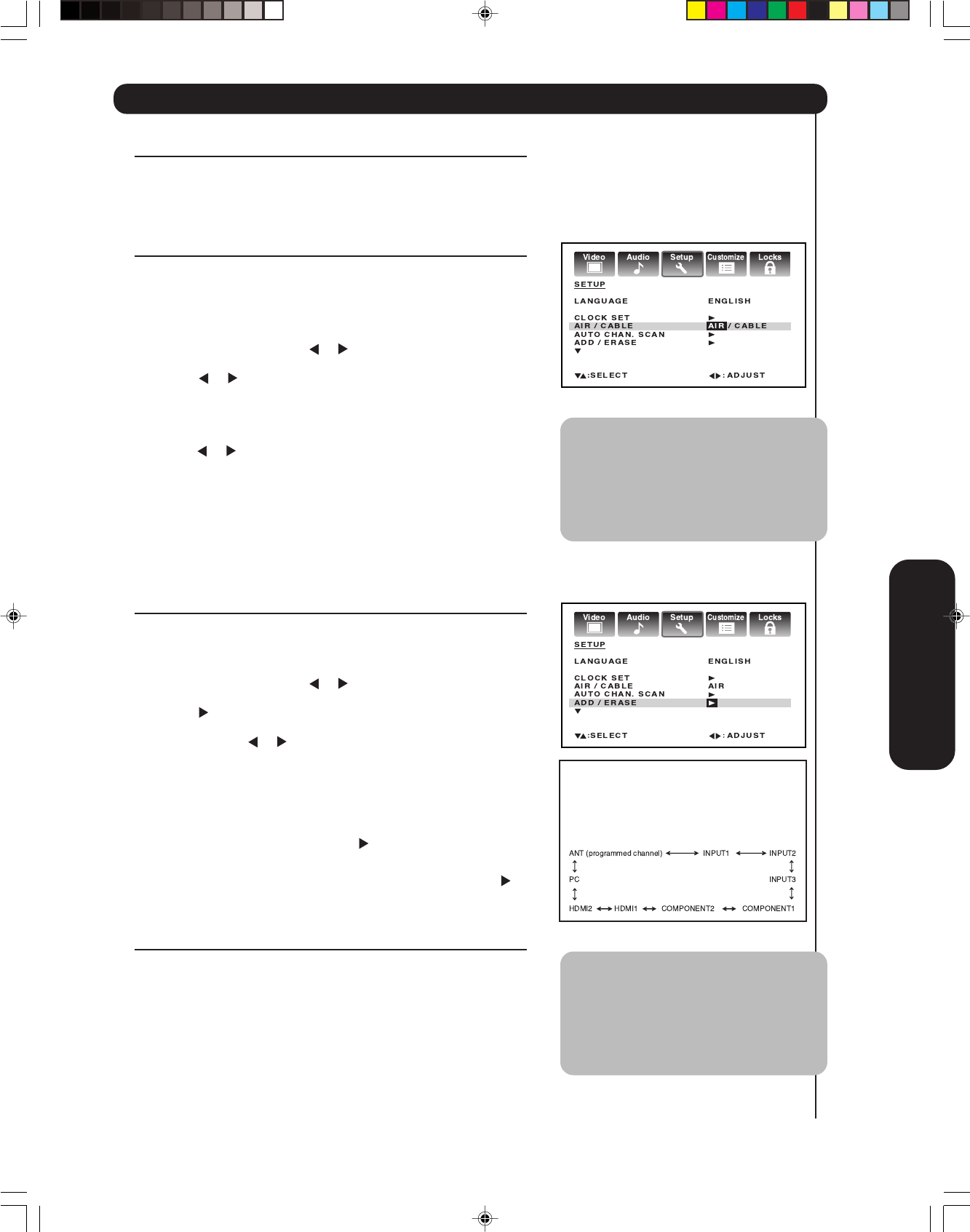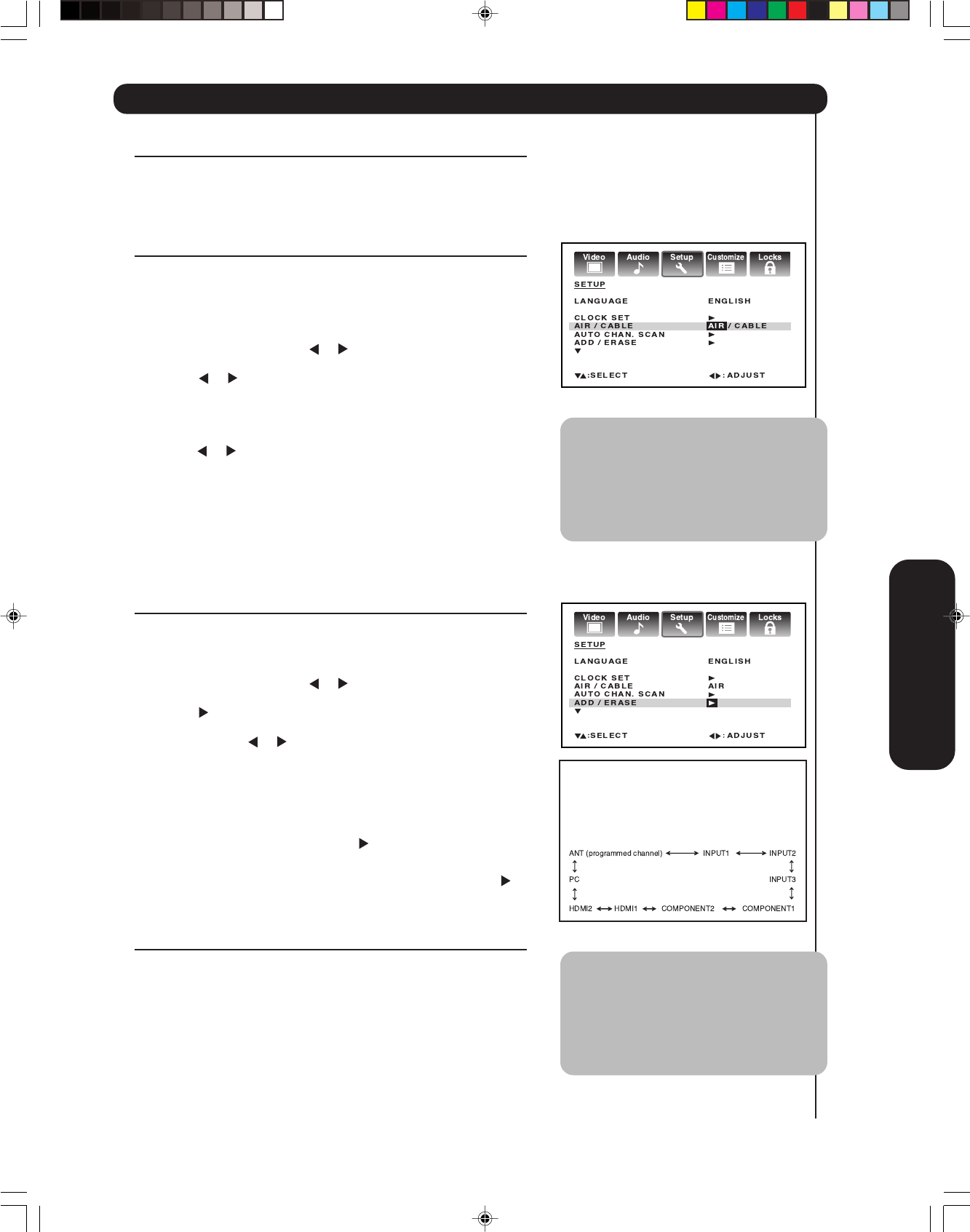
Setting up your TV
23
Adding channels to the TV’s memory
When you press CH ▲ or ▼, your TV will stop only on the
channels you have programmed into the TV’s channel memory.
Follow the steps below to program channels into the channel
memory.
Programming channels automatically
Your TV can automatically detect all active channels and store them
in its memory. After the TV has stored the channels in its memory
automatically, you can add or erase channels manually.
To add channels automatically:
1. Press TV to select the TV mode.
2. Press MENU, then press
or to display the SETUP menu.
3. Press ▲ or ▼ until the AIR/CABLE selection is highlighted.
4. Press
or to highlight either AIR or CABLE, depending on
which you use.
If you use an antenna, choose AIR.
If you use cable, choose CABLE.
5. Press ▼ until the AUTO CHAN. SCAN selection is highlighted.
6.
Press
or
to start channel programming. The TV will
automatically cycle through all the
TV
or Cable channels
(depending on which you selected), and store all active channels
in the channel memory.
While the TV is cycling through the channels, the message
“PROGRAMMING NOW PLEASE WAIT” appears.
7. When channel programming is complete, the message
“COMPLETED” appears.
8. Press CH ▲ or ▼ to view the programmed channels.
Adding and erasing channels manually
After you have programmed the channels automatically, you can
add or erase specific channels manually.
To add or erase channels manually:
1. Press TV to select the TV mode.
2. Press MENU, then press
or to display the SETUP menu.
3. Press ▲ or ▼ to highlight ADD/ERASE.
4. Press
to display the ADD/ERASE menu.
5. Select the desired channel to be memorized or deleted using
▲ or ▼. Press
or to select either ADD or ERASE.
6. Repeat step 5 for other channels you want to add or erase,
then press ENTER.
7. Press EXIT to return to the normal screen.
To add a digital channel you are watching:
Select a channel you want to add. Press ▲ or ▼ to select ADDING
CHANNEL in step 5 above, then press
.
To erase all channels from the channel memory:
Press ▲ or ▼ to select CLEAR ALL in step 5 above, then press
.
All channels are erased from the channel memory. (You can still use
the Channel Numbers on the remote control to tune a channel.)
Changing channels
To change to the next programmed channel:
Press CH ▲ / ▼ on the TV or on the remote control.
To change to a specific channel (programmed or
unprogrammed):
Press the Channel Number buttons (0-9) on the remote control.
For example, to select channel 125, press 1, 2, 5.
To change to a specific digital channel:
Press the first 3 digits, then press –, followed by the remaining 3
digits. For example, to select channel 015-001, press 0, 1, 5, –,
0, 0, 1.
In addition to cycling through your
programmed channels, the CH
▲ or ▼
buttons will also cycle through the
video input sources (page 29) in the
order illustrated below.
Note:
Digital cable channels may be represented
by channel numbers that include a “dash”
(e.g., 85–002.) These digital channel
numbers may not match the numbers in
the channel line-up provided by your cable
company. This is not a malfunction.
Starting setup
Note:
While the TV is cycling through the
channels, the screen will imperceptibly
move intermittently to reduce the risk
of phosphor burn-in of the plasma
screen.
3X80801A_En_p18-25 7/12/06, 10:21 AM23