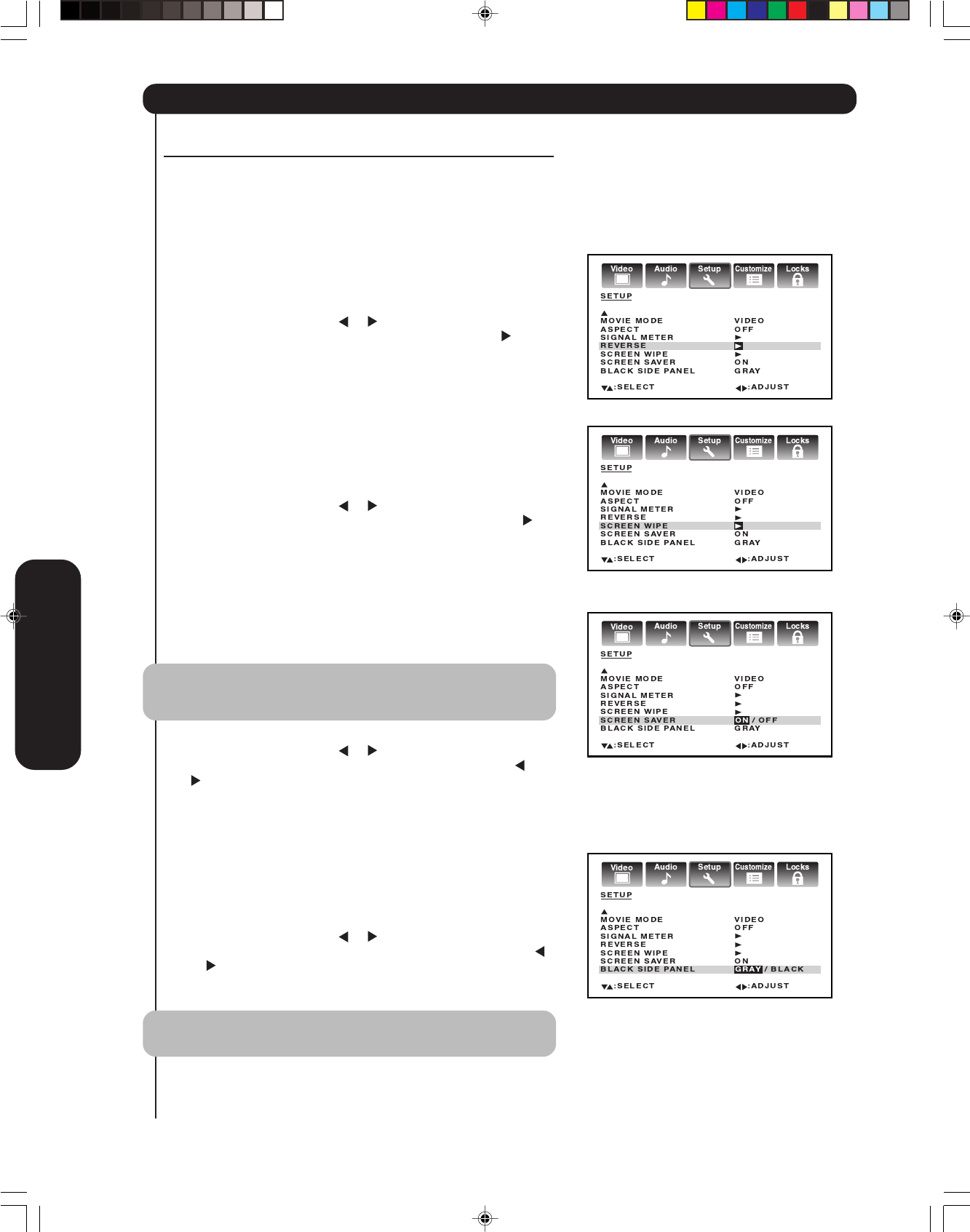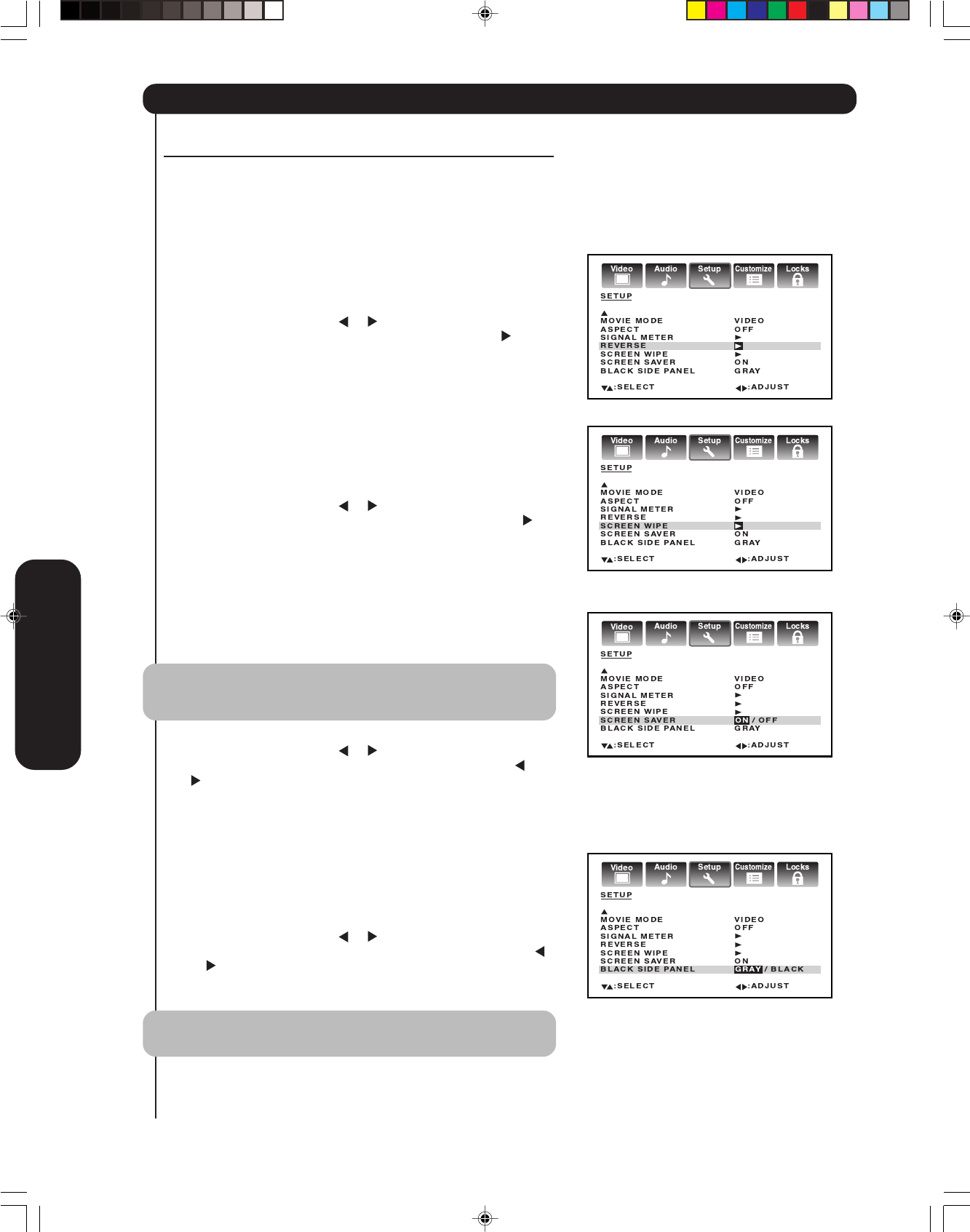
36
Setting up your TV
Using the Long Life feature
The long life settings (Reverse, Screen Wipe, Screen Saver, Black
Side Panel) help to reduce the risk of phosphor burn-in of the
plasma screen.
Reverse
The picture is displayed alternately between positive image and
negative image to reduce the risk of phosphor burn-in of the
screen. This function is effective for a still pattern image.
1. Press TV to select the TV mode.
2. Press MENU, then press
or to display the SETUP menu.
3. Press ▲ or ▼ to highlight REVERSE, and then press
.
To return to the normal picture:
Press any button.
Screen Wipe
A white pattern is displayed on the whole screen. This function can
help in the recovery of minor phosphor burn-in of the plasma
screen. This function is also recommended when you want to listen
to the TV but not watch it.
1. Press TV to select the TV mode.
2. Press MENU, then press
or to display the SETUP menu.
3. Press ▲ or ▼ to highlight SCREEN WIPE, and then press
.
To return to the normal picture:
Press any button.
Screen Saver
With Screen Saver set to ON, the picture imperceptibly moves
around the screen intermittently to reduce the risk of phosphor
burn-in of the plasma screen.
Note:
To reduce the risk of phosphor burn-in, the default setting for the
Screen Saver function is ON.
1. Press TV to select the TV mode.
2. Press MENU, then press
or to display the SETUP menu.
3. Press ▲ or ▼ to highlight SCREEN SAVER, then press
or
to highlight ON.
Black Side Panel
The gray level feature will set the sidebar to two different levels
of darkness. Sidebars are the blanks spaces on either side of a 4:3
viewing area. Using the GRAY side panel color will help reduce
screen burn-in.
1. Press TV to select the TV mode.
2. Press MENU, then press
or to display the SETUP menu.
3. Press ▲ or ▼ to highlight BLACK SIDE PANEL, then press
or to highlight GRAY or BLACK.
Using the TV’s Features
Note:
BLACK SIDE PANEL is fixed to GRAY in PC input mode.
3X80801A_En_p30-39 7/11/06, 8:08 PM36