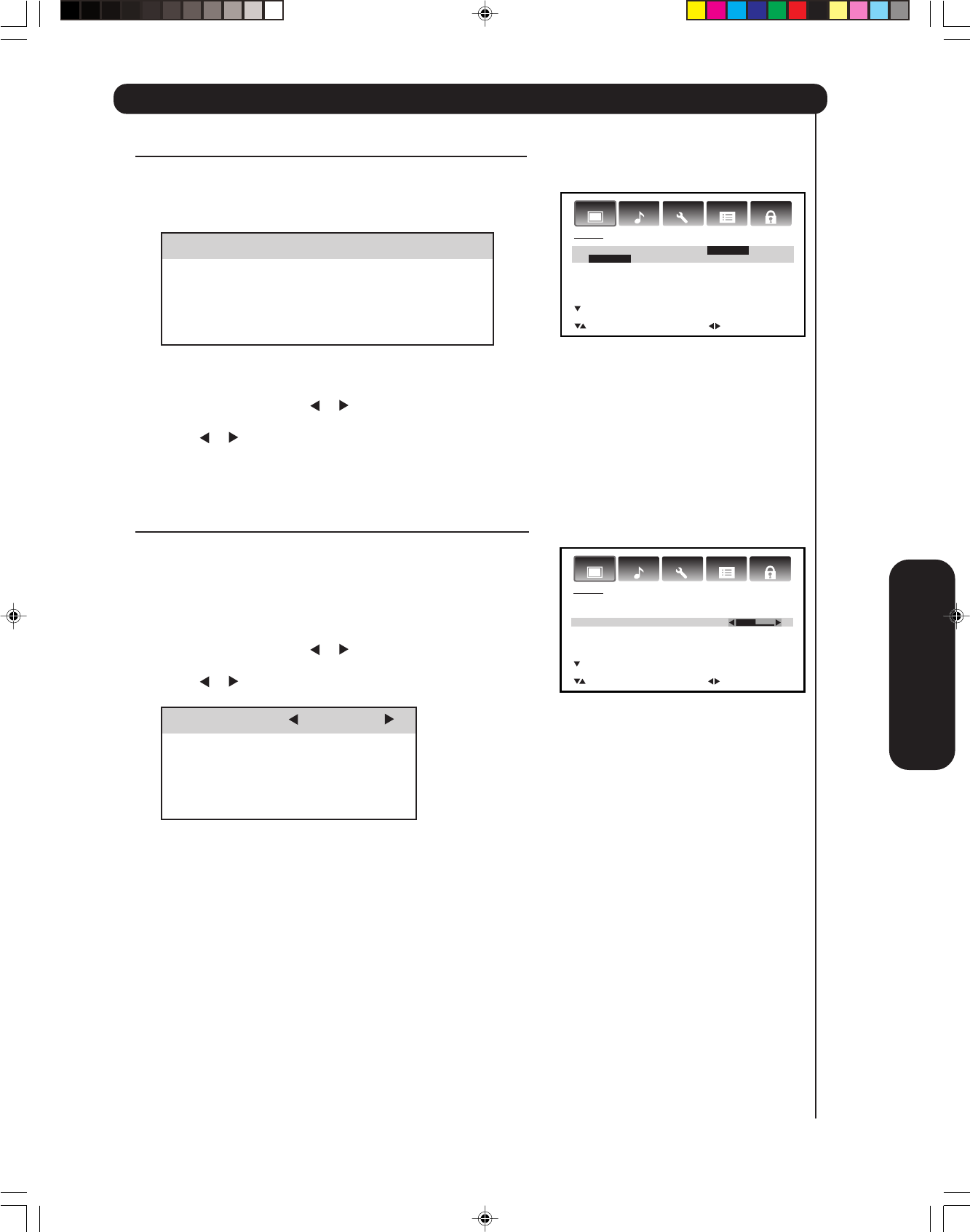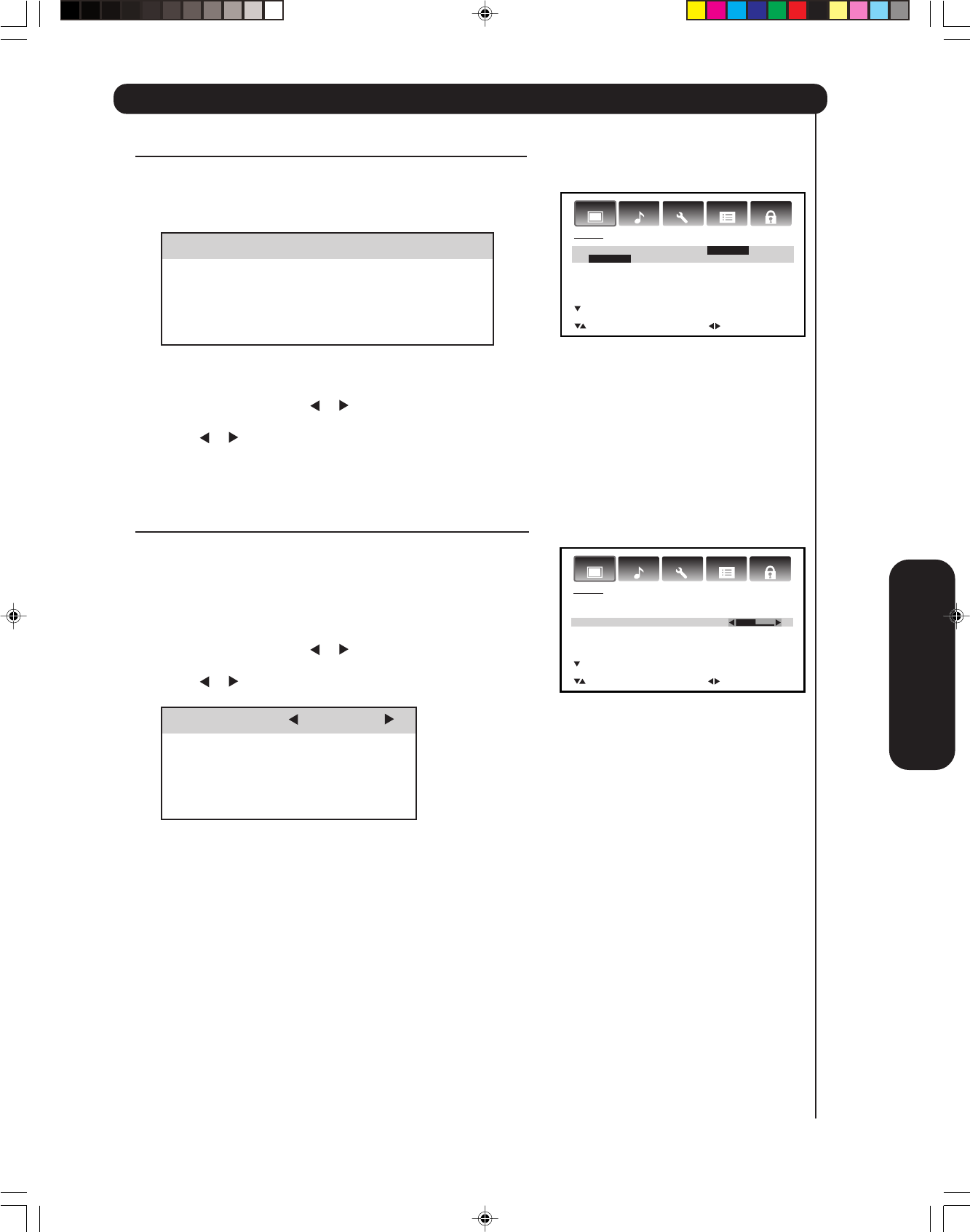
Setting up your TV
37
Adjusting the picture quality
You can adjust the picture quality to your personal preferences,
including the brightness, contrast, color, tint, and sharpness. The
qualities you choose will be stored automatically in the VIDEO
menu’s MEMORY mode, so you can recall them at any time.
To adjust the picture quality:
1. Press TV to select the TV mode.
2. Press MENU, then press or to display the VIDEO menu.
3. Press ▲ or ▼ until the item you want to adjust is highlighted.
4. Press
or to adjust the level.
5. Press EXIT to return to normal viewing.
Selection Pressing
BRIGHTNESS darker lighter
CONTRAST lower higher
COLOR paler deeper
TINT reddish greenish
SHARPNESS softer sharper
Adjusting the picture
Selecting the picture mode
You can select from four picture modes—Sports, Standard, Movie,
and Memory—as described in the following table:
To select the picture mode:
1. Press TV to select the TV mode.
2. Press MENU, then press
or to display the VIDEO menu.
3. Press ▲ or ▼ to highlight PICTURE MODE.
4. Press
or to highlight the mode you prefer.
5. Press EXIT to return to normal viewing.
Mode Picture Quality
SPORTS Bright and dynamic picture (factory-set)
STANDARD Standard picture quality (factory-set)
MOVIE Movie-like picture setting (factory-set)
MEMORY Your personal preferences (set by you; see
“Adjusting the picture quality”)
Audio
LocksSetup
Video
Customize
VIDEO
PICTURE MODE SPORTS
BRIGHTNESS 25
CONTRAST 50
COLOR 25
TINT 0
SHARPNESS 25
:SELECT :ADJUST
Using the TV’s Features
Audio
LocksSetup
Video
Customize
VIDEO
PICTURE MODE SPORTS
SPORTS / STANDARD / MOVIE / MEMORY
BRIGHTNESS 25
CONTRAST 50
COLOR 25
TINT 0
SHARPNESS 25
:SELECT :ADJUST
3X80801A_En_p30-39 7/11/06, 8:08 PM37