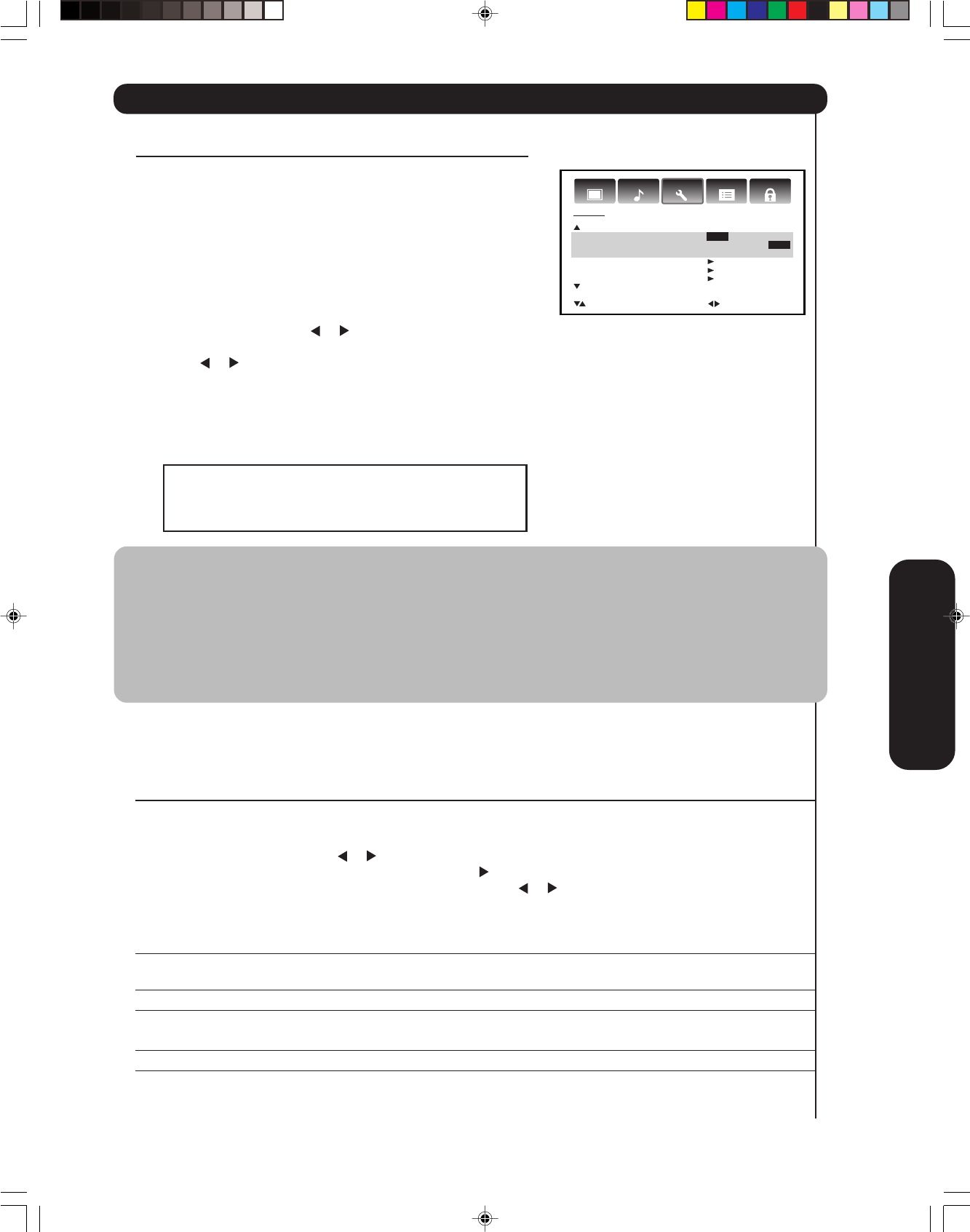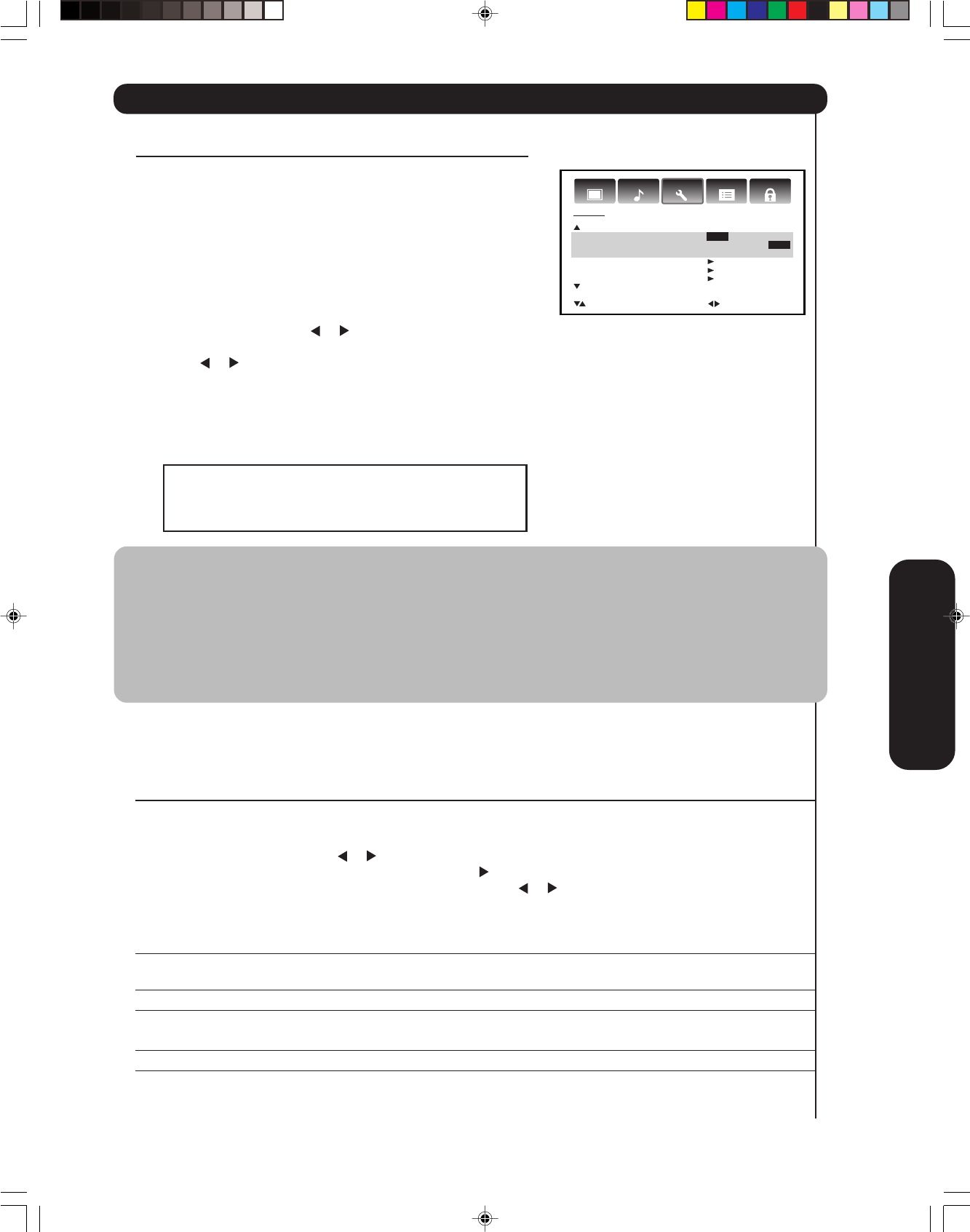
Setting up your TV
35
Using the closed caption feature
The Closed Caption feature has two options:
• Captions—An on-screen display of the dialogue, narration, and
sound effects of programs and videos that are closed-captioned
(usually identified as “CC”.)
•Text—An on-screen display of information not related to the
program, such as weather or stock data (if available in your
viewing area.)
To view captions or text:
1. Press TV to select the TV mode.
2. Tune the TV to the desired program.
3. Press MENU, then press
or to display the SETUP menu.
4. Press ▲ or ▼ to highlight CLOSED CAPTION.
5. Press
or to select the desired Closed Caption mode, as
follows:
•To view captions, select C1 or C2 (C1 displays translation of
the primary language in your area.)
Note: If the program or video you selected is not closed-
captioned, no captions will display on-screen.
•To view text, select T1 or T2.
Important Note:
If text is not available in your viewing area, a black
rectangle may appear on-screen. If this happens, set
the Closed Caption feature to OFF.
Audio
LocksSetup
Video
Customize
SETUP
CLOSED CAPTION OFF
C1 / C2 / T1 / T2 / OFF
CC ADVANCED
PICTURE SIZE
VERT. POSITION
:SELECT :ADJUST
Using the TV’s Features
Notes:
• When a digital signal is received, you can choose from CS1, CS2, CS3, CS4, CS5, CS6, C1, C2, C3, C4, T1, T2,
T3, T4, and OFF.
•A closed caption signal may not be decoded in the following situations:
- when a video tape has been dubbed
- when the signal reception is weak
- when the signal reception is non-standard
• Do not set the Closed Caption “Text Color” and “Background Color” as the same color or you will not be
able to see the text.
6. Press EXIT to return to normal viewing.
To turn off the Closed Caption feature:
Select OFF in step 5, above.
Using the CC advanced feature
This feature is designed to customize digital captions only.
1. Tune the TV to the desired program.
2. Press MENU, and then press or to display SETUP menu.
3. Press ▲ or ▼ to highlight CC ADVANCED, then press .
4. Press ▲ or ▼ to select the desired item to adjust, then press
or .
5. Press ▲ or ▼ to select the desired setting, then press ENTER.
You can select from among the following items and parameters.
TEXT SIZE:AUTO, SMALL, STANDARD, LARGE
TEXT TYPE:AUTO, DEFAULT, MONO W. SERIF, PROP. W. SERIF, MONO W/O SERIF, PROP. W/O SERIF,
CASUAL, CURSIVE, SMALL CAPITALS
TEXT COLOR:AUTO, BLACK, WHITE, RED, GREEN, BLUE, YELLOW, MAGENTA, CYAN
TEXT EDGE:AUTO, NONE, RAISED, DEPRESSED, UNIFORM, LEFT DROP SHADOW, RIGHT DROP
SHADOW
BACKGROUND COLOR: AUTO, BLACK, WHITE, RED, GREEN, BLUE, YELLOW, MAGENTA, CYAN
6. Press EXIT to return to normal viewing.
3X80801A_En_p30-39 7/11/06, 8:08 PM35