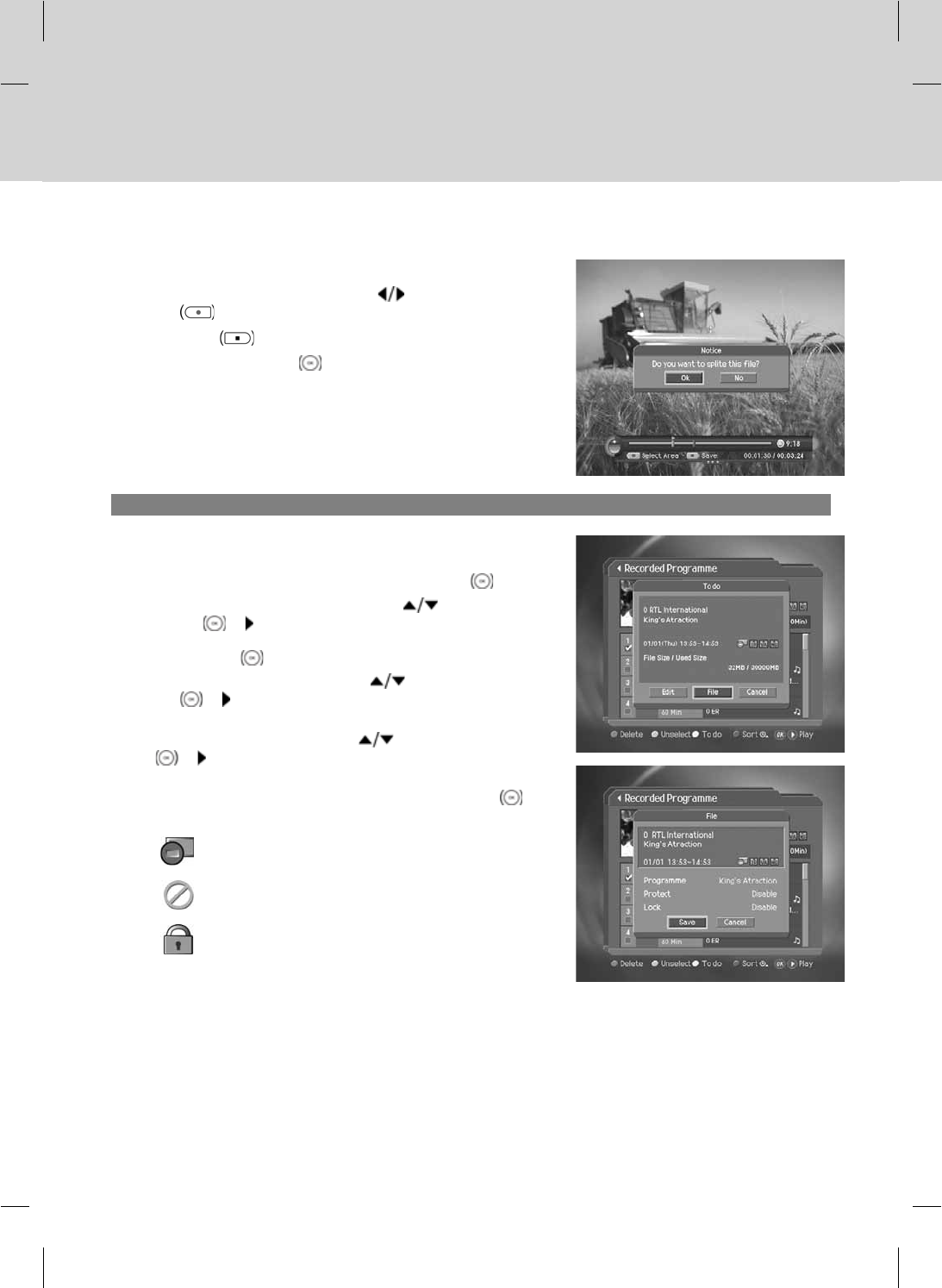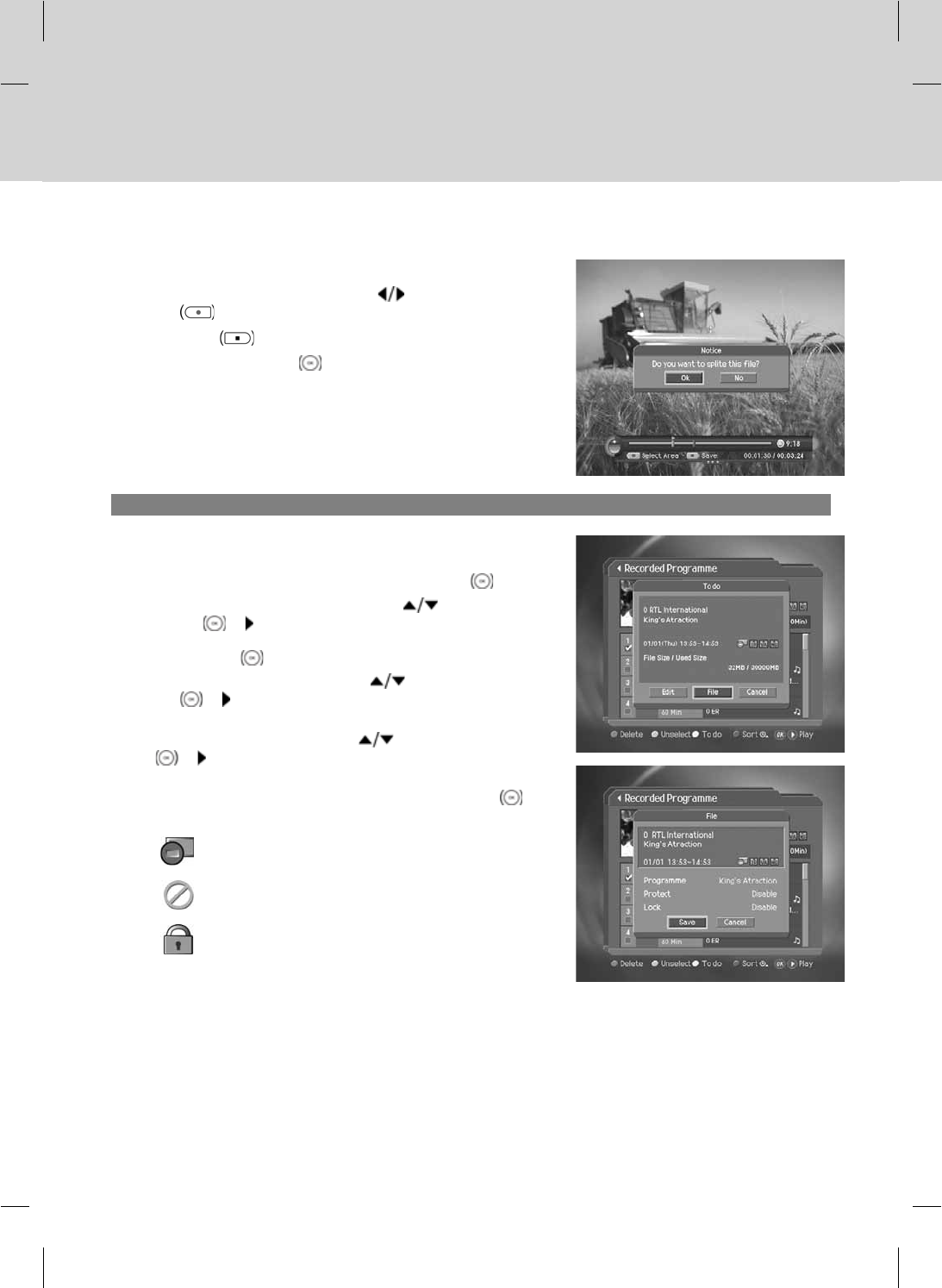
Split
You can split the recorded programme into separate recordings.
Select the point you want to split using the
button and press the
RECORD
button.
Press the STOP
button. A pop-up will appear.
Select Yes and press the OK
button to split the selected point.
4. Changing the Attribute
1. Select a programme and press the YELLOW button to change
the attribute of the recorded programme.
2. A pop-up will appear. Select File and press the OK button.
3. Select Programme in the File using the
button and press
the OK
or button to display a keyboard on the screen.
Enter the programme name on the keyboard. Select OK and
press the OK
button to complete.
4. Select Protect in the File using the
button and press the
OK
or button to change Enable/Disable. You have to
enter a password to change the status from Enable to Disable.
5. Select Lock in the File using the
button and press the OK
or button to change Enable/Disable. You have to enter a
password to change the status from Enable to Disable.
6. After editing, you have to select Save and press the OK
button to save your changes.
Displayed when the recording is stopped because of
an unexpected error.
Displayed when the channel is protected from
deleting and editing.
Displayed when the channel is a locked channel.
**
**
Note:
• If the protect option of the programme is set to Enable, you cannot delete the programme.
• The default password is 0000. If you have forgotten the password, please contact your local product distributor.
• If the lock option of a programme is configured to Enable, you have to enter a password to playback the
programme.
GB 41