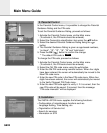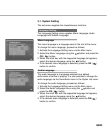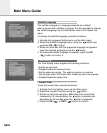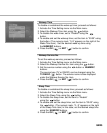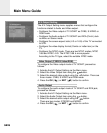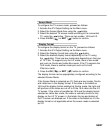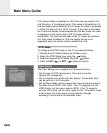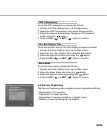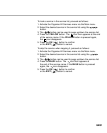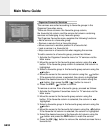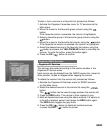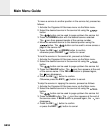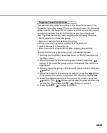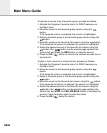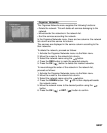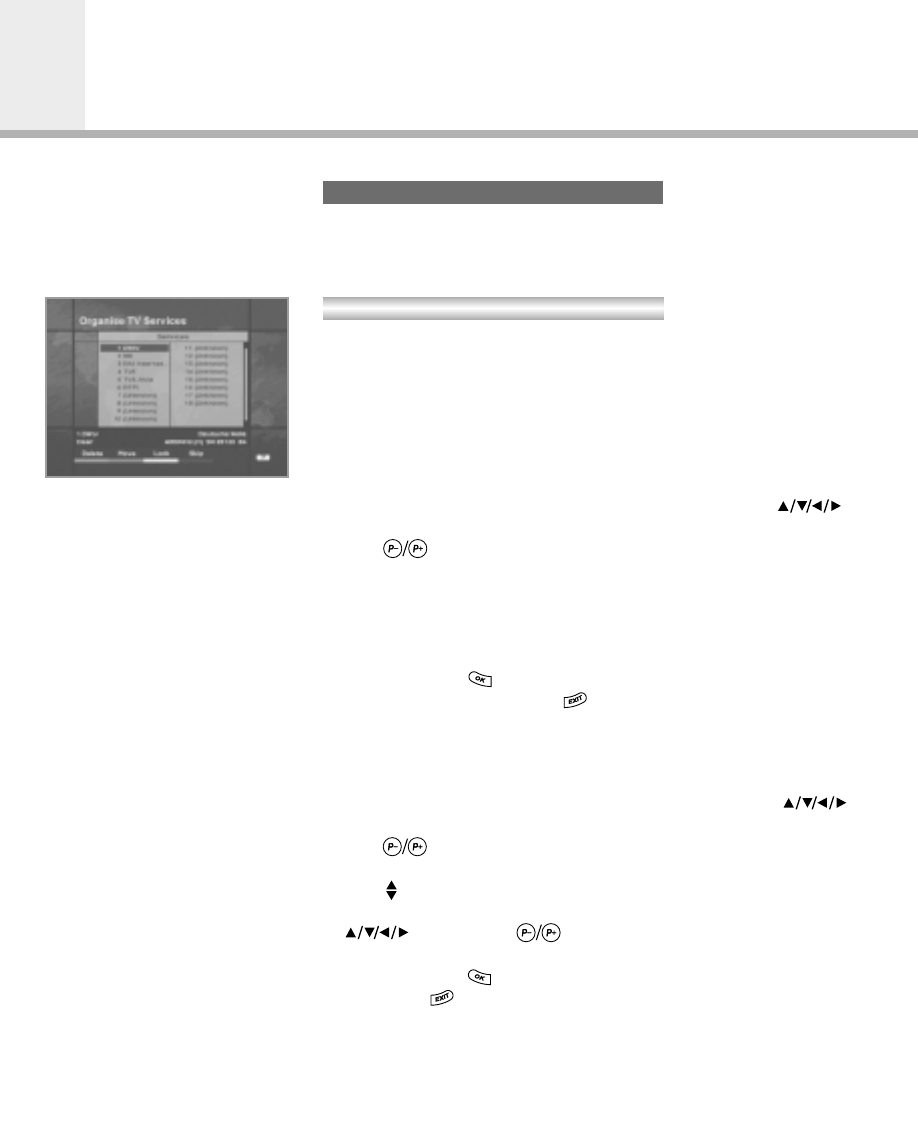
Main Menu Guide
The Organise TV services menu supplies two organisation
methods: Organise All Services and Organise Favourites.
Each offers a method of organisation with its own characteristics.
The services are sorted according to the service number in the
Organise All Services menu.
Each service can be deleted from the TV service list, moved to
another position, locked or skipped when zapping the service.
To delete the service from the service list, proceed as follows:
1. Activate the Organise All Services menu for TV services via
the Main menu.
2. Select the desired service in the service list using the
button.
The button can be used to page up/down the service list.
3. Press the RED button while the desired service is selected.
The service is then marked in grey.
4. Mark all the desired services using the above method. If a service
is to be left unmarked, select it and press the RED button
again (i.e. the RED button toggles the grey mark.)
5. Press the OK ( ) button to delete all the marked services,
otherwise press the EXIT ( ) button to cancel.
To move a service to another position in the service list, proceed as
follows:
1. Activate the Organise All Services menu via the Main menu.
2. Select the desired service in the service list using the
button.
The button can be used to page up/down the service list.
3. Press the GREEN button while the desired service is selected.
The icon then appears beside the service number.
4. Move the selected service to the desired position using the
button. The button can be used to move across
a page in the service list.
5. Press the OK ( ) or GREEN button to confirm, otherwise press
the EXIT ( ) button to cancel.
Organise All Services
GB30
Organise TV Services