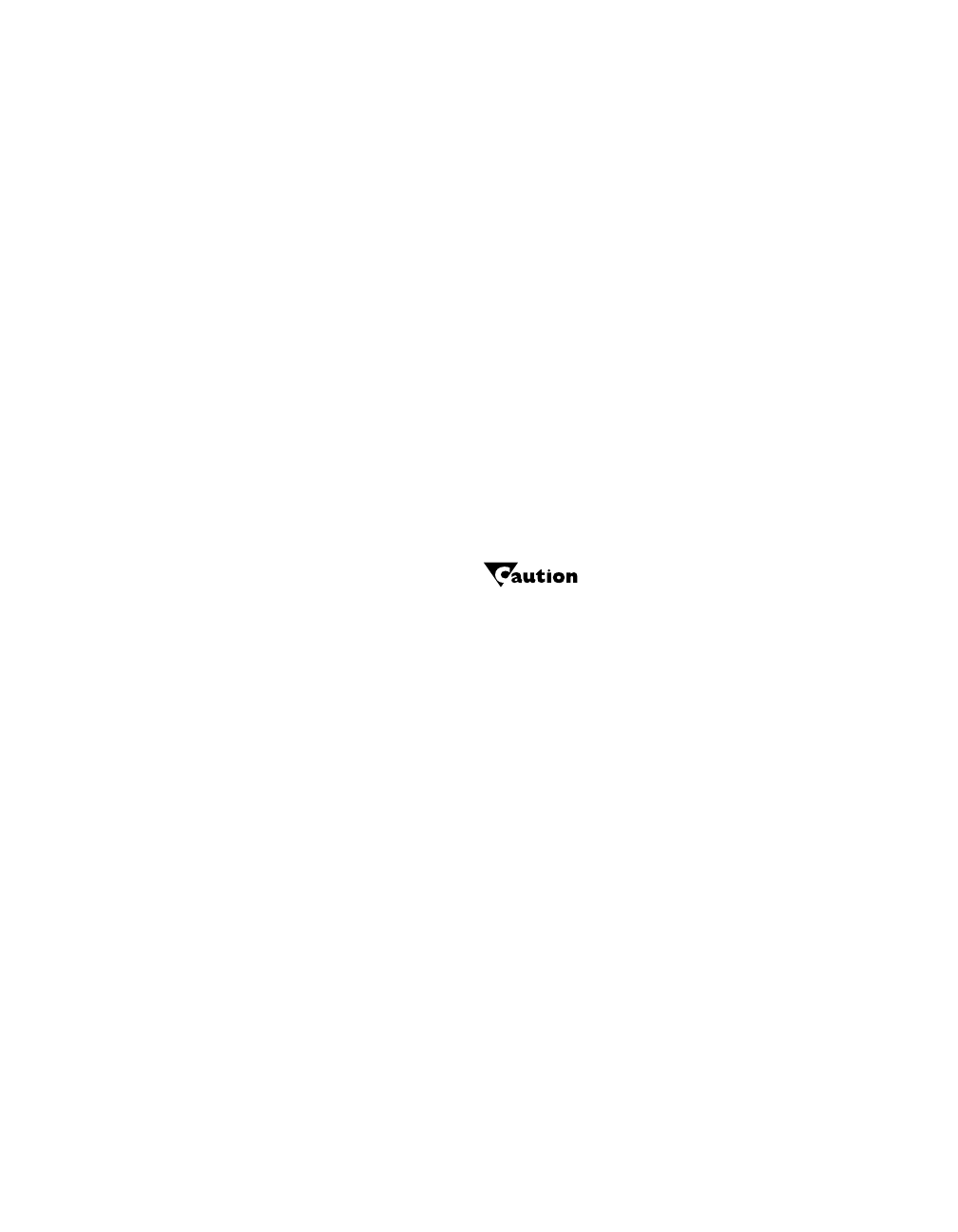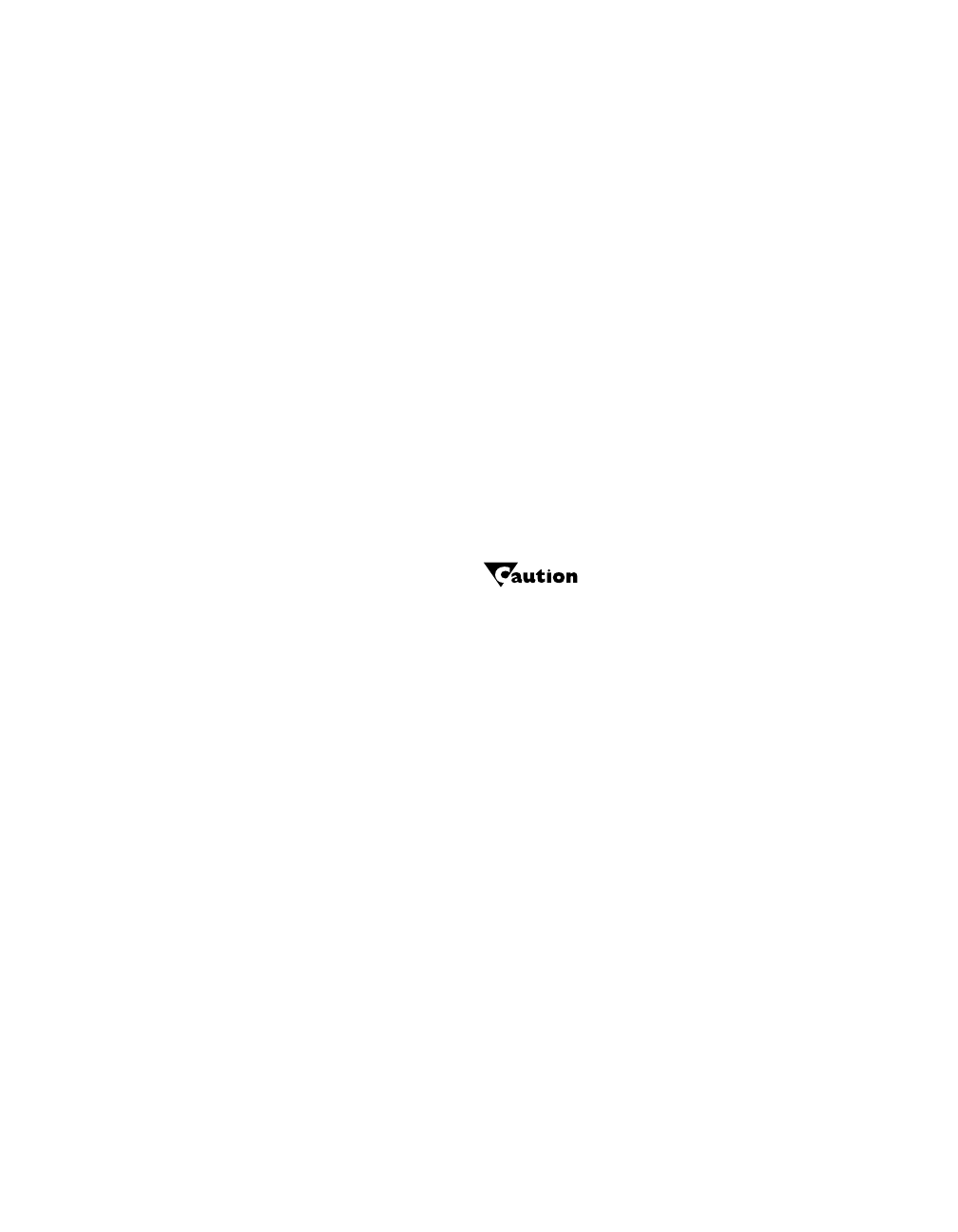
Using the LitePro
36 LitePro 560/570 User’s Guide
Audio Menu Functions
The Audio Menu is available on LP 570 & LP 570LS only.
Volume and Audio Lock
You can adjust the volume either with the
volume
button on the
remote or from the Audio Menu. If you want to adjust the volume for
all sources and the microphone at one time, it is probably easier to
use the Audio Menu. (To adjust the volume using the remote, see
“volume” on page 22.)
To adjust the volume from the Audio Menu:
1.
Press the
menu
button to display Menu 1.
2.
Use the right or left arrow buttons to highlight “Audio”.
3.
Press
select/enter
to display the Audio Menu.
4.
Use the right or left arrow buttons to highlight the source (or
microphone) you want to adjust.
Be sure that the microphone volume is set to a low level
before you install a microphone. If it is set too high, you may
damage the LitePro’s speakers.
5.
Press the up arrow button to increase the volume. Press the down
arrow button to decrease the volume.
If you want to lock the audio on one of the sources, highlight the
source and press
select/enter
. The LitePro enables Audio Lock,
placing a padlock icon above the source. When an audio source is
locked, the LitePro will always play it, regardless of which source
is selected.
For example, if you are using a video in addition to a computer-
ized slide show in your presentation, you might want to set
Audio Lock on the video source (source 3 or 4). The audio por-
tion of the videotape will continue to play even when you switch
over to display the slide show on the computer.
USING.FRA Page 36 Tuesday, January 28, 1997 9:55 AM