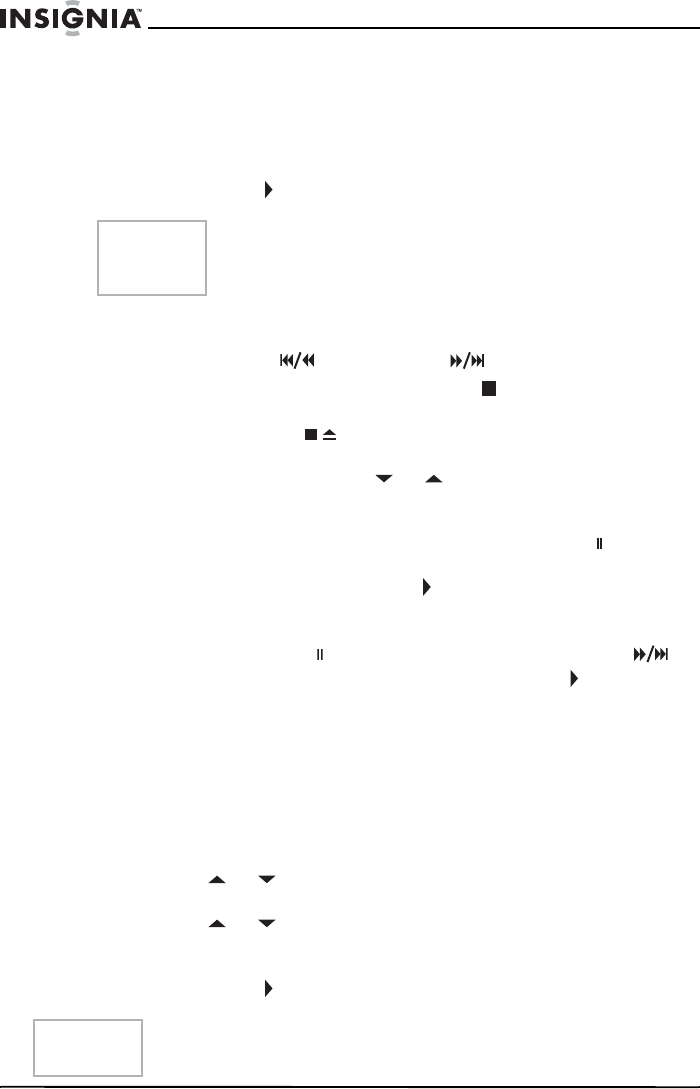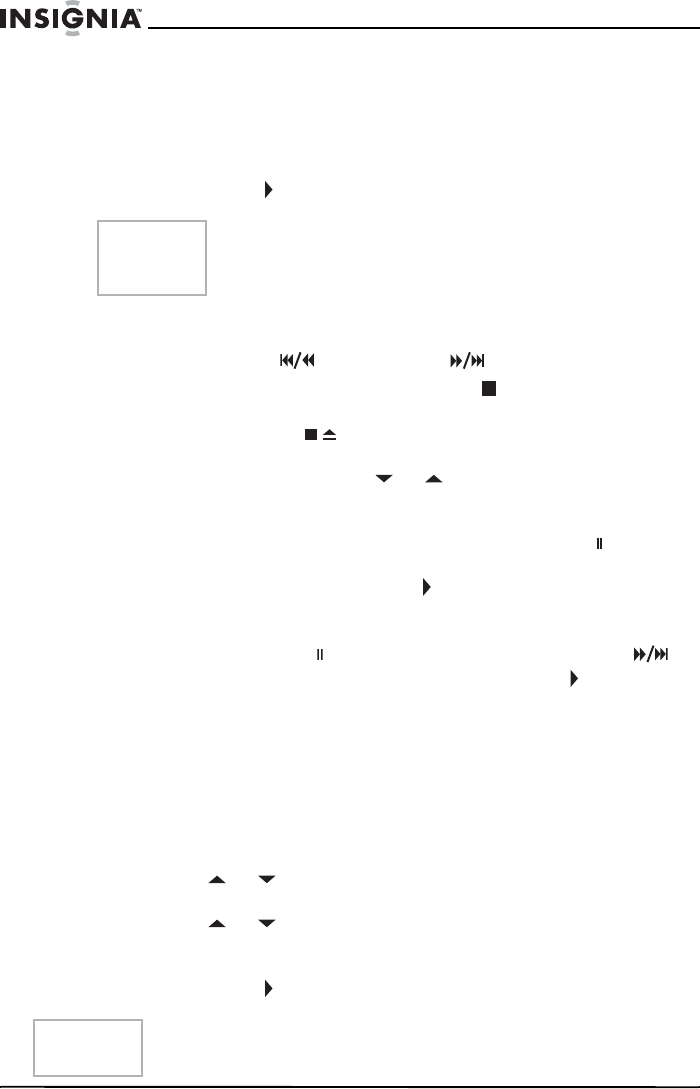
26
NS-19RTR 19" DVD Triple Combo
www.insignia-products.com
Playing a videotape
To play a videotape:
1 Press the INPUT button one or more times to select TV/VCR.
2 Insert a pre-recorded tape in the videotape compartment.
3 Press the PLAY
button.
4 To control playback:
•
To rewind or fast-forward the videotape, press the
SKIP/REW or FWD/SKIP
button.
• To stop playback, press the STOP
button.
•
To stop playback and eject the videotape, press the
STOP/EJECT
on the front panel.
• To adjust tracking (when black or white streaks are on the
screen), press the CH
or button during normal
playback, or during Pause, Still, or Slow modes. To stop
manual tracking, stop the videotape and restart it.
• To freeze the picture, press the PAUSE–SLOW button.
Each time you press the button, the videotape advances
one frame. Press the PLAY
button to return to normal
playback.
• To play the videotape in slow motion, press the
PAUSE–SLOW
button, then press the FWD/SKIP
button. To stop slow motion, press the PLAY button. After
five minutes of slow motion playback, your DVD combo
automatically returns to normal playback.
Improving playback picture quality
If you are playing a videotape that is old or worn, such as a rented
videotape, you can improve the picture quality.
To improve the picture quality:
1 Press the SETUP button.
2 Press the
or button to select USER’S SET UP, then press
the ENTER button.
3 Press the
or button to select RENTAL, then press the
ENTER button one or more times to select ON.
4 Press the SETUP button to close the menu.
5 Press the PLAY
button to start playback.
Tip
If you are in DVD mode, you can start VCR
playback by pressing the PLAY button on the
VCR side of the front panel.
Note
Your DVD combo remembers this setting even if you turn off your
DVD combo.