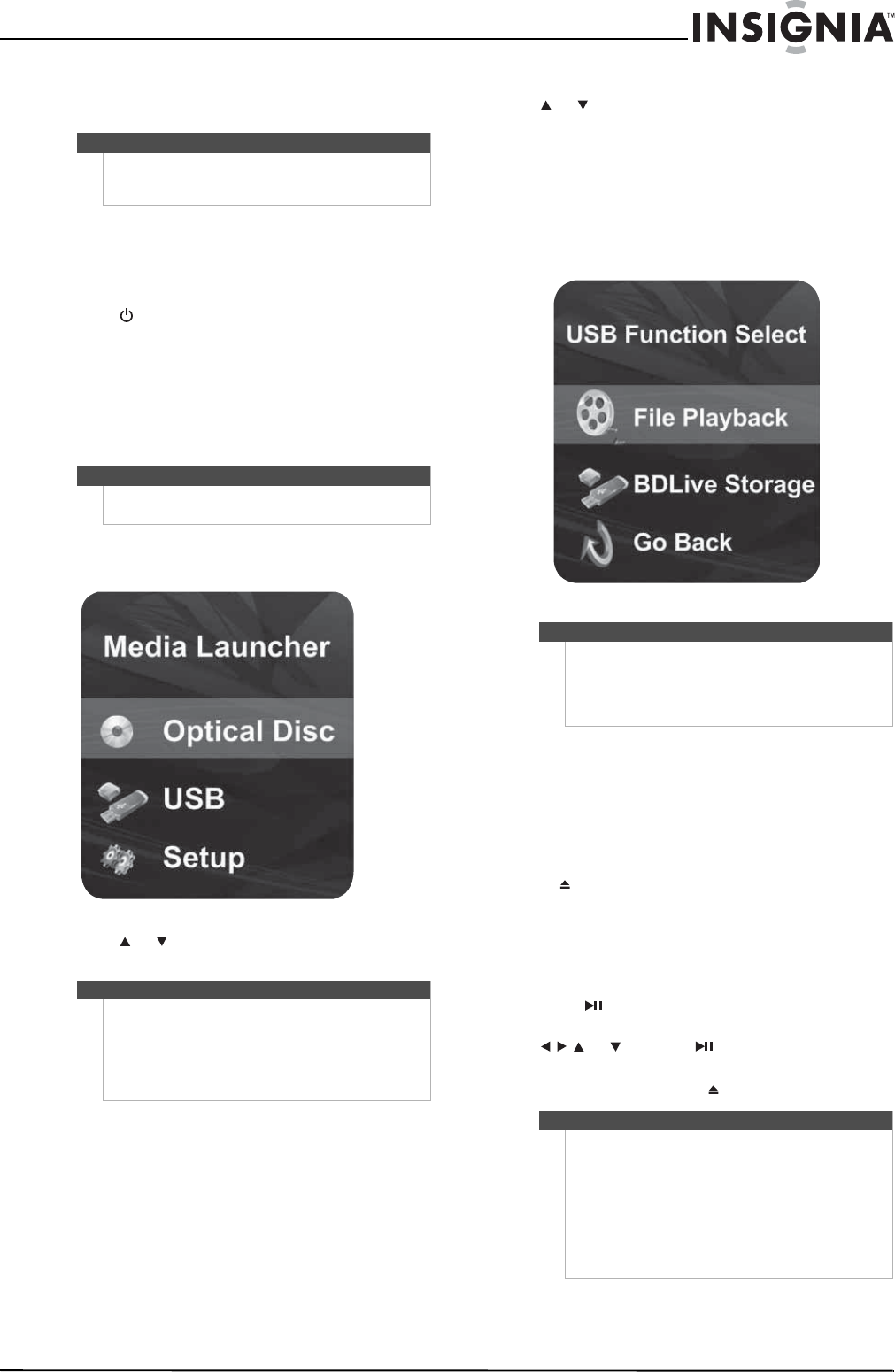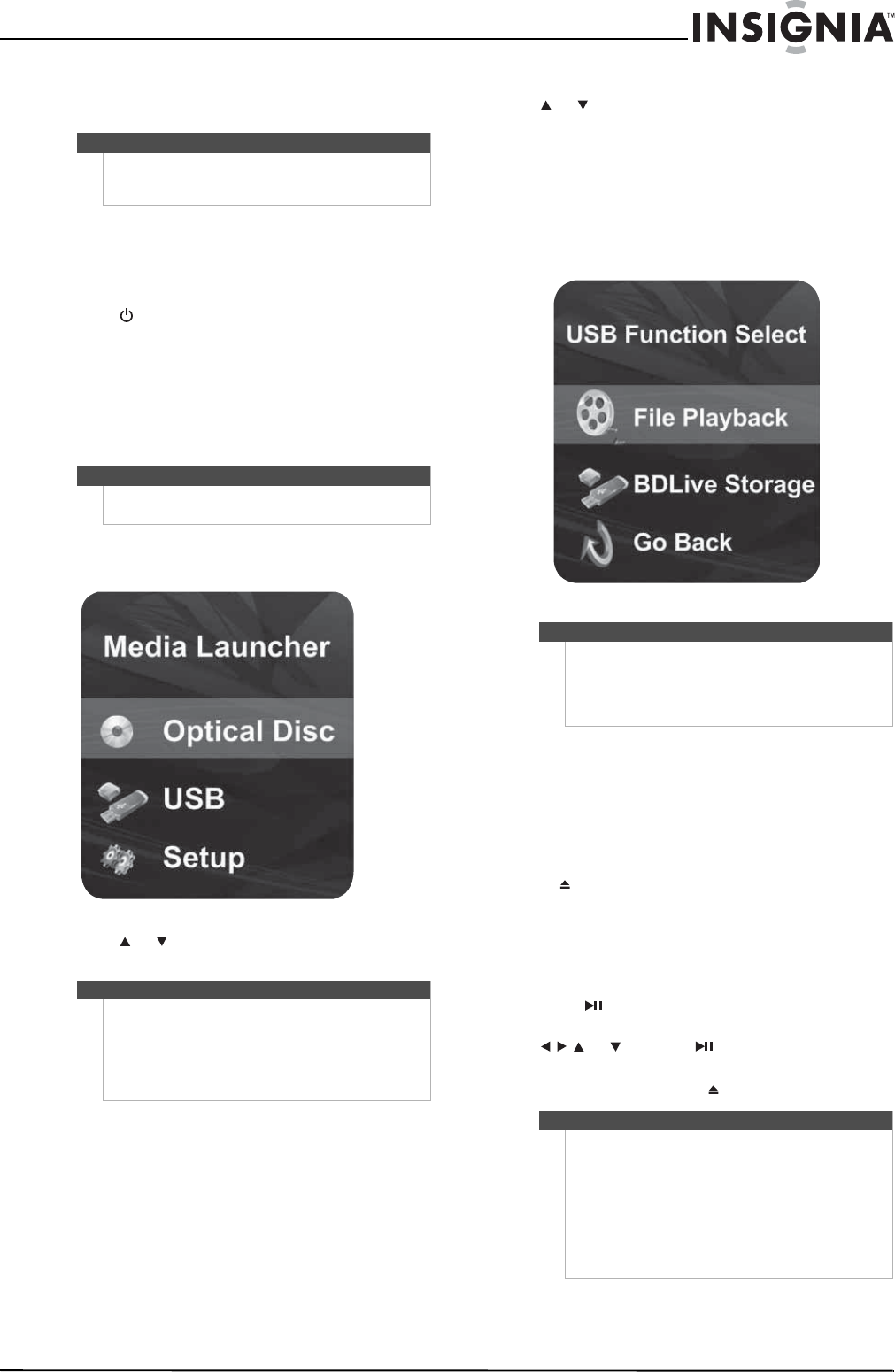
7
Insignia NS-2BRDVD Blu-ray Disc Player
www.insigniaproducts.com
Turning your player on or putting it into
standby mode
To turn your player on or put it into standby
mode:
1 Plug the power cord into a power outlet.
2 Make sure that the TV is turned on.
3 Press STANDBY/ON.
Using Media Launcher
When you connect a USB drive and turn on your
player, the Media Launcher menu appears at the
top of the screen. On the Media Launcher menu,
you can select the optical disc tray or a connected
USB device for playback.
To select the playback source:
1 Turn on your player. Media Launcher opens.
2 Press or to select Optical Disc or USB, then
press ENTER.
After selecting USB from the Media Navigator
menu, your player automatically starts the system
update procedure if the USB drive contains
system update files. If system update files are not
detected the first time you connect the USB drive,
your player opens the USB Function Select menu
opens, as shown in Step 3.
3 If the USB Function Select menu opens, press
or to select an option, then press ENTER.
You can select:
• File Playback—Opens the DISC NAVIGATOR
MENU and lets you select the type of files you
want to play. See Step 3.
• BDLive Storage—Uses the USB drive for
Blu-ray’s virtual file system (VFS).
• Go Back—Returns to the Media Launcher
menu.
Playing a disc
To play a disc:
1 Turn on the TV, then select the input setting on
the TV that matches the connection method
you used to connect your player.
2 Press OPEN/CLOSE on the front of your player
or OPEN/CLOSE on the remote control to
open the disc tray.
3 Place a disc on the tray with the label facing up,
then press OPEN/CLOSE to close the tray. It may
take a few seconds for the disc to load.
4 If the disc does not start playing automatically,
press PLAY/PAUSE.
5 If a Blu-ray Disc or DVD menu opens, press
or to select PLAY/PAUSE, then
press ENTER.
6 To eject the disc, press OPEN/CLOSE.
Note
When your player is in standby mode, power is still
entering your player. To disconnect power, unplug
the power cord.
Note
At least one available media type must be in the
player for Media Launcher to appear.
Note
•To select Optical Disc, a disc must be in the disc
tray. To select USB, a USB drive must be
connected to your player.
• If you want your player to play an optical disc
automatically, turn on the Optical Disc
AutoPlay option on in the Setup menu.
Note
• If you select BDLive Storage then disconnect the
USB drive, your player uses its internal flash
drive for VFS storage.
• To play files in HD-format, use a USB 2.0 flash
drive.
Note
Your player will enter screen saver mode (black
screen) after five minutes if:
• The disc has been ejected or there is no disc in
the tray.
• If you pause playback while playing an MP3, CD,
WMA, DVD, JPEG, or Blu-ray disc.
Press any button on the remote control or the front of
your player to bring your player out of screen saver
mode.