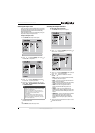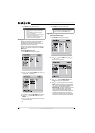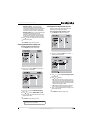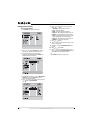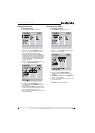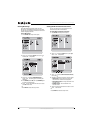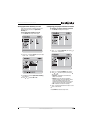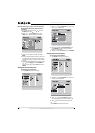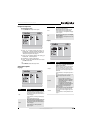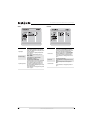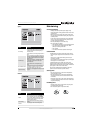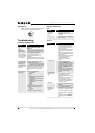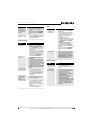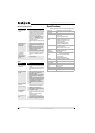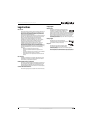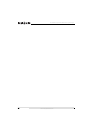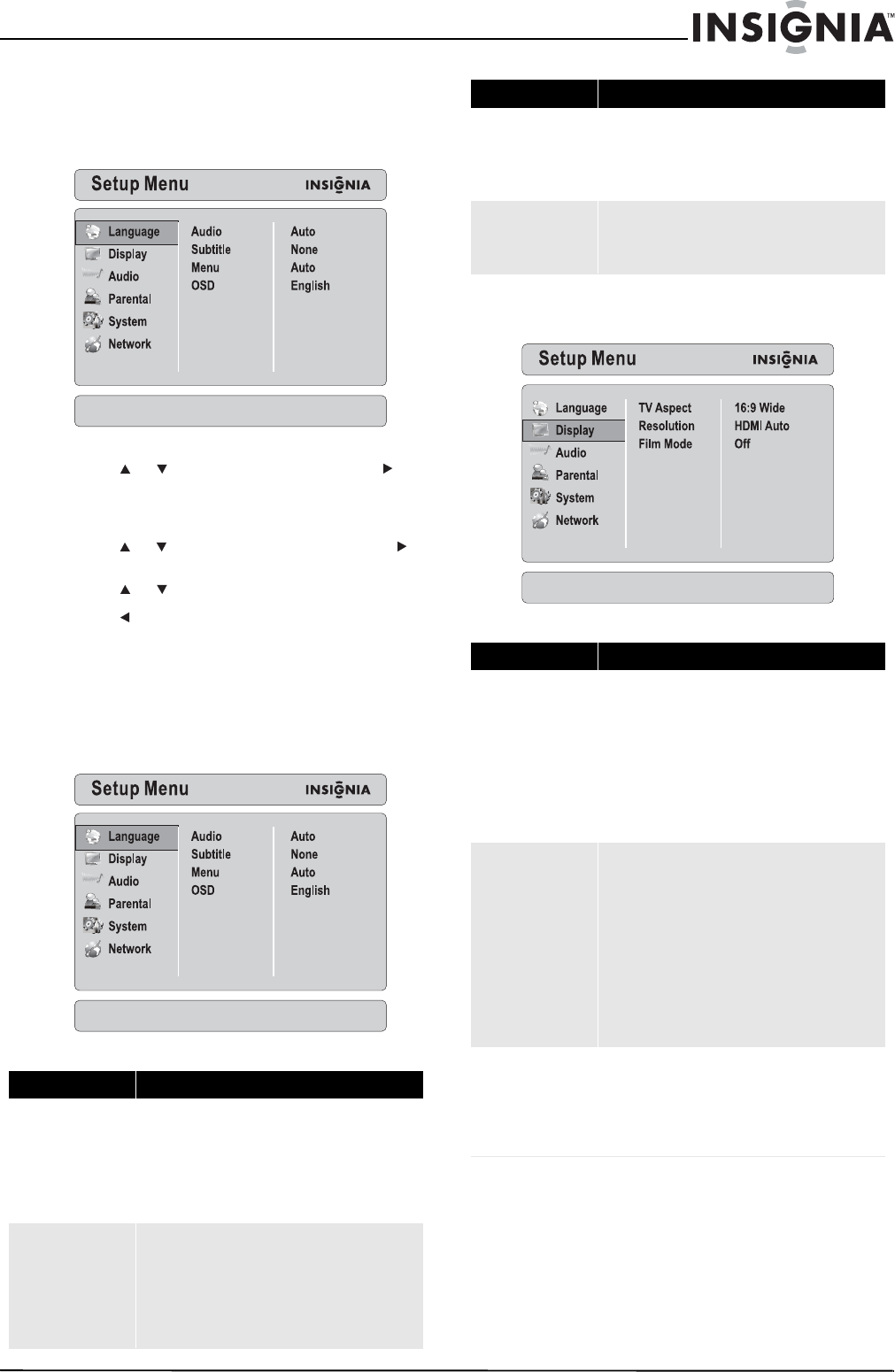
21
Insignia NS-2BRDVD Blu-ray Disc Player
www.insigniaproducts.com
Using the setup menu
To use the setup menu:
1 Press SETUP. The setup menu opens.
2 Press or to select a menu, then press to
move to the list of menu options. For detailed
information about options you can select, see
“Setup menu options” on page 21.
3 Press or to select an option, then press to
move to the list of sub-options.
4 Press or to select a sub-option.
5 Press to save your selection and return to the
previous menu level.
Or
Press SETUP to close the setup menu.
Setup menu options
Language
Display
Option Description
Audio
Selects the audio language for the disc.
Note: All languages may not be available on the disc, and
the disc may not let you select the language from your
player’s setup menu. You may have to use the disc’s menu
to select the language.
For more information, see “Selecting the audio language”
on page 11.
Subtitle
Selects the subtitle language for the disc.
Note: All languages may not be available on the disc, and
the disc may not let you select the language from your
player’s setup menu. You may have to use the disc’s menu
to select the language.
For more information, see “Selecting the subtitle
language” on page 11.
Menu
Selects the menu language for the disc.
Note: All languages may not be available on the disc.
Most discs only have one menu language available.
For more information, see “Selecting the menu language
for a disc” on page 12.
OSD
Selects the setup menu language. You can select English,
Français, or Español.
For more information, see “Selecting the on-screen menu
language” on page 12.
Option Description
TV Aspect
Selects the picture size, so you can match the size of the
TV screen. You can select 16:9 Full, 16:9 Pillarbox, 4:3
Letterbox, or 4:3 Pan & Scan.
Note: For a wide-screen TV, select one of the 16:9 aspect
ratios. For a standard TV, select one of the 4:3 aspect
ratios. If you select an aspect ratio that does not match
your TV’s screen size, the resulting picture display may be
unpredictable.
For more information, see “Selecting the aspect ratio” on
page 13.
Resolution
Selects the video output resolution. The option you select
depends on the type of TV you have connected.
Notes:
• If you set your player to a resolution not
supported by the TV, results are unpredictable.
Only the HDMI jack supports the 1080p video
output at any frame rate.
• The component jacks are limited to 1080i.
• If an HDMI cable is connected to the HDMI jack,
the component jacks are limited to 480i.
For more information, see “Selecting the output
resolution” on page 13.
Film Mode
Turns the 24 frames per second (fps) feature On or Off.
Movies are recorded at a rate of 24 fps. Not all TVs can
display 24 fps. If the TV does not support 24 fps, set this
option to Off.
For more information, see “Turning Film Mode on or off”
on page 14.
Option Description