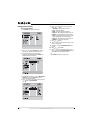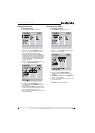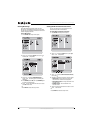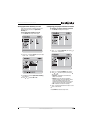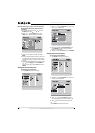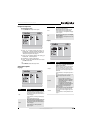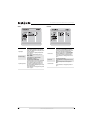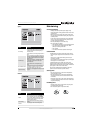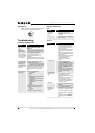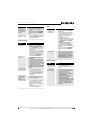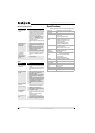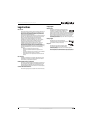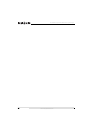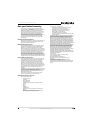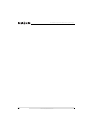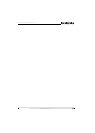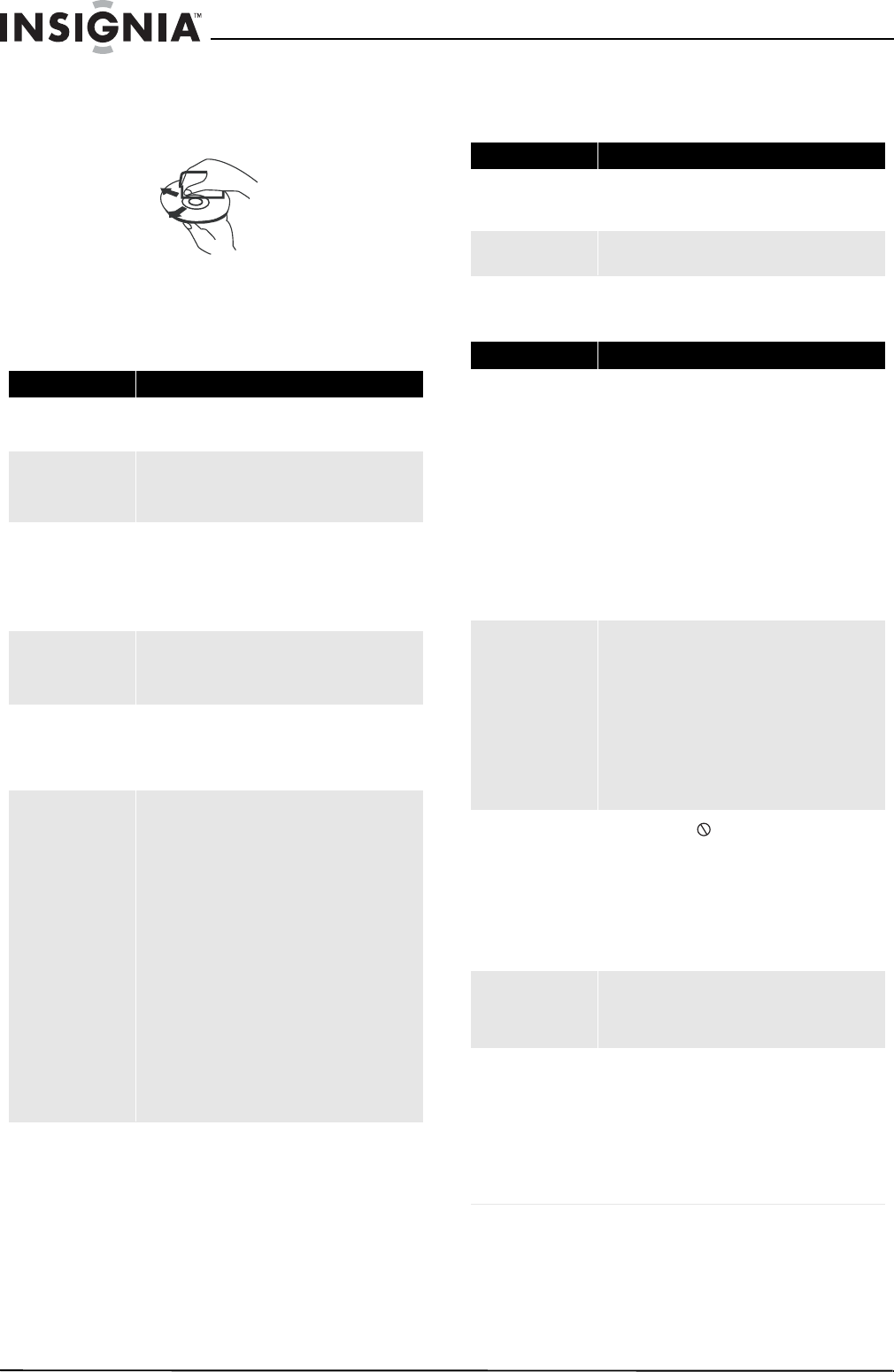
24
NS-2BRDVD Insignia NS-2BRDVD Blu-ray Disc Player
www.insigniaproducts.com
Cleaning discs
• Before playback, wipe the disc outwards from the
center (not in a circle) with clean cloth.
Troubleshooting
Frequently asked questions
Problems and solutions
Power
Operation
Question Answer
How do I play
multi-channel surround
sound?
Connect a sound system to the HDMI, DIGITAL OPTICAL
AUDIO OUT, DIGITAL COAXIAL AUDIO OUT, or L and R
AUDIO OUT jacks.
Can I connect
headphones and
speakers to my player?
You cannot connect headphones and speakers directly to
your player. If you want to use headphones or speakers,
connect a sound system to your player, then connect the
speakers or headphones to the sound system.
My TV has composite in,
component in, and HDMI
in jacks. Which should I
connect my player to?
Composite video provides a good picture.
Component video provides a better picture than
composite video.
HDMI video provides the best picture, but it takes longer
for an HDMI picture to appear when you first start playing
a disc.
Can I play Blu-ray Discs
or DVDs that I bought in
another country?
You can play the discs if the video was recorded in
standard NTSC format. You cannot play:
• Blu-ray Discs that do not have a region code of A
• DVDs that do not have a region code of 1 or ALL
Can I play Blu-ray Discs
or DVDs that do not have
region codes?
The region management information for Blu-ray discs and
DVDs video indicates that the disc conforms to industry
standards. You cannot play discs that do not conform to
industry standards or do not have a region code or
number.
What types of discs will
my player play?
Your player can play the following discs:
• Blu-ray Disc-video
•DVD-video
•CD
•JPEG
• DVD-RAM (DVD video recording format, AVCHD
format, and JPEG)
• DVD-R/RW (DVD video format and DVD video
recording format)
• DVD-R DL (DVD video format and DVD video
recording format)
•DVD+R
•DVD+RW
•DVD+R DL
Your player can also play CD-Rs and CD-RWs that have
been recorded in one of the following standards:
•CD-DA
• MP3/WMA
•JPEG
You must close the session when you record CDs.
Problem Solution
Player switches to
standby mode
• This is a power-saving feature. Press
STANDBY/ON on the front of your player to turn
your player on.
No power
• Make sure that the power cord is plugged into a
working power outlet.
Problem Solution
Remote control does not
work
• Make sure that you point the remote control at
the remote control sensor on the front of your
player. For more information, see “Remote
control range” on page 4.
• Make sure that there is no obstruction between
the remote control and the remote control
sensor.
• Make sure that bright light does not shine on the
remote control sensor. Bright light can interfere
with signal reception.
• Make sure that colored glass is not in front of the
remote control sensor. Colored glass can
interfere with signal reception.
• The batteries may be dead. Replace the
batteries.
Player does not work
• A built-in safety device may have been
activated. Press STANDBY/ON on the front of
your player to turn it off, then turn it on again. If
your player still does not turn on, unplug the
power cord, wait about one minute, plug it in
again, then press STANDBY/ON on the front of
your player.
• Condensation may have formed inside your
player. Turn off your player and wait about two
to three hours for the condensation to
evaporate.
Playback will not start,
or playback starts then
stops
• If you see , the action you are trying is not
allowed by your player or the disc.
• Make sure that the disc is inserted with the label
facing up.
• Make sure that the disc is not dirty. To clean the
disc, see “Cleaning discs” on page 24.
• The disc may be blank or not compatible with
your player. For a list of compatible discs, see
“Playable discs” on page 6.
Startup is slow
• Startup may be slow if the TV is connected to the
HDMI cable.
• Startup may be slow the first time you plug in
the power cord or after a power failure.
Disc tray opens
automatically while
playing a disc
• Make sure that the disc is not dirty or scratched.
To clean the disc, see “Cleaning discs” on page
24.
• The disc may not compatible with your player.
For a list of compatible discs, see “Playable discs”
on page 6.
• Try resetting your player. Press STANDBY/ON,
wait five seconds, then press STANDBY/ON
again.