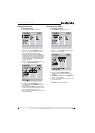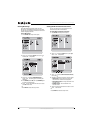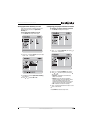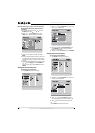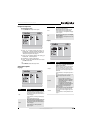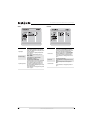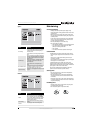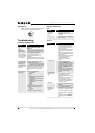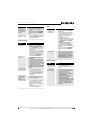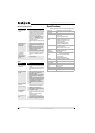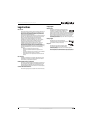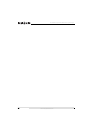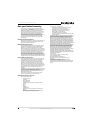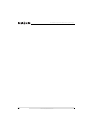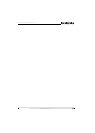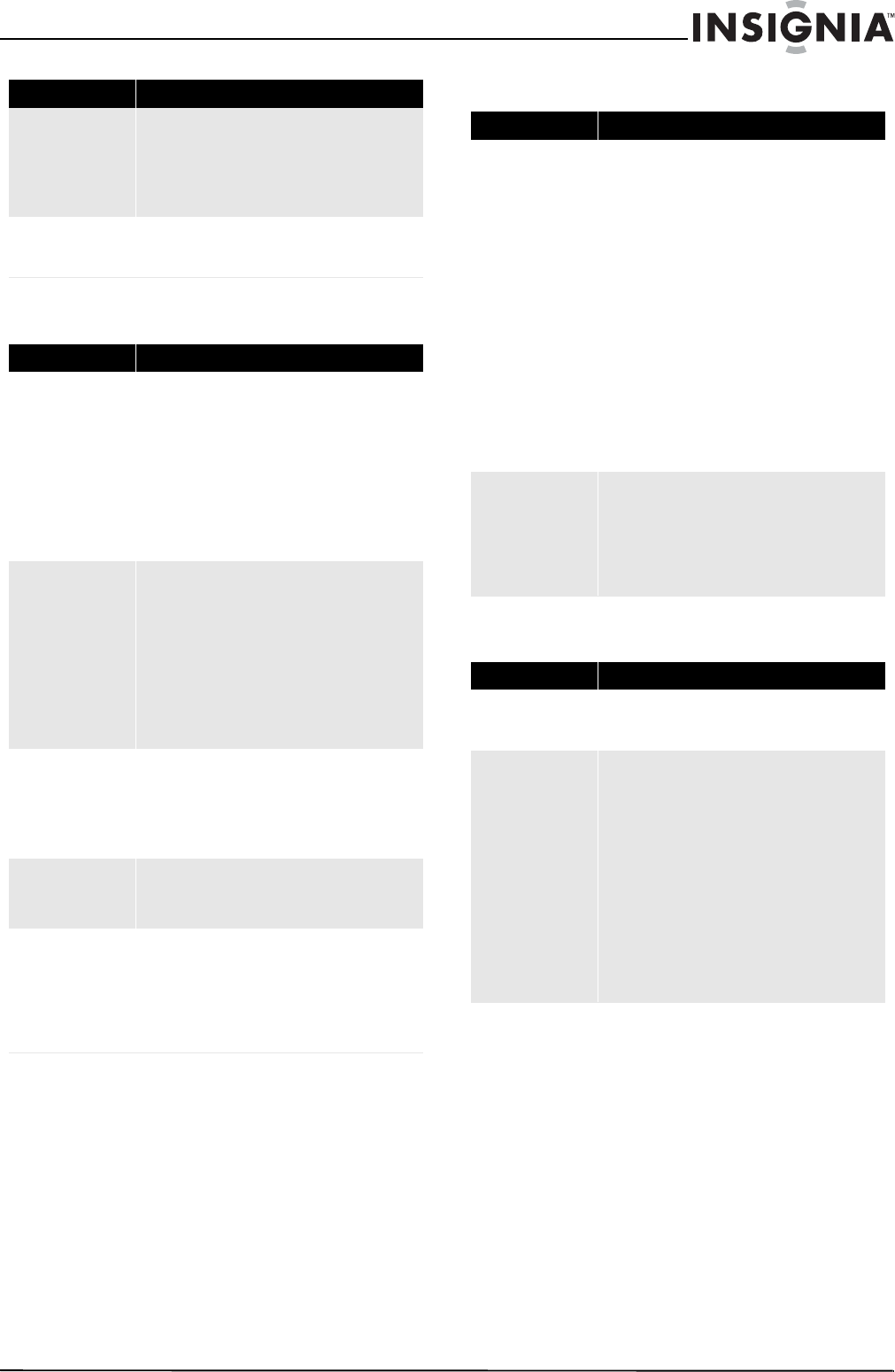
25
Insignia NS-2BRDVD Blu-ray Disc Player
www.insigniaproducts.com
TV screen and video
Sound
HDMI connections
The player is on and
displays the start logo
and menu, but there is
no image from the disc
displayed
• Make sure that the disc is not dirty or scratched.
To clean the disc, see “Cleaning discs” on
page 24.
• Try resetting your player. Press STANDBY/ON,
wait five seconds, then press STANDBY/ON
again.
The player freezes when
reading a CD-R or DVD-R
• Reset your player. When you see “loading” on
the screen, press OPEN/CLOSE, remove the disc
and clean it, then try again.
Problem Solution
No picture on the TV or
picture is distorted
• Make sure that the TV is connected to the
VIDEO OUT jack, COMPONENT VIDEO OUT
jacks, or the HDMI AV OUT jack on your player.
For more information, see “Setting up your
player” on page 4.
• Make sure that the TV is set to the correct input
source (such as VIDEO 1). For more information,
see the documentation that came with the TV.
• Your player may be in screen saver mode. To
reset your player, press STANDBY/ON, wait five
seconds, then press STANDBY/ON again.
Video is not in high
definition
•The VIDEO OUT jack cannot output in high
definition video.
• If you have connected the TV to the HDMI or
component video jacks, make sure that you have
selected the correct resolution in the setup
menu. For more information, see “Selecting the
video output resolution” on page 9 or “Selecting
the output resolution” on page 13.
• Depending on the Blu-ray Disc, the Component
Video Out jacks may be limited to a resolution
of 480p.
4:3 aspect ratio picture
expands left and right or
screen size is incorrect
• Use the TV to change the aspect ratio. See the
documentation that came with the TV.
• If the TV is connected to the component video
jacks, set TV Aspect to 4:3 Pan & Scan. For
more information, see “Selecting the aspect
ratio” on page 13.
Video does not change
when video settings in
the setup menu are
changed
• Depending on the video, some changes are
subtle and not as perceptible.
When playing a BD-Live
disc, the screen is black.
• Try clearing BD storage. For more information,
see “Clearing BD storage” on page 18.
• Make sure that the Internet connection is
working correctly. Some discs require an Internet
connection.
• Check all cables to make sure that they are
connected correctly and securely.
Problem Solution
Problem Solution
No sound, low volume,
distorted sound, or
incorrect audio type
• Check the connections and the Digital Audio
Output settings.
• If you have connected a sound system, make
sure that the input mode on the sound system is
set correctly. For more information, see the
documentation that came with the sound
system.
• Press AUDIO to select the audio.
• Sound effects (such as Re-master or V. Surround)
do not work when the bitstream signal is output
from the HDMI AV OUT jack or the DIGITAL
AUDIO OUT jack.
•When BD-Video Secondary Audio is turned
off, Dolby Digital Plus, Dolby TrueHD, and
DTS-HD are output from the DIGITAL AUDIO
OUT jack as Dolby Digital or DTS Digital Surround
bitstream.
• Try resetting your player. Press STANDBY/ON,
wait five seconds, then press STANDBY/ON
again.
Cannot switch audio
• Some discs do not let you change the audio.
• When connecting a sound system using a coaxial
digital cable, optical digital audio cable, or an
HDMI cable, you cannot switch the audio if
Digital Audio Output is set to Bitstream. Set
Digital Audio Output to PCM or connect the
sound system using a standard audio cable.
Problem Solution
4:3 aspect ratio picture
expands left and right or
screen size is incorrect
• Change TV Aspect to 16:9. For more
information, see “Selecting the aspect ratio” on
page 13.
No sound, low sound,
distorted sound, or
incorrect audio type
• Audio may not be heard when more than four
devices are connected with HDMI cables. Reduce
the number of connected devices.
• The sound effects will not work when a
bitstream signal is output from the HDMI jack or
the DIGITAL AUDIO OUT jack.
• Depending on the connected equipment, the
sound may be distorted if your player is
connected with an HDMI cable.
•When BD-Video Secondary Audio is set to On,
Dolby Digital Plus, Dolby TrueHD, and DTS-HD are
converted to 48kHz Dolby Digital. LPCM 7.1
channel audio is converted to 5.1 channel audio.
In this case, set the BD-Video Secondary
Audio to Off.