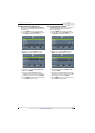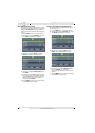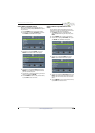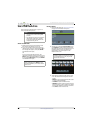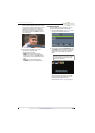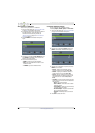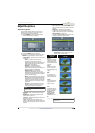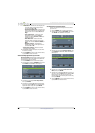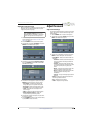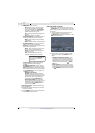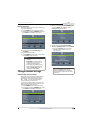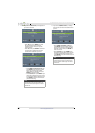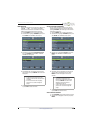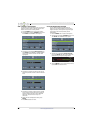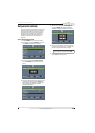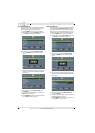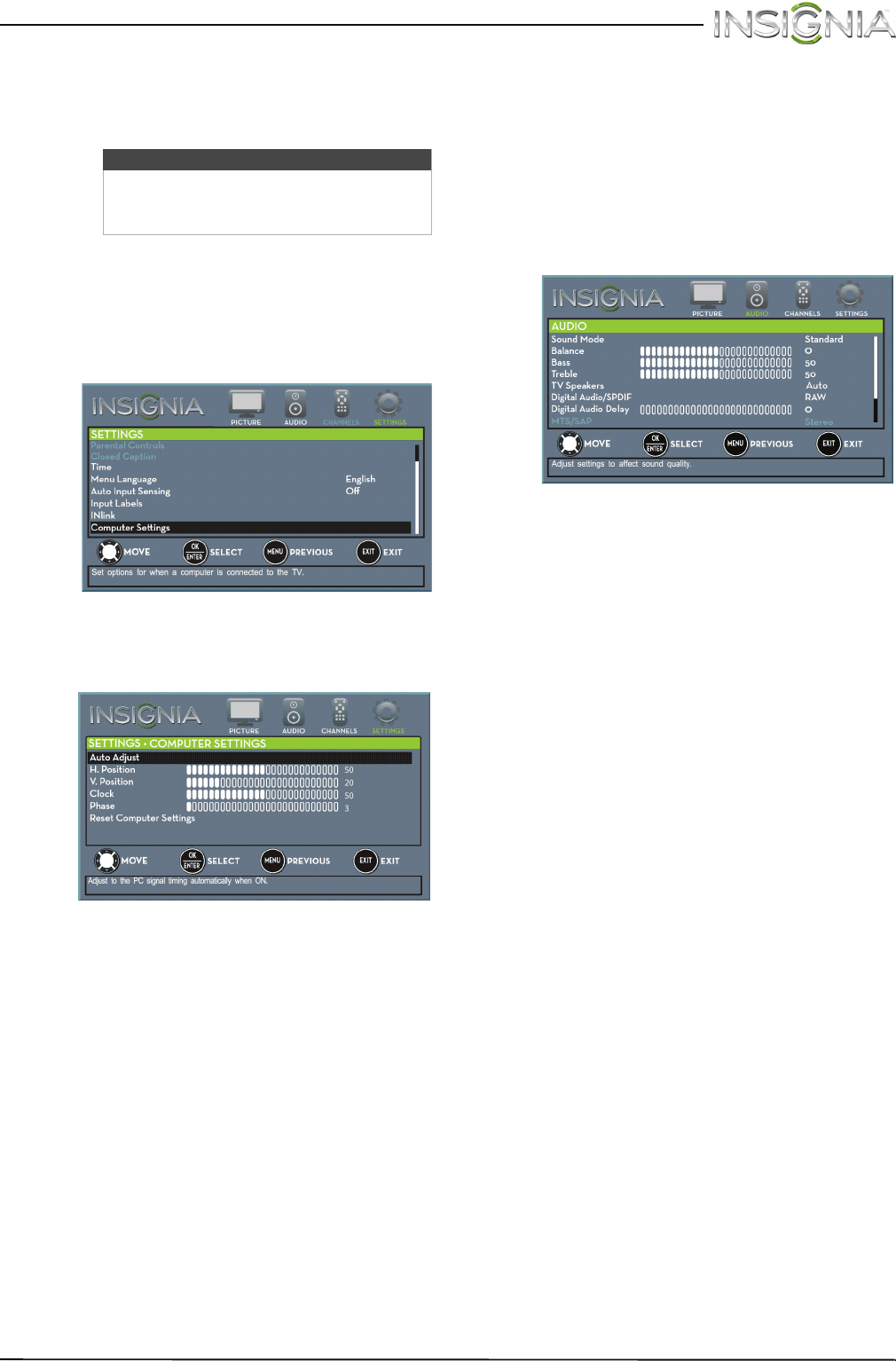
51
Insignia 20" LED TV/DVD Combo
www.insigniaproducts.com
Adjust the computer image
When you connect a computer to your TV using the
VGA jack, you may need to adjust the computer
image to improve the quality.
1 Make sure that your TV is in VGA mode. For
more information, see “Select the video input
source” on page 37.
2 Press TV-MENU. The on-screen menu opens.
3 Press
W
or
X
to highlight SETTINGS, then press
ENTER. The SETTINGS menu opens.
4 Press
S
or
T
to highlight Computer Settings,
then press ENTER. The SETTINGS · COMPUTER
SETTINGS menu opens.
5 Press
S
or
T
to highlight an option, then press
ENTER to access the option. You can select:
• Auto Adjust—Automatically adjusts the
image settings such as position and phase.
• H. Position—Moves the image right or left.
• V. Position—Moves the image up or down.
• Clock—Minimizes vertical stripes in the
screen image.
• Phase—Adjusts the focus of stable images.
• Reset Computer Settings—Resets all
computer settings to factory mode.
6 Press
W
or
X
to adjust the option, or press
S
or
T
to select a setting.
7 Press TV-MENU to return to the previous menu,
or press EXIT to close the menu.
Adjust the sound
Adjust sound settings
You can adjust sound settings to improve the sound
quality. You also can reset all sound settings to the
factory default.
1 Press TV-MENU. The on-screen menu opens.
2 Press
W
or
X
to highlight AUDIO, then press
T
or
ENTER. The AUDIO menu opens.
3 Press
S
or
T
to highlight an option, then press
ENTER to access the option. You can select:
• Sound Mode—Selects the sound mode. You
can select:
• Standard—Balances treble and bass. This
setting is good for watching standard TV
broadcasts.
• Theater—Enhances treble and bass for a
rich sound experience. This setting is good
for watching DVDs, Blu-ray discs, and
HDTV.
• Music—Preserves the original sound. This
setting is good for listening to music.
• News—Enhances vocals for TV audio. This
setting is good for watching news
broadcasts.
• Custom—Lets you manually adjust sound
settings.
• Balance—Adjusts the balance between the
left and right audio channels.
• Bass—Adjusts the low sounds.
• Treble—Adjusts the high sounds.
Note
The Computer Settings option is only
available when a computer is connected
to the VGA jack on the back of your TV.