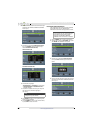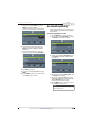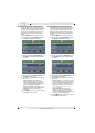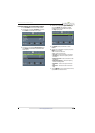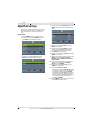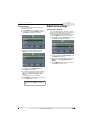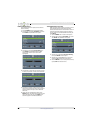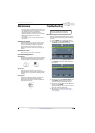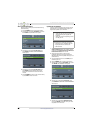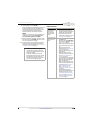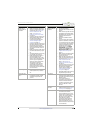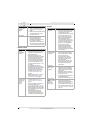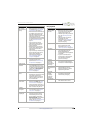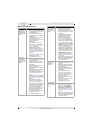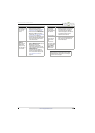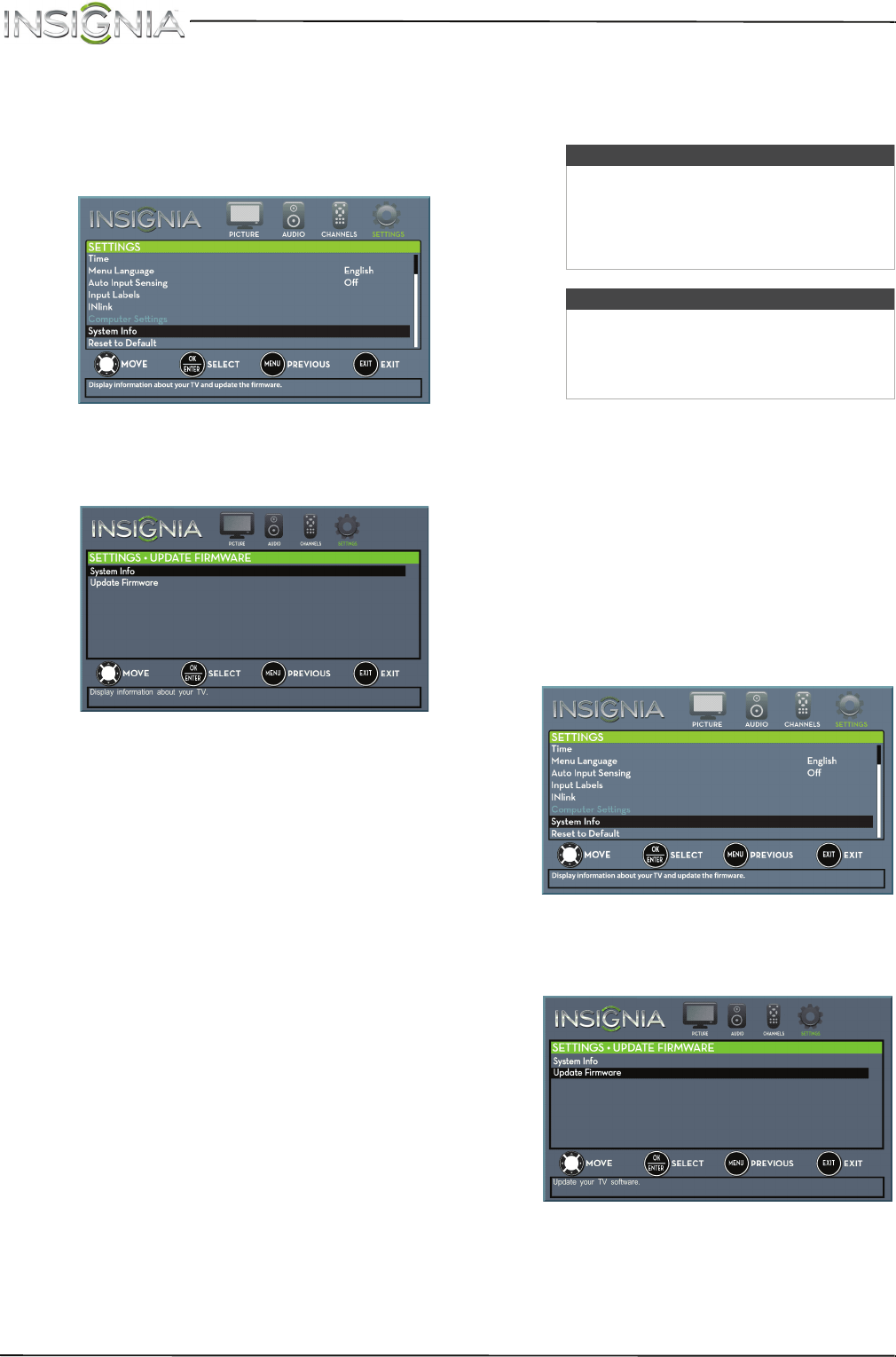
68
NS-20ED310NA15 Insignia 20" LED TV/DVD Combo
www.insigniaproducts.com
View system information
You may need to view system information during
troubleshooting.
1 Press TV-MENU. The on-screen menu opens.
2 Press
W
or
X
to highlight SETTINGS, then press
T
or ENTER. The SETTINGS menu opens.
3 Press
S
or
T
to highlight System Info, then
press ENTER. SETTINGS · UPDATE FIRMWARE
menu opens.
4 Press
S
or
T
to highlight System Info, then
press ENTER. Your TV displays information
about your model and the current firmware
version.
5 Press TV-MENU to return to the previous menu,
or press EXIT to close the menu.
Update the TV firmware
If your TV is behaving oddly and you have tried all
the solutions in the troubleshooting pages, you
may need to update the TV firmware.
1 Go to www.insigniaproducts.com, then click
Support & Service. Enter your model number
in the box under Manual, Firmware, Drivers &
Product Information, then click
X
.
2 Follow the instructions in the Firmware
Installation Guide on the Insignia website to
download the firmware update and copy it to a
USB flash drive.
3 Plug the USB flash drive into the USB port on
the side of your TV.
4 Press TV-MENU. The on-screen menu opens.
5 Press
W
or
X
to highlight SETTINGS, then press
T
or ENTER. The SETTINGS menu opens.
6 Press
S
or
T
to highlight System Info, then
press ENTER. The SETTINGS · UPDATE FIRMWARE
menu opens.
7 Press
S
or
T
to highlight Update Firmware,
then press ENTER. A message asks if you want
to update the TV firmware.
Cautions
• Make sure that you have tried all other
solutions before you upgrade the
firmware.
• While the firmware is updating, do not
turn off your TV.
Note
To update the TV firmware, you need a:
• Computer with an available USB port
• High-speed Internet connection
•USB flash drive