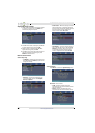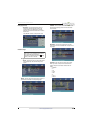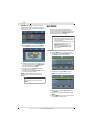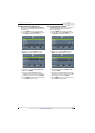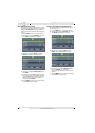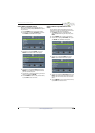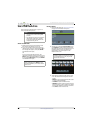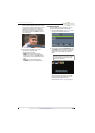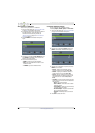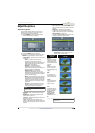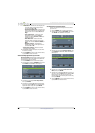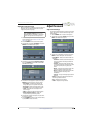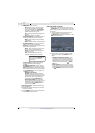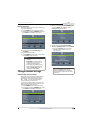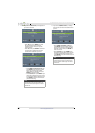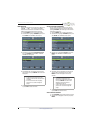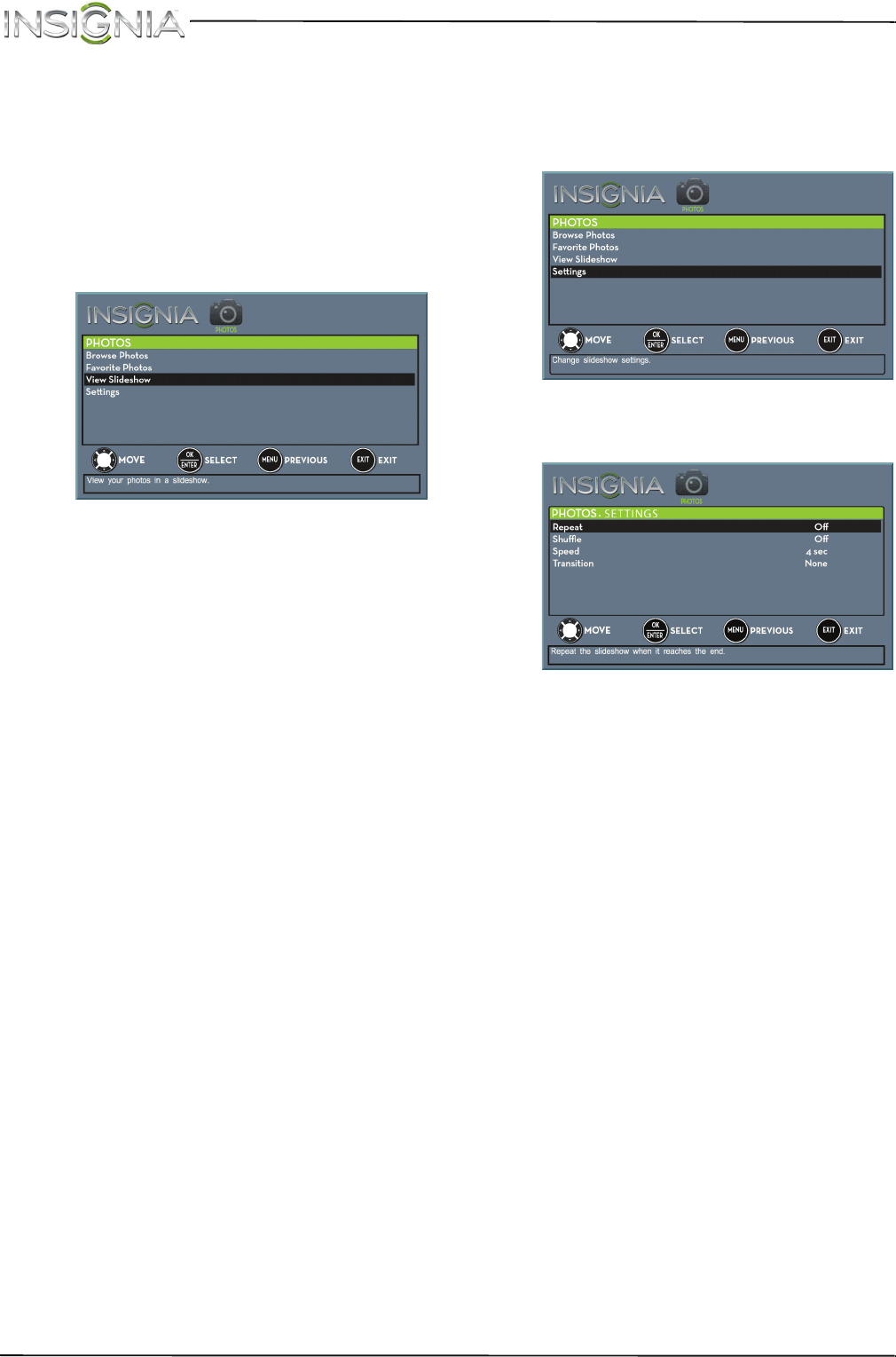
48
NS-20ED310NA15 Insignia 20" LED TV/DVD Combo
www.insigniaproducts.com
View photos in a slideshow
You can view your photos in a slideshow.
1 Switch to USB mode. See “Switch to USB mode”
on page 46. The PHOTOS menu opens.
2 If the photos you want to view are in a folder on
the USB flash drive, select the folder. For
information about selecting a folder, see
“Browse photos” on page 46 or “View favorite
photos” on page 47.
3 Press TV-MENU. The PHOTOS menu opens
again.
4 Press
S
or
T
to highlight View Slideshow, then
press ENTER. A slideshow starts with the first
photo in the current folder.
5 To control the slideshow, press:
• ENTER to pause or start the slideshow.
• EXIT to exit the slideshow and return to the
thumbnail index.
• TV-MENU to go to the PHOTOS menu.
Customize slideshow settings
You can customize the slideshow settings,
including Repeat, Shuffle, Speed, and Transition.
1 Switch to USB mode. See “Switch to USB mode”
on page 46. The PHOTOS menu opens.
2 Press
S
or
T
to highlight Settings, then press
ENTER. The PHOTOS · SETTINGS menu opens.
3 Press
S
or
T
to highlight an option, then press
ENTER. You can select:
• Repeat—Repeats the slideshow when it
reaches the end. You can select On or Off.
• Shuffle—Displays the slideshow photos in
random order. You can select On or Off.
• Speed—Sets the amount of time a photo is
displayed before the slideshow moves to the
next photo. You can select 4Sec, 6Sec, or
8Sec.
• Transition—Selects the way photos transition
when moving to the next file in the slideshow.
You can select:
• None—No transition effect.
• Fade to Black—Fades the screen to black
between photos.
• Vertical Wipe—Wipes the screen from top
to bottom between photos.
• Horizontal Wipe—Wipes the screen from
left to right between photos.
• Random—Randomly selects a transition
effect.
4 Press EXIT to close the menu.