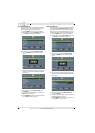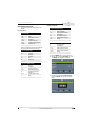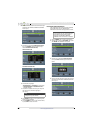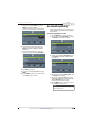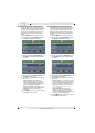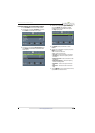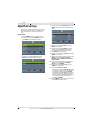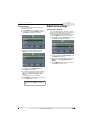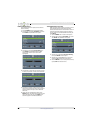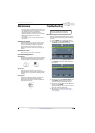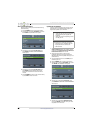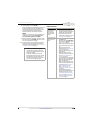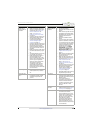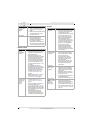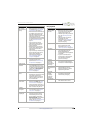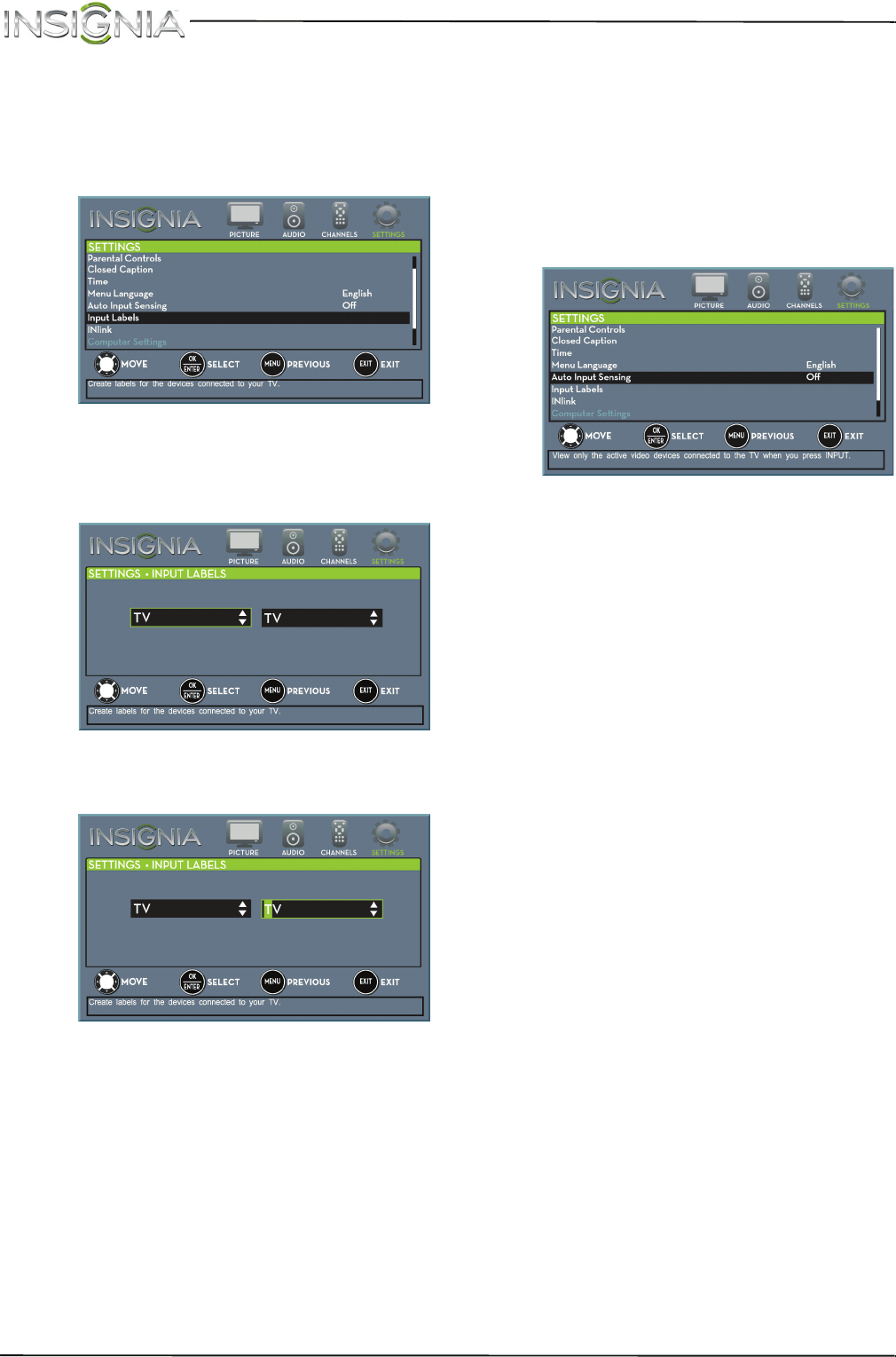
66
NS-20ED310NA15 Insignia 20" LED TV/DVD Combo
www.insigniaproducts.com
Label an input source
You can add a label to an input source to make it
easier to identify.
1 Press TV-MENU. The on-screen menu opens.
2 Press
W
or
X
to highlight SETTINGS, then press
T
or ENTER. The SETTINGS menu opens.
3 Press
S
or
T
to highlight Input Labels, then
press ENTER. The SETTINGS · INPUT LABELS
screen opens with the input source field
highlighted.
4 Press
S
or
T
to select the input source you want
to label, then press
X
to move to the label field.
5 Press
S
or
T
to select a character, then press
W
or
X
to move to the previous or next character
position. Repeat this step to enter additional
characters.
6 When you have completed the label, press
ENTER to save your label and return to the input
source. The next time you press INPUT, your
label will appear in the INPUT SOURCE list.
Turn Input Sensor on or off
When the Input Sensor feature is turned on, your TV
automatically detects which video jacks have
devices connected to them and turned on. Your TV
uses this information to determine what options
you can select on the INPUT SOURCE list when you
press INPUT.
1 Press TV-MENU. The on-screen menu opens.
2 Press
W
or
X
to highlight SETTINGS, then press
T
or ENTER. The SETTINGS menu opens.
3 Press
S
or
T
to highlight Auto Input Sensing,
then press ENTER. A menu opens.
4 Press
S
or
T
to select On (turns on the input
sensor) or Off (turns off the input sensor).
5 Press TV-MENU to return to the previous menu,
or press EXIT to close the menu.