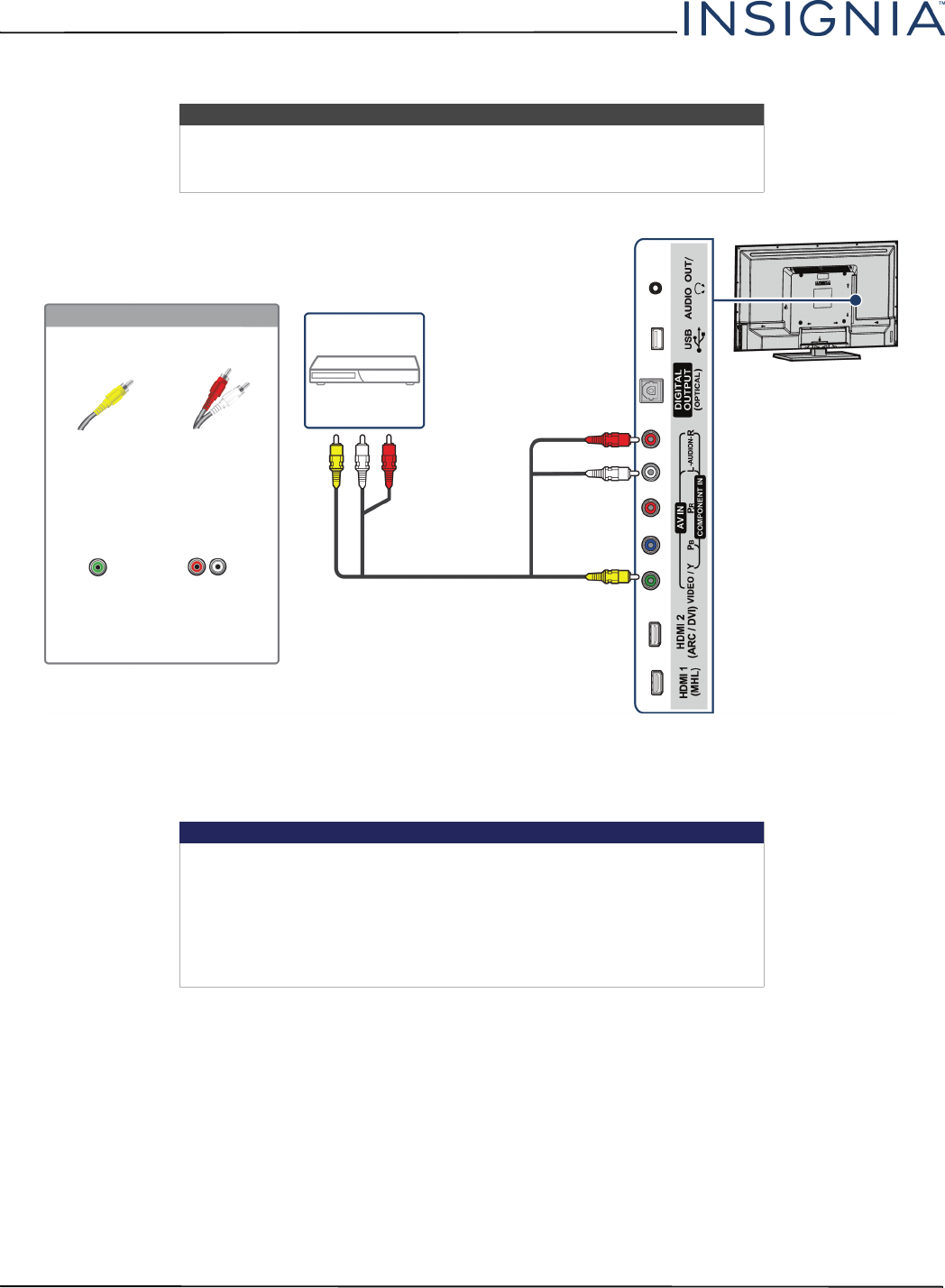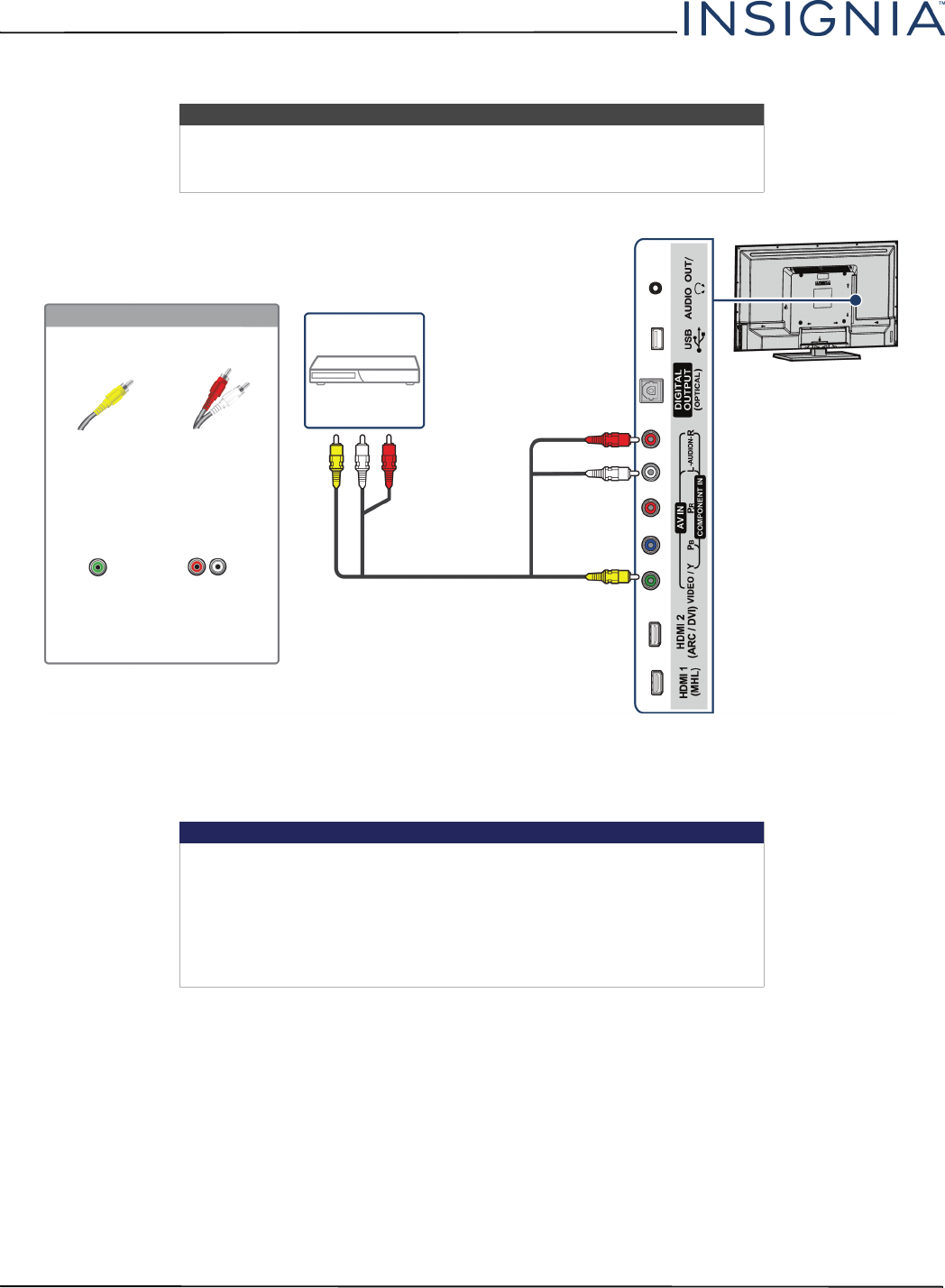
21
NS-32D312NA15 Insignia 32" LED TV
www.insigniaproducts.com
AV (composite video) (good)
1 Make sure that your TV’s power adapter is unplugged and the DVD or Blu-ray player is turned off.
2 Connect an AV cable (not provided) to the green VIDEO/Y jack and AUDIO L and R jacks on the side of your TV and
to the AV OUT jacks on the DVD or Blu-ray player.
3 Plug your TV’s power adapter into a power outlet, then turn on your TV.
4 Turn on the DVD or Blu-ray player, then set it to the correct output mode. For more information, see the
documentation that came with the player.
5 Press INPUT to open the INPUT SOURCE list.
6 Press
S
or
T
to highlight Component/AV, then press ENTER.
Notes
• Cables are often color-coded to match color-coded jacks.
• The yellow video connector on the AV cable connects to the green
VIDEO/Y jack.
Important
•The VIDEO/Y, P
B
, and P
R
video jacks (used to connect a component
device) share the AUDIO L and R jacks with the VIDEO/Y jack (used to
connect an AV device). You can only connect one component video or
AV device at a time. We suggest upgrading to HDMI if your DVD or
Blu-ray player supports it.
• When you connect the audio using the AUDIO L and R jacks, the audio
output is analog.
AV cable
Side of TV
AV cable
connector
AV jack
Audio cable
connectors
Analog
audio jacks
DVD or Blu-ray
player
On your TV