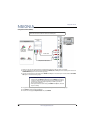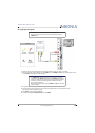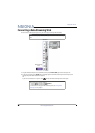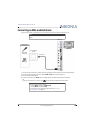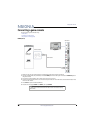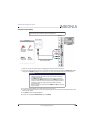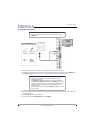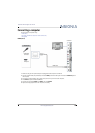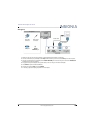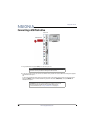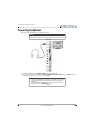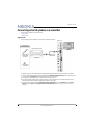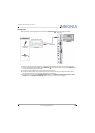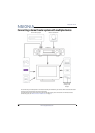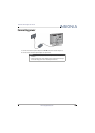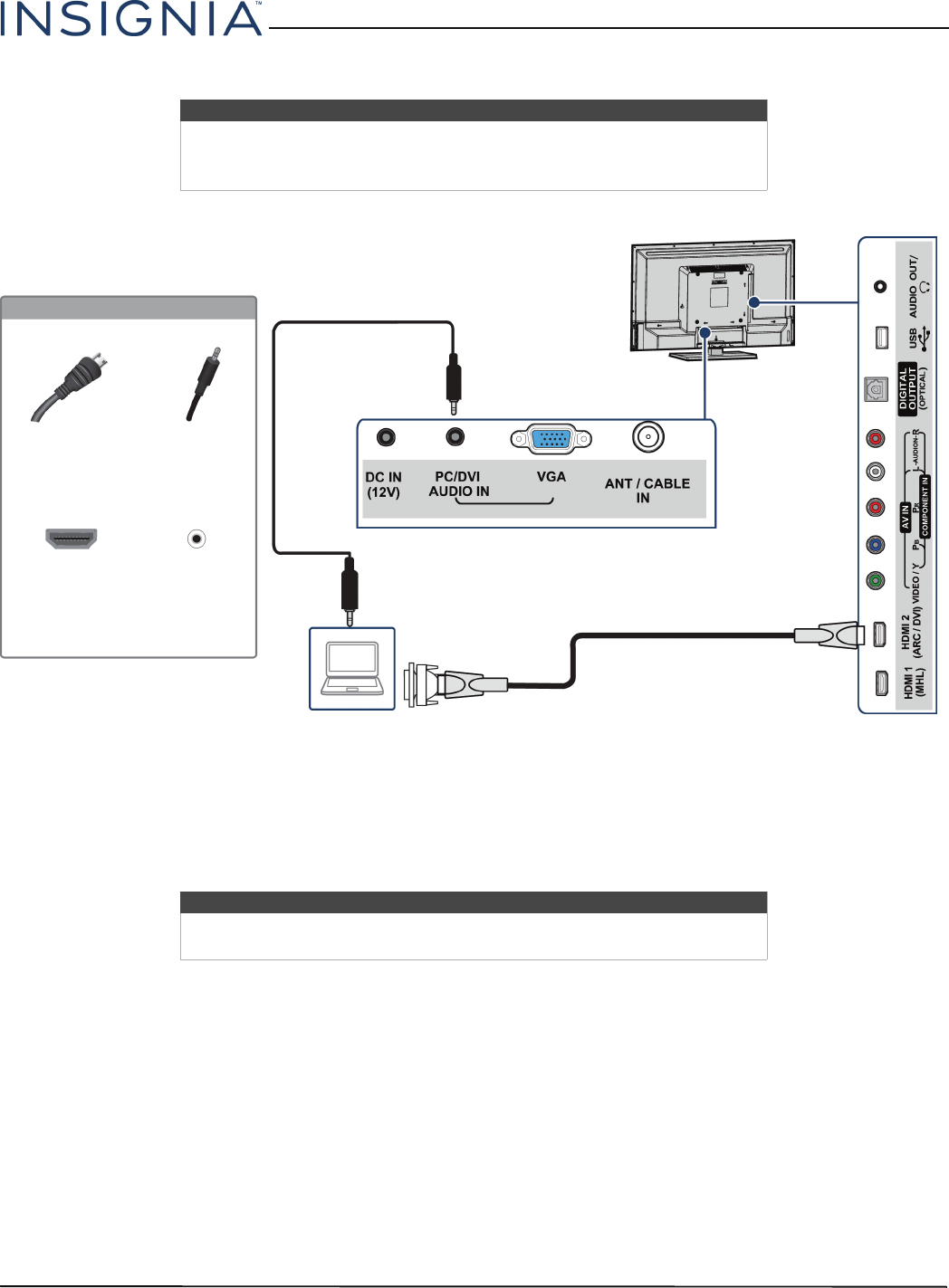
28
Insignia 32" LED TV
www.insigniaproducts.com
DVI (same as HDMI but requires an audio connection)
1 Make sure that your TV’s power adapter is unplugged and the computer is turned off.
2 Connect an HDMI-DVI adapter (not provided) to one end of an HDMI cable (not provided), then connect the adapter
to the DVI OUT jack on the computer.
3 Connect the other end of the cable to the HDMI 2 (ARC/DVI) jack on the side of your TV.
4 Connect an audio cable (not provided) to the PC/DVI AUDIO IN jack on the back of your TV and to the AUDIO OUT
(headphone) jack on the computer.
5 Plug your TV’s power adapter into a power outlet, then turn on your TV and the computer.
6 Press INPUT to open the INPUT SOURCE list.
7 Press
S
or
T
to select HDMI 2, then press ENTER.
8 Adjust the display properties on the computer, if necessary.
Note
You must use the HDMI 2 (ARC/DVI) jack to connect a cable or satellite box
using DVI. If you use the other HDMI jack, you will not hear sound from the
TV speakers.
Note
When you connect the audio using the PC/DVI AUDIO IN jack, the audio
output is analog.
HDMI cable
connector
Audio cable
connector
HDMI 2
(ARC/DVI)
jack
PC/DVI
AUDIO IN
jack
On your TV
HDMI cable with
HDMI-DVI adapter
Audio cable
Back of TV
Side of TV