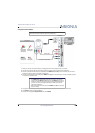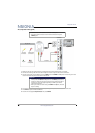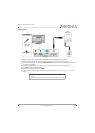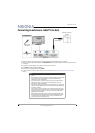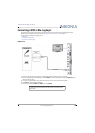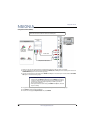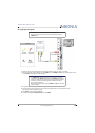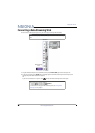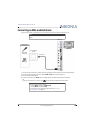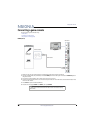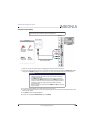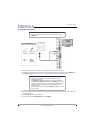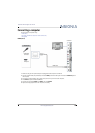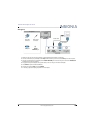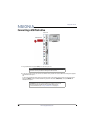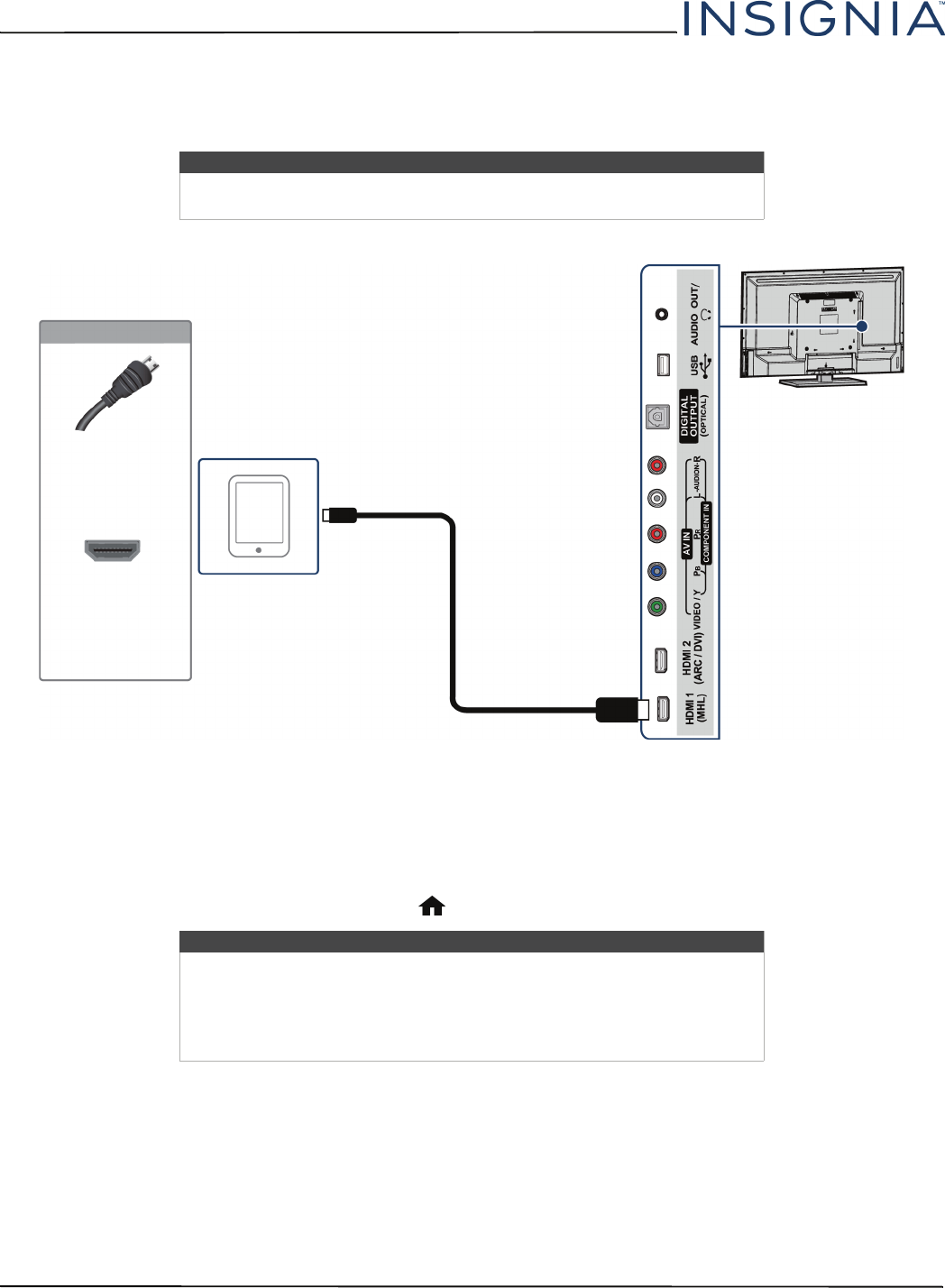
23
NS-32D312NA15 Insignia 32" LED TV
www.insigniaproducts.com
Connecting an MHL-enabled device
You can connect an MHL-enabled device, such as a cell phone, and view your device’s screen on your TV.
1 Connect the small connector on an MHL cable (not provided) to the micro USB port on the MHL-enabled device.
2 Connect the other end of the cable to the purple HDMI 1 (MHL) jack on the side of your TV.
3 Turn on the MHL-enabled device.
4 If your TV is turned on, press ENTER when a message appears. Your MHL-enabled device’s menu opens.
OR
If your TV is turned off, turn on your TV. Press (home). Your MHL-enabled device’s menu opens.
Note
You must use the purple HDMI 1 (MHL) jack to connect an MHL-enabled
device.
Notes
You can also switch to MHL mode by:
• Pressing INPUT and selecting HDMI1(MHL)
• Pressing MENU and selecting MHL
For instructions on using your MHL-enabled device, see “Using an
MHL-enabled device” on page 44.
MHL cable
Side of TV
MHL-enabled
device
On your TV
HDMI cable
connector
HDMI 1
(MHL) jack