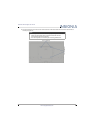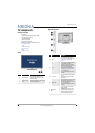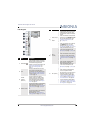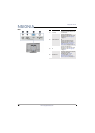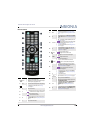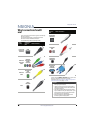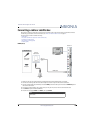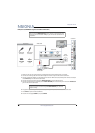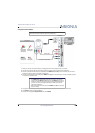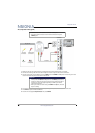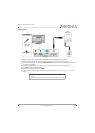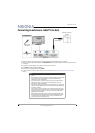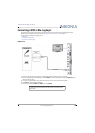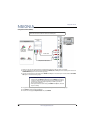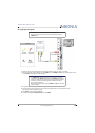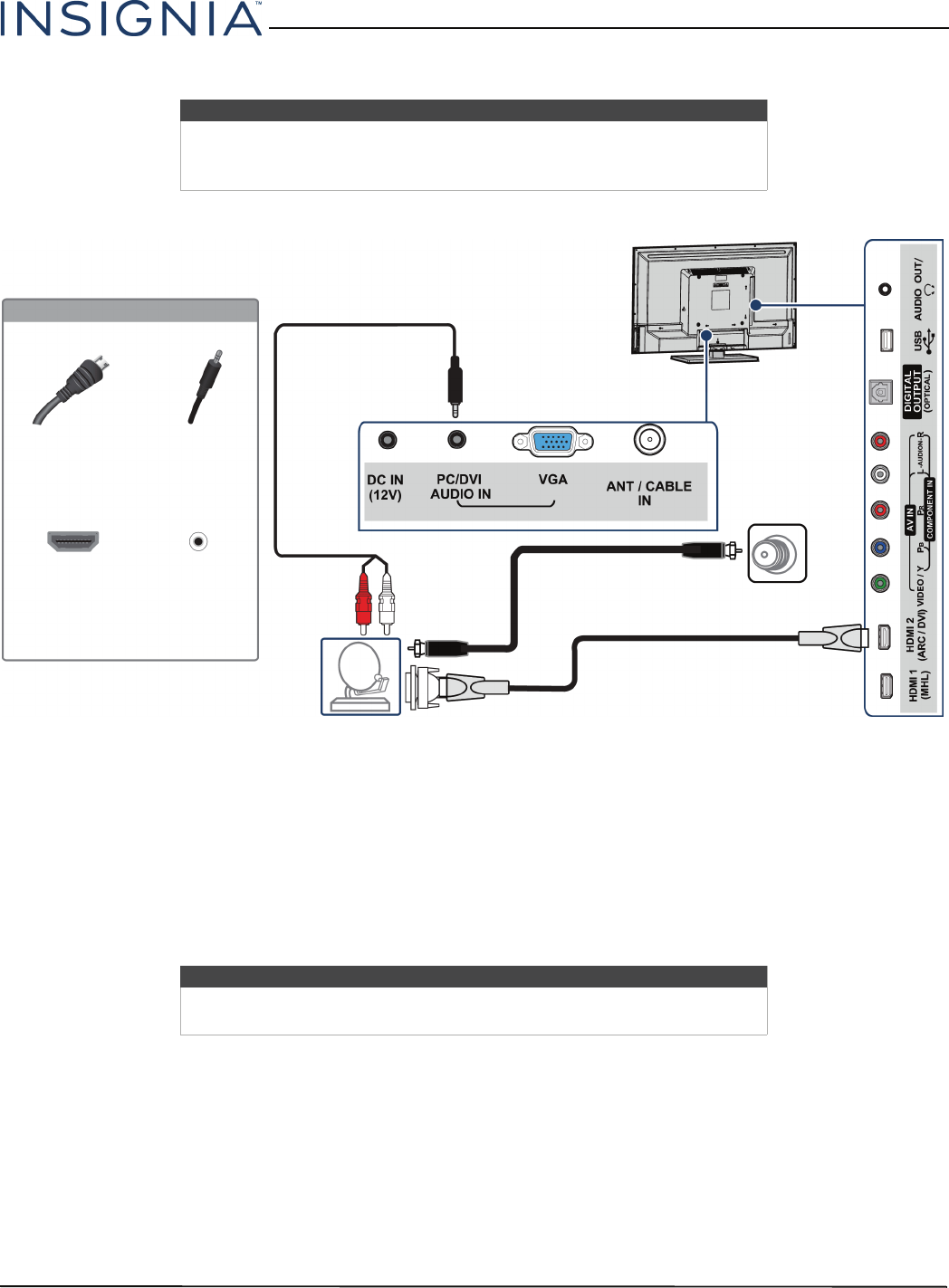
14
Insignia 32" LED TV
www.insigniaproducts.com
DVI (same as HDMI but requires an audio connection)
1 Make sure that your TV’s power adapter is unplugged and all connected equipment is turned off.
2 Connect the incoming cable from the cable wall jack to the cable-in jack on the cable or satellite box.
3 Connect an HDMI-DVI adapter (not provided) to one end of an HDMI cable (not provided), then connect the adapter
to the DVI OUT jack on the cable or satellite box.
4 Connect the other end of the cable to the HDMI2(ARC/DVI) jack on the side of your TV.
5 Connect an audio cable (not provided) to the PC/DVI AUDIO IN jack on the back of your TV and to the AUDIO OUT
jacks on the cable or satellite box.
6 Plug your TV’s power adapter into a power outlet, turn on your TV, then turn on the cable or satellite box.
7 Press INPUT to open the INPUT SOURCE list.
8 Press
S
or
T
to highlight HDMI 2, then press ENTER.
Note
You must use the HDMI2(ARC/DVI) jack to connect a cable or satellite box
using DVI. If you use the other HDMI jack, you will not hear sound from the
TV speakers.
Note
When you connect the audio using the PC/DVI AUDIO IN jack, the audio
output is analog.
Cable or
satellite box
HDMI cable with
HDMI-DVI adapter
Audio cable
Back of TV
HDMI cable
connector
Audio cable
connector
HDMI2
(ARC/DVI)
jack
PC/DVI
AUDIO IN
jack
On your TV
Side of TV
Cable
wall jack