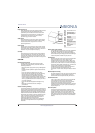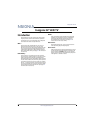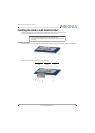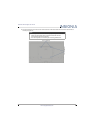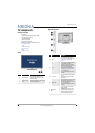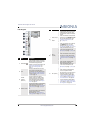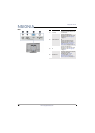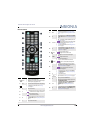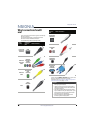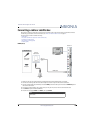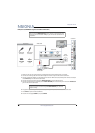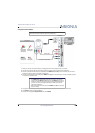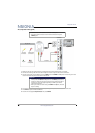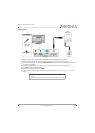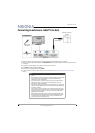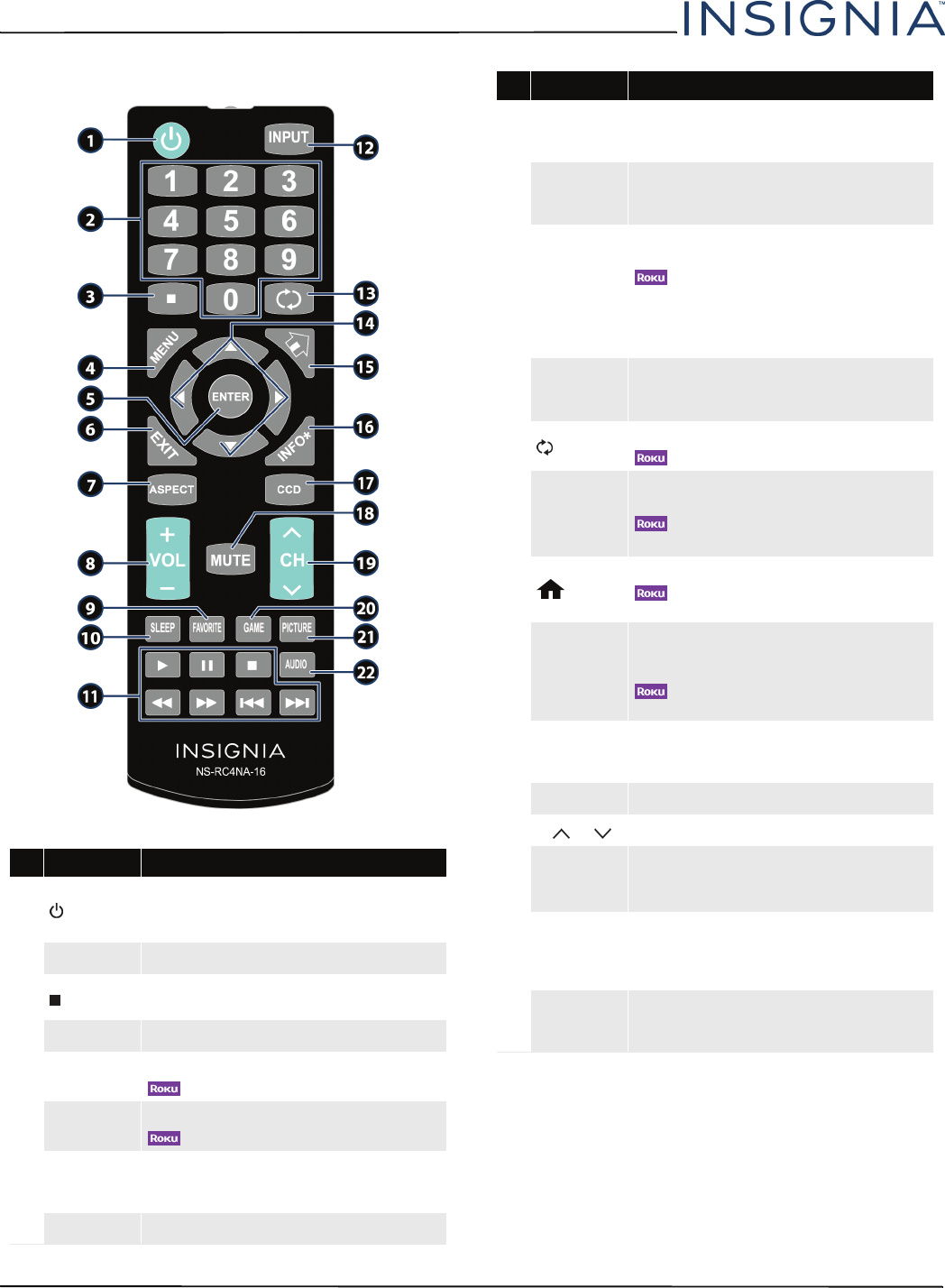
11
NS-32D312NA15 Insignia 32" LED TV
www.insigniaproducts.com
Remote control
# Button Press to...
1
(power)
Turn your TV on or off (standby mode).
Warning: When your TV is off, power still flows through it.
To disconnect power, unplug the power cord.
2
Numbers Enter channel numbers and the parental control password.
3
Enter a digital sub-channel number. See “Selecting a
channel” on page 42.
4
MENU Open the on-screen menu.
5
ENTER
TV—Confirm selections or changes in on-screen TV menus.
—Confirm selections or changes on Roku screens.
6
EXIT
TV—Close the on-screen TV menu.
—Close a Roku menu or video.
7
ASPECT
Change how the picture looks on the screen (aspect ratio).
See the Aspect Ratio option in “Adjusting the TV picture”
on page 52.
8
VOL+/– Increase or decrease the volume.
9
FAVORITE
Open the Favorite channel list. See “Setting up a favorite
channel list” on page 59 and “Viewing a favorite channel” on
page 59.
10
SLEEP
Set the sleep timer. You can select Off, 5, 10, 15, 30, 60, 90,
120, 180, or 240 minutes. See “Setting the sleep timer” on
page 68.
11
Media Controls
INlink—Control INlink-compatible (HDMI CEC) devices. See
“Using INlink” on page 45.
—Control a movie or show that is streaming through
a connected Roku Streaming Stick. See “Using a Roku
Streaming Stick” on page 43.
USB—Control a photo slideshow. See “Viewing photos in a
slideshow” on page 51.
12
INPUT
Open the INPUT SOURCE list. Press
S
or
T
to select the
video input source, then press ENTER. See “Selecting the
video input source” on page 40.
13
(return)
TV—Return to the previous channel.
—Replay the last 10 seconds of video.
14
S
T
W
X
TV—Navigate in on-screen TV menus and to adjust
settings.
—Navigate in Roku screens.
USB—Control a photo slideshow.
15
(home)
MHL—Open a connected MHL device’s home menu.
—Return to a connected Roku Streaming Stick’s
home screen.
16
INFO*
TV—Display TV status information, such as the channel
number, channel name (if available), or signal source. See
“Viewing channel information” on page 42.
—Access special Roku options when a Roku
Streaming Stick is plugged in.
17
CCD
Turn closed captioning on or off. You can select CC Off, CC
On, or CC On when mute. See “Turning closed captioning
on or off” on page 65.
18
MUTE Mute or un-mute the sound.
19
CH /CH Change TV channels. See “Selecting a channel” on page 42.
20
GAME
Change the picture mode to Game mode.
Game mode is only available when the video input is set to
HDMI, Component/AV, or VGA.
21
PICTURE
Select the picture mode. You can select Vivid, Standard,
Energy Savings, Movie, Game, or Custom. See the
Picture Mode option in “Adjusting the TV picture” on
page 52.
22
AUDIO
Select the sound mode. You can select Standard, Theater,
Music, News, or Custom. See the Sound Mode option in
“Adjusting sound settings” on page 55.
# Button Press to...