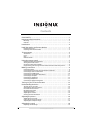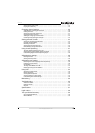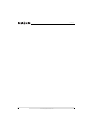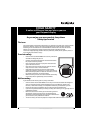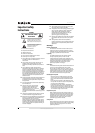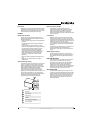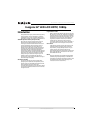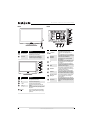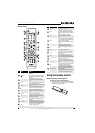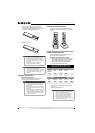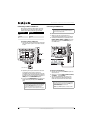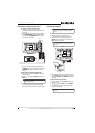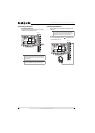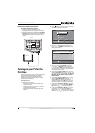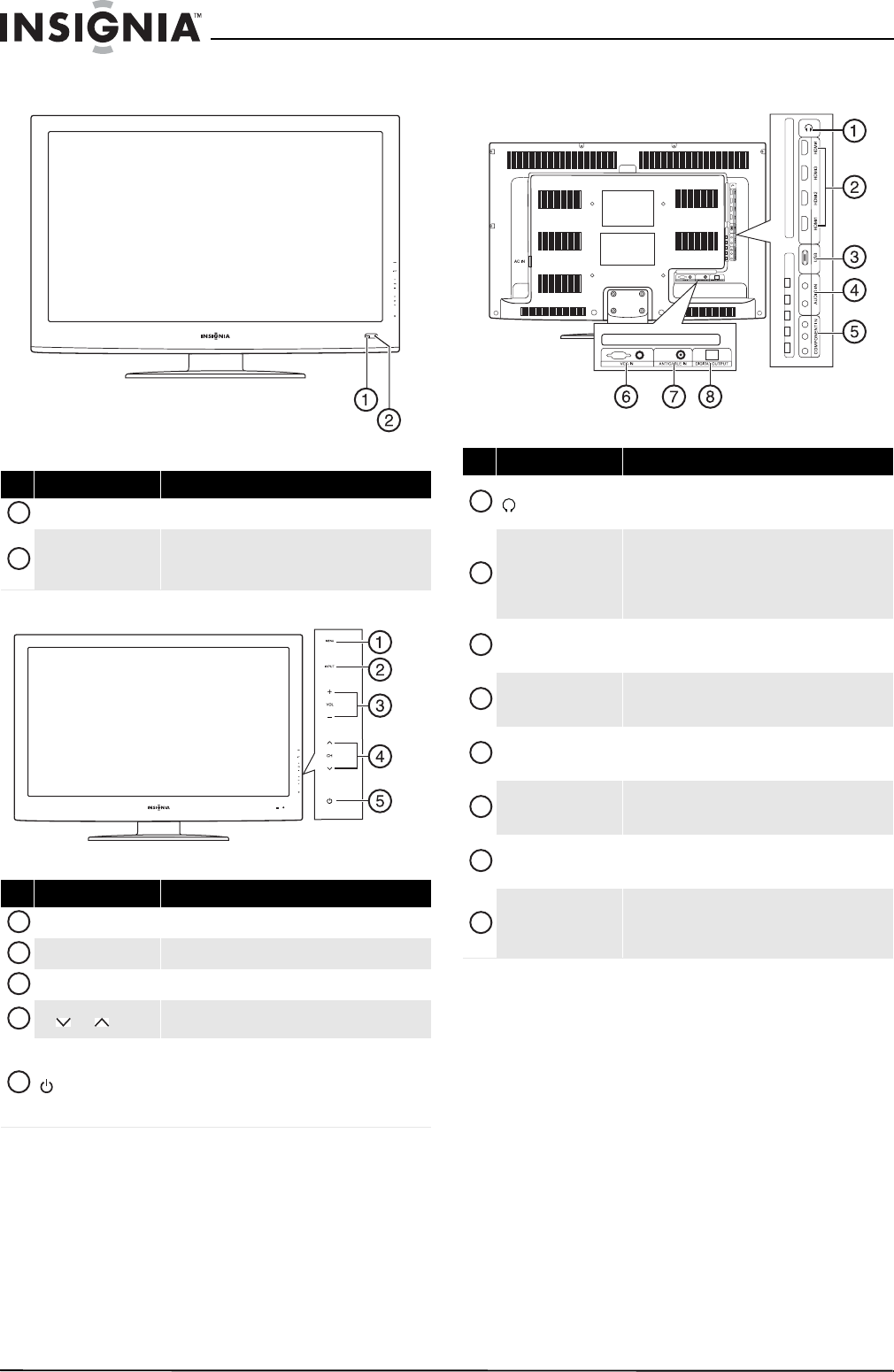
6
NS-32E570A11 Insignia 32" LED-LCD HDTV, 1080p
www.insigniaproducts.com
Front Back
# Item Description
Remote control sensor Receives signals from the remote control. Do not block.
Power indicator
Lights blue when your TV is turned on.
Lights red when your TV is in standby mode.
Turns off when the power cord is unplugged.
# Item Description
MENU Press to open the on-screen menu.
INPUT Press to select the video input source.
VOL–/VOL + Press to decrease or increase the volume.
CH /CH
Press to go to the next or previous channel in the
channel list.
(power)
Press to turn on your TV. Press again to put your TV in
standby mode.
When your TV is in standby mode, power still flows
through it. To completely disconnect power, unplug
the power cord.
1
2
1
2
3
4
5
# Item Description
(headphone)
Connect headphones to this jack. For more
information, see “Connecting headphones” on
page 12.
HDMI1/HDMI2/
HDMI3/HDMI4
Connect an HDMI devices to this jacks. An HDMI cable
carries both video and sound. You do not need to make
an audio connection for an HDMI device.
For more information, see “Connecting an HDMI
device” on page 10.
USB
Connect a USB device, such as USB flash drive, to this
jack. For more information, see “Connecting a USB
device” on page 12.
AUDIO IN
Connect the audio for a component video device to
these jacks. For more information, see “Connecting a
component video device” on page 11.
COMPONENT IN
Connect the video for a component video device to
these jacks. For more information, see “Connecting a
component video device” on page 11.
ANT/CABLE IN
Connect an antenna, cable TV, or satellite TV box to
this jack. For more information, see “Connecting an
antenna or cable TV without a cable box” on page 9.
VGA IN (VGA and PC/DVI
AUDIO IN) jacks
Connect the video and audio for a computer to these
jacks. For more information, see “Connecting a
computer” on page11.
DIGITAL OUTPUT
Connect a digital optical sound system to this jack to
send the TV audio through the sound system. For more
information, see “Connecting a digital sound system”
on page 13.
1
2
3
4
5
7
6
8