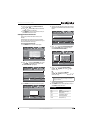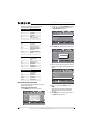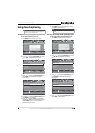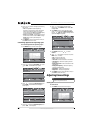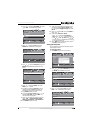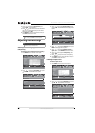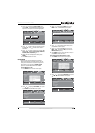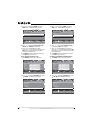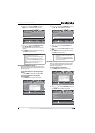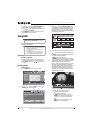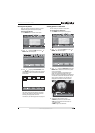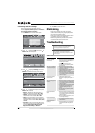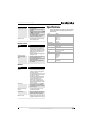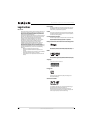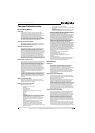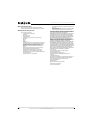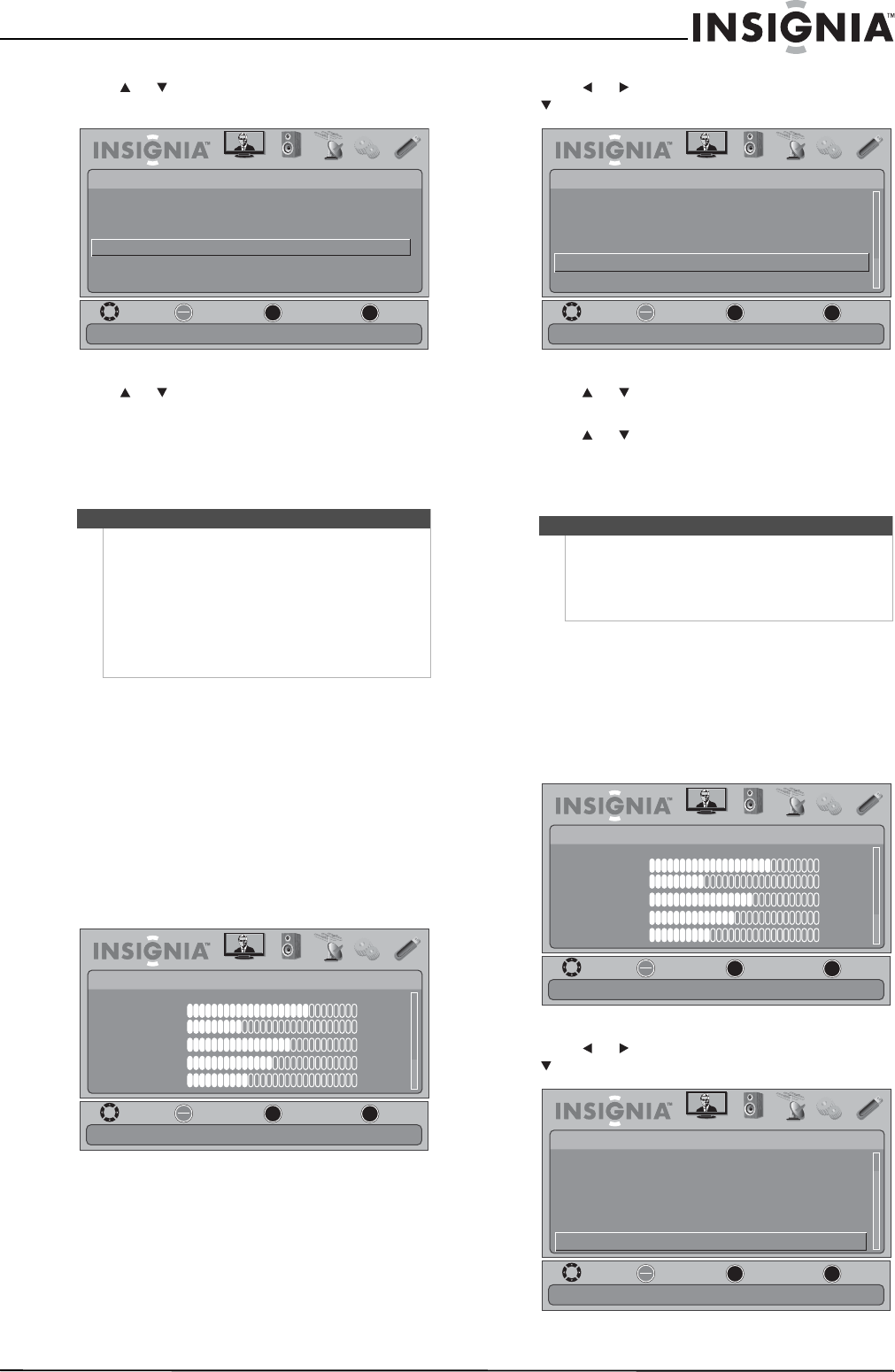
33
Insignia 32" LED-LCD HDTV, 1080p
www.insigniaproducts.com
3 Press or to highlight INlink, then press
ENTER. The SETTINGS-INlink menu opens.
4 Press or to highlight INlink Device Lists,
then press ENTER. A list of the HDMI
CEC-compatible devices you have connected
appears.
5 Press MENU to return to the previous menu, or
press EXIT to close the menu.
Turning Game Mode on or off
To get the maximum gaming experience, your TV
offers a Game Mode setting to optimize the picture
for playing games.
To turn Game Mode on or off using the Game
button:
• Press GAME to toggle between On or Off.
To turn Game Mode on or off using the
on-screen menu:
1 Press MENU. The on-screen menu opens.
2 Press or to highlight SETTINGS, then press
or ENTER. The SETTINGS menu opens.
3 Press or to highlight Game Mode, then
press ENTER.
4 Press or to highlight On or Off, then press
ENTER.
5 Press MENU to return to the previous menu, or
press EXIT to close the menu.
Restoring settings to the defaults
When you restore default settings, all the settings
you have customized (except the password and
parental rating) are reset.
To restore settings to the defaults:
1 Press MENU. The on-screen menu opens.
2 Press or to highlight SETTINGS, then press
or ENTER. The SETTINGS menu opens.
Notes
HDMI cables must be used to connect HDMI
CEC-compatible devices to your TV.
The connected device’s HDMI CEC feature must be
turned on.
If you connect an HDMI device that is not HDMI
CEC-compatible, the INlink Control option does not
work.
Depending on the connected HDMI device, the
INlink Control option may not work.
MOVE
OK
ENTER
MENU
EXIT
EXIT
PREVIOUS
SELECT
PICTURE AUDIO
CHANNELS
SETTINGS USB
SETTINGS•INlink
Go to device list to register new devices or remove devices from the list
INlink Control On
Device Auto Power Off On
TV Auto Power On On
INlink Device Lists
MOVE
OK
ENTER
MENU
EXIT
EXIT
PREVIOUS
SELECT
PICTURE AUDIO CHANNELS SETTINGS USB
Mode
Brightness
Contrast
Color
Tint
Sharpness
PICTURE
Custom
70
40
60
0
40
Adjust settings to affect picture quality
Notes
• Game Mode is available for all input sources
except TV.
• For certain gaming applications, select Game
Mode or turn off the Insignia Motion 120Hz in
the Advanced Video menu.
MOVE
OK
ENTER
MENU
EXIT
EXIT
PREVIOUS
SELECT
PICTURE AUDIO
CHANNELS
SETTINGS USB
SETTINGS
Game Mode
Closed Caption
Input Labels
INlink
Computer Settings
Game Mode
Reset to Default
MOVE
OK
ENTER
MENU
EXIT
EXIT
PREVIOUS
SELECT
PICTURE AUDIO CHANNELS SETTINGS USB
Mode
Brightness
Contrast
Color
Tint
Sharpness
PICTURE
Custom
70
40
60
0
40
Adjust settings to affect picture quality
MOVE
OK
ENTER
MENU
EXIT
EXIT
PREVIOUS
SELECT
PICTURE AUDIO
CHANNELS
SETTINGS USB
SETTINGS
Reset to Default
Closed Caption
Input Labels
INlink
Computer Settings
Game Mode
Reset to Default