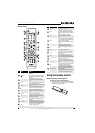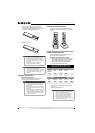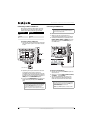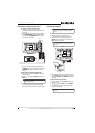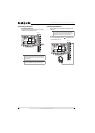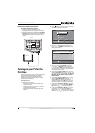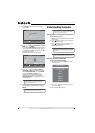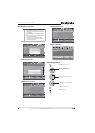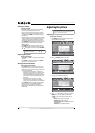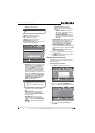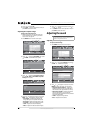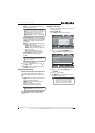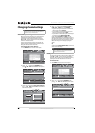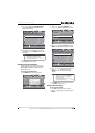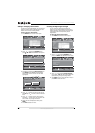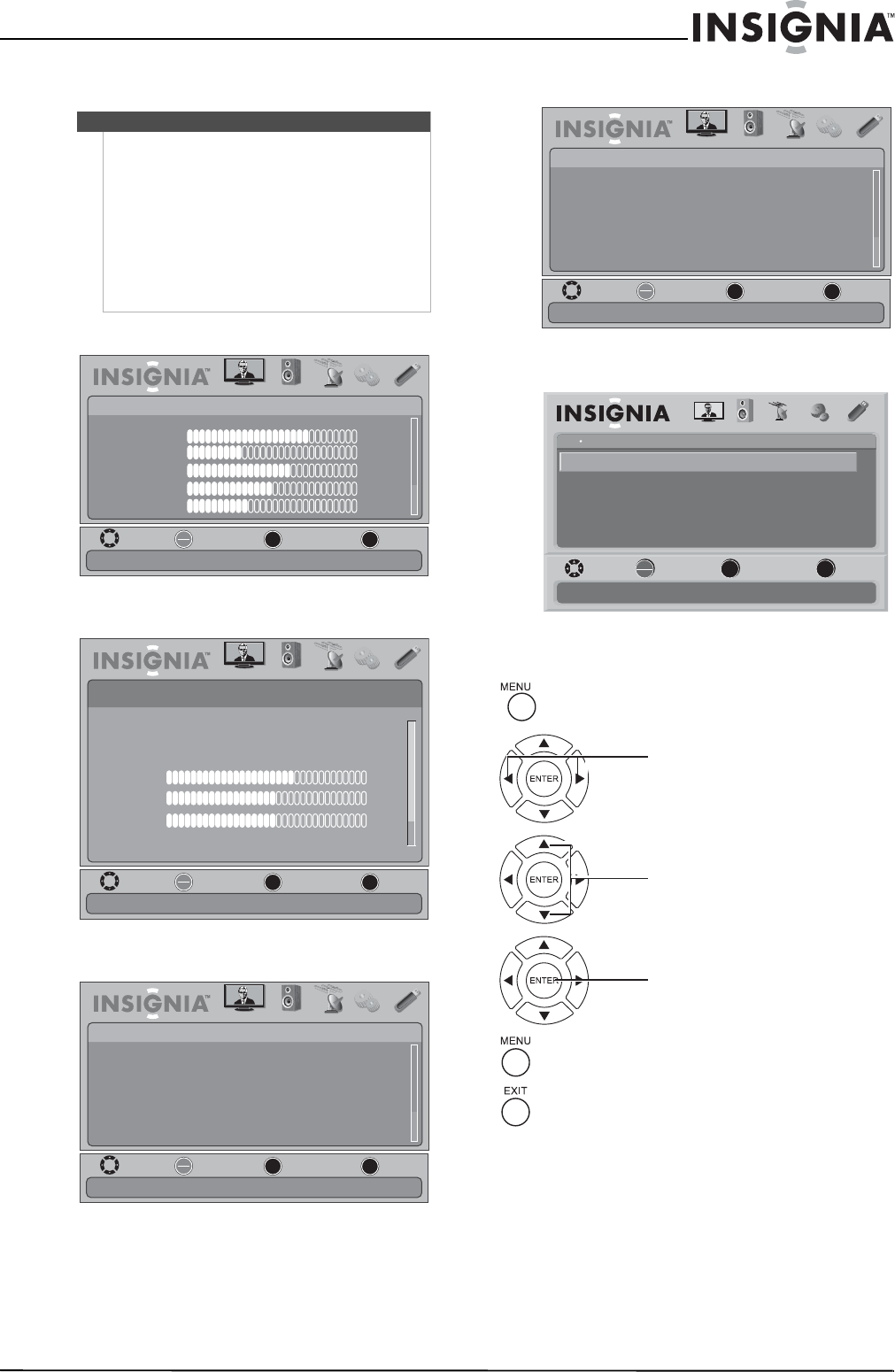
15
Insignia 32" LED-LCD HDTV, 1080p
www.insigniaproducts.com
On-screen menu overview
PICTURE menu (TV mode)
AUDIO menu (TV mode)
CHANNELS menu (TV mode)
SETTINGS menu (TV mode)
USB menu (USB mode)
Navigating the menus
Notes
• Depending on the signal source selected, you
may see different options on your screen. The
following menus are shown in TV mode (except
the USB menu).
• Menu items that are not selectable are grayed
out.
• Menus in this manual are described in TV mode,
unless otherwise indicated.
• The screens shown in this manual are for
explanation purposes and may vary from the
actual screens on your TV.
MOVE
OK
ENTER
MENU
EXIT
EXIT
PREVIOUS
SELECT
PICTURE AUDIO CHANNELS SETTINGS USB
Mode
Brightness
Contrast
Color
Tint
Sharpness
PICTURE
Custom
70
40
60
0
40
Adjust settings to affect picture quality
MOVE
OK
ENTER
MENU
EXIT
EXIT
PREVIOUS
SELECT
PICTURE AUDIO CHANNELS SETTINGS USB
Adjust settings to affect sound quality
AUDIO
Balance
SRS TruSurround HD
Audyssey Dynamic Volume
Treble
Light
Bass
40
O
Digital Audio/SPDIF
50
0
MOVE
OK
ENTER
MENU
EXIT
EXIT
PREVIOUS
SELECT
PICTURE AUDIO CHANNELS SETTINGS USB
Off
CHANNELS
Channel Strength
Audio Only
Auto Channel Search
Add/Skip Channels
Favorites
Channel Labels
Adjust channel options
MOVE
OK
ENTER
MENU
EXIT
EXIT
PREVIOUS
SELECT
PICTURE AUDIO
CHANNELS
SETTINGS USB
SETTINGS
Set various TV options
Parental Controls
Menu Settings
Time
Closed Caption
Input Labels
INlink
OK
ENTER
MENU
EXIT
USB
Browse Photos
View Slideshow
Settings
Favorite Photos
PICTURE AUDIO CHANNELS SETTINGS
MOVE SELECT PREVIOUS EXIT
Find photos that are on the USB device
USB
Photos
Press MENU to open the on-screen menu
Press the right or left arrow to move the cursor on
the screen or to adjust a selected item.
Press the up or down arrow to select menu options.
Press ENTER to confirm selection or enter a sub-menu.
Press MENU to return to the previous menu.
Press EXIT to close the menu