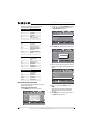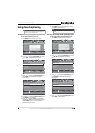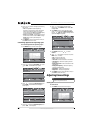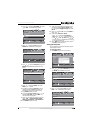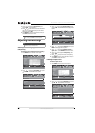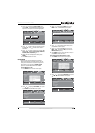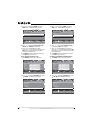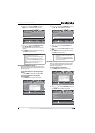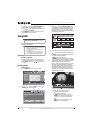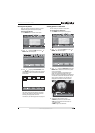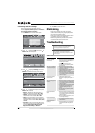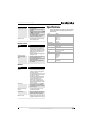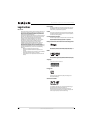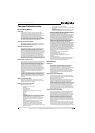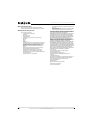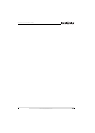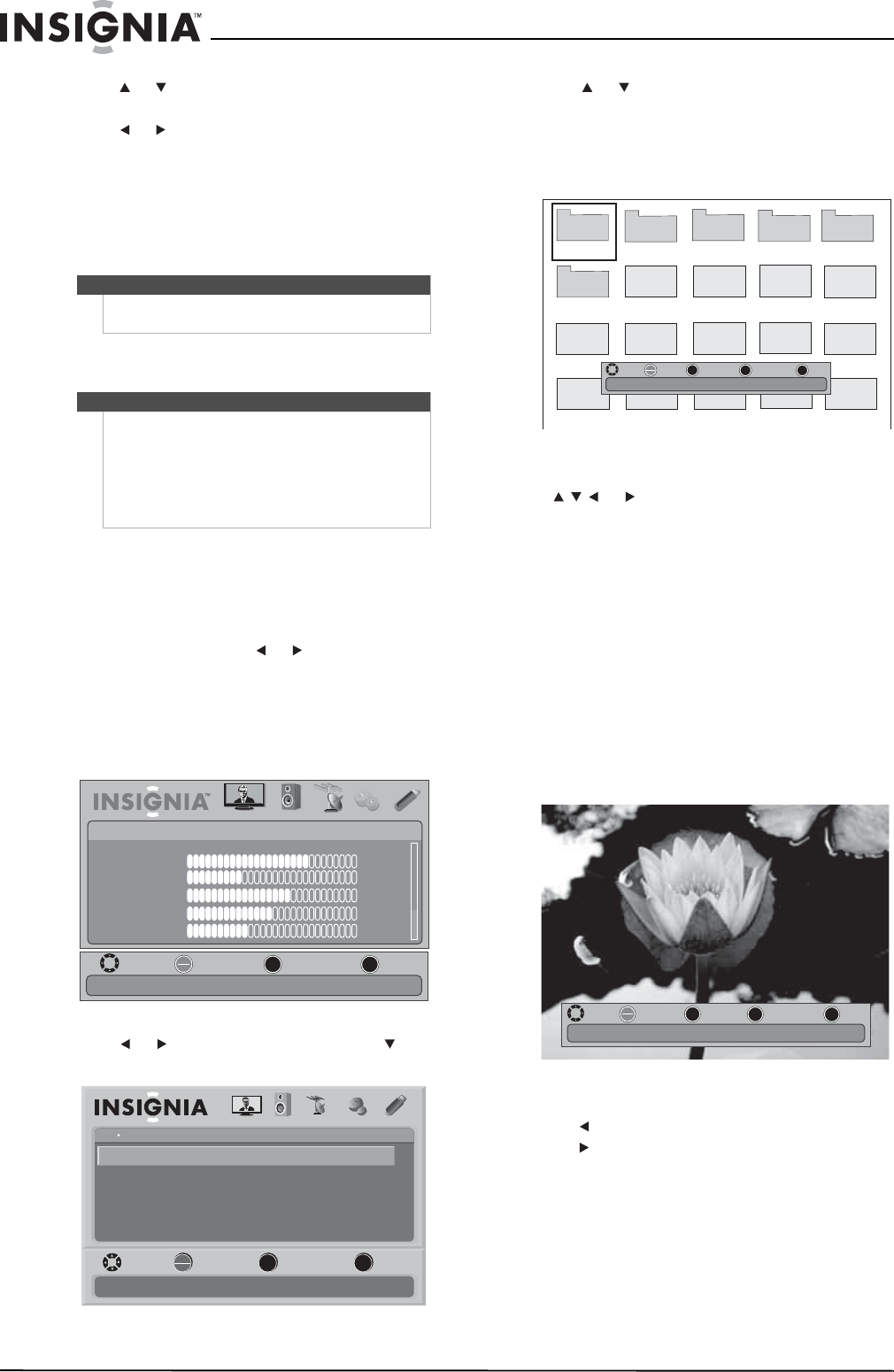
34
NS-32E570A11 Insignia 32" LED-LCD HDTV, 1080p
www.insigniaproducts.com
3 Press or to highlight Reset to Default, then
press ENTER. A confirmation box opens.
4 Press or to select Yes (to reset) or No (to not
reset), then press ENTER.
5 Press MENU to return to the previous menu, or
press EXIT to close the menu.
Using USB
You can connect a USB device to your TV to view
compatible JPEG pictures.
Switching to USB mode
To switch to USB mode:
1 Make sure that you have connected the USB
device to the USB port on the back of your TV.
2 Press MENU, then press or to switch to USB
mode.
Browsing photos
To browse photos:
1 Press MENU. The on-screen menu opens.
2 Press or to highlight USB, then press or
ENTER. The USB menu opens.
3 Press or to highlight Browse Photo, then
press ENTER. The screen displays folder names
and photo files stored on the USB device in a
thumbnail index with the first photo or folder
highlighted. Press any key. A control bar appears
at the bottom of the screen.
4 To navigate the thumbnail index screen, press:
• or to browse through the files and
folders.
• ENTER to view a highlighted photo full-screen
or open a highlighted folder.
• MENU to open the USB menu.
• FAVORITE to add or remove a photo from the
favorite photo list. A heart appears on a photo
that has been added to the favorite photo list.
• EXIT to return to the previous screen.
When a photo is displayed full-screen, a control
bar appears at the bottom of the photo. The
control bar appears when any button is pressed,
and disappears automatically if no button is
used within 10 seconds. The file name, picture
resolution, size, and date are displayed on the
bottom of the control bar.
To navigate on the photo screen, press:
• to go to the previous photo.
• to go to the next photo.
• ENTER to rotate the photo clockwise.
• ZOOM one or more times to enlarge the
image by 1x, 2x, 4x, or to fill the screen
(Fill).
• EXIT to return to the thumbnail index.
• MENU to go to the USB menu.
Note
Unless otherwise noted, all tasks in this section are
based on using the remote control.
Notes
• Never remove the USB device or turn off your TV
while viewing JPEG pictures.
• We recommend that you back up the data on
your USB device.
• The JPEG picture viewer only supports JPEG
format images (with “.jpg” file extensions) and
not all JPEG files are compatible with the TV.
MOVE
OK
ENTER
MENU
EXIT
EXIT
PREVIOUS
SELECT
PICTURE AUDIO CHANNELS SETTINGS USB
Mode
Brightness
Contrast
Color
Tint
Sharpness
PICTURE
Custom
70
40
60
0
40
Adjust settings to affect picture quality
OK
ENTER
MENU
EXIT
USB
Browse Photos
View Slideshow
Settings
Favorite Photos
PICTURE AUDIO CHANNELS SETTINGS
MOVE SELECT PREVIOUS EXIT
Find photos that are on the USB device
USB
Photos
Picture 1
Picture 2
Picture 3
Picture 4
Picture 5
Picture 6
JPEG
6081
JPEG
6082
JPEG
6083
JPEG
6084.jpg
JPEG
6086
JPEG
6087
JPEG
6088
JPEG
6089.jpg
JPEG
6085.jpg
JPEG
6091.jpg
JPEG
6092.jpg
JPEG
6093.jpg
JPEG
6094.jpg
JPEG
6090.jpg
.jpg .jpg
.jpg
.jpg
.jpg
.jpg
MOVE
OK
ENTER
FAV.
EXIT
EXIT
FAVORITE
SELECT
MENU
PREVIOUS
MOVE
OK
ENTER
MENU
EXIT
EXIT
PREVIOUS
ROTATE
ZOOM
ZOOM
Name:6081.jpg Resolution:800X600 Size:163.2K Date:8/9/2009