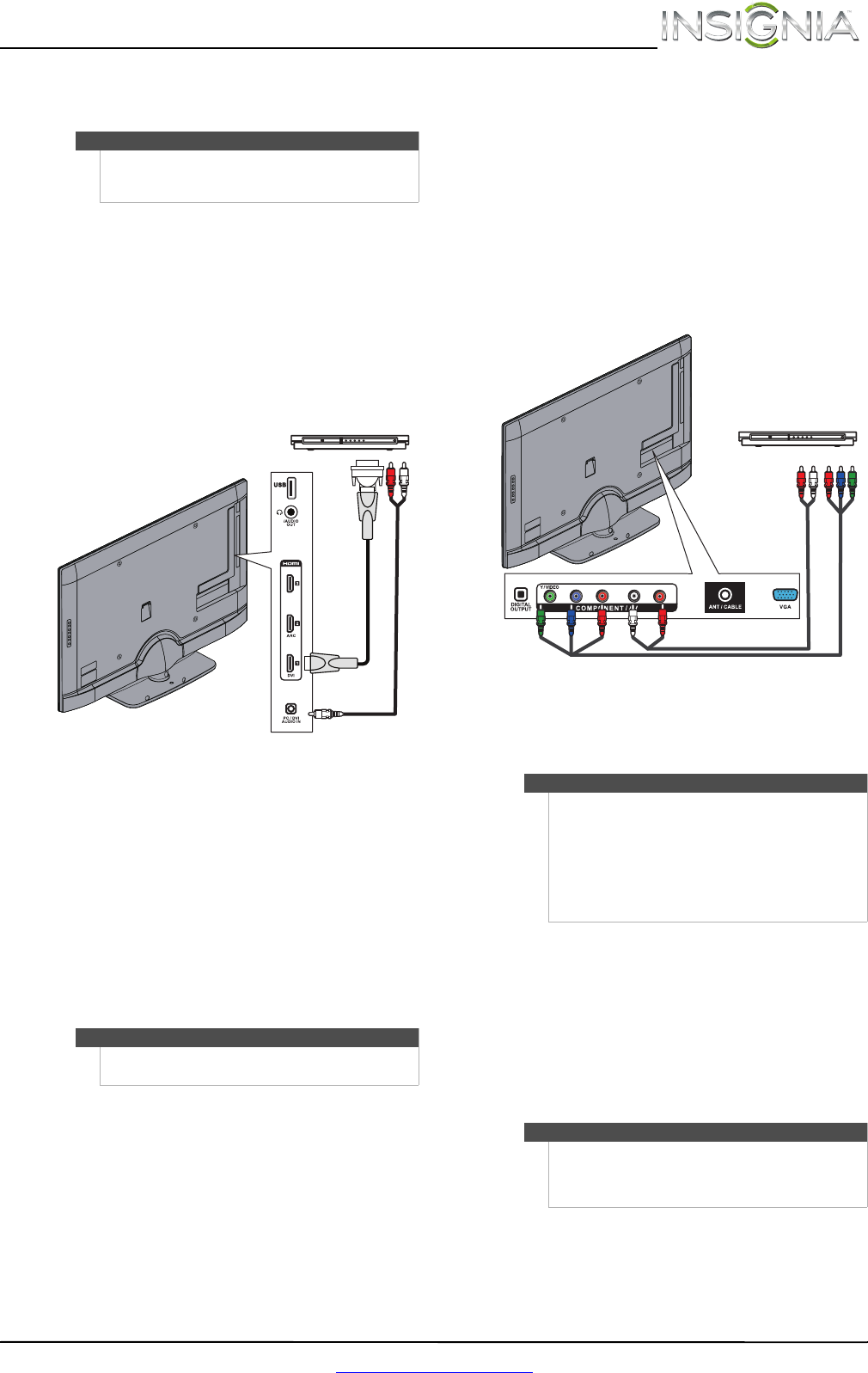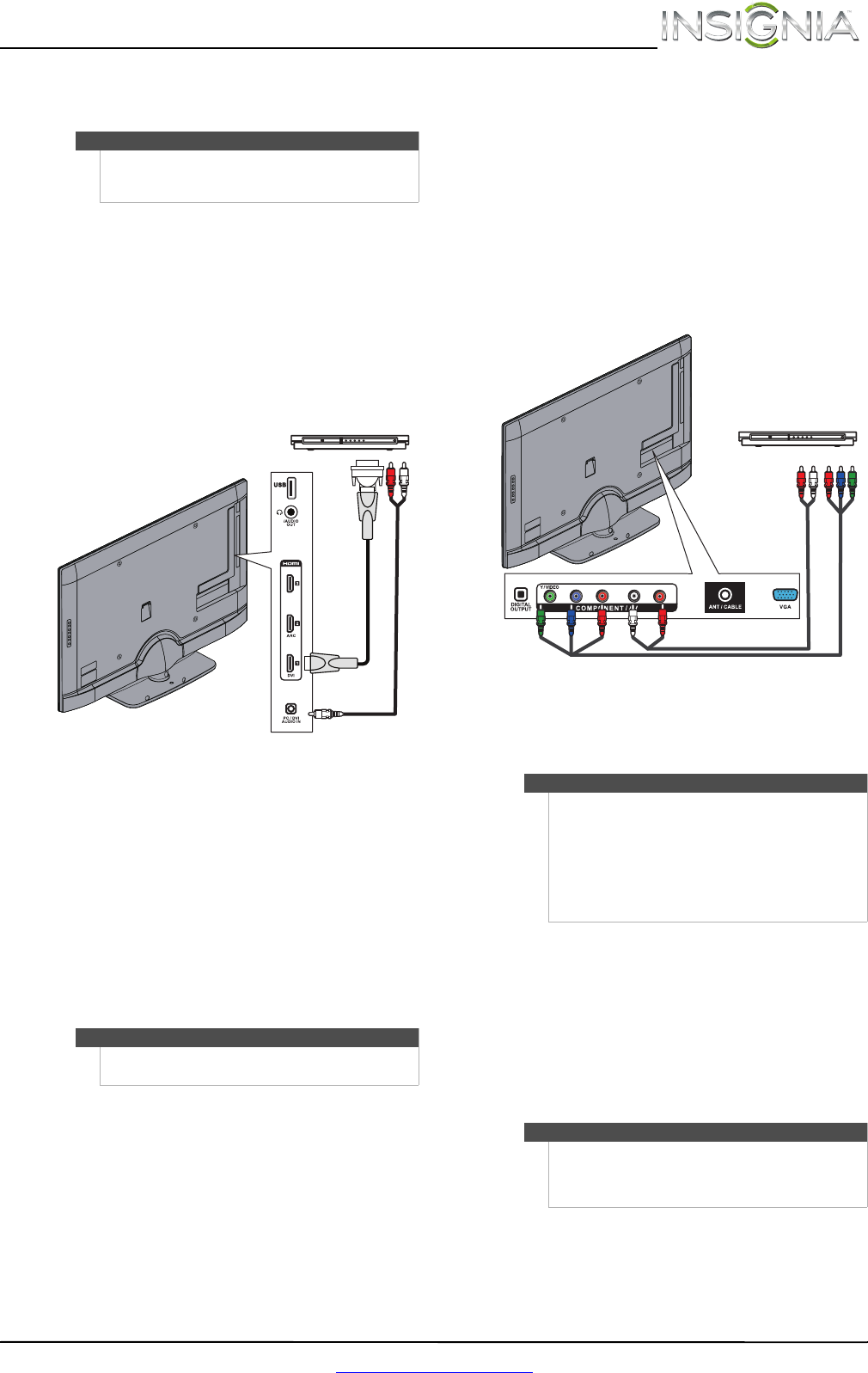
17
Insignia 42" 1080p LED TV
www.insigniaproducts.com
Using DVI (same as HDMI but requires a sound
connection)
To connect a DVD or Blu-ray player using DVI:
1 Make sure that your TV’s power cord is
unplugged and the DVD or Blu-ray player is
turned off.
2 Connect an HDMI-DVI adapter (not provided) to
one end of an HDMI cable (not provided), then
connect the adapter to the DVI OUT jack on the
DVD or Blu-ray player.
3 Connect the other end of the cable to the
HDMI 1/DVI jack on the side of your TV.
4 Connect a 3.5mm audio cable (not provided) to
the PC/DVI AUDIO IN jack on the side your TV
and to the AUDIO OUT jacks on the DVD or
Blu-ray player.
5 Plug your TV’s power cord into a power outlet,
then turn on your TV.
6 Turn on the DVD or Blu-ray player, then set it to
the correct output mode. For more information,
see the documentation that came with the
player.
7 Press INPUT to open the Input Source list.
8 Press
S or T to select HDMI 1, then press
ENTER or OK/ENTER.
Using component video (better)
To connect a DVD or Blu-ray player using
component video:
1 Make sure that your TV’s power cord is
unplugged and the DVD or Blu-ray player is
turned off.
2 Connect a component video cable (not
provided) to the COMPONENT/AV Y/VIDEO, P
B,
and PR jacks on the back of your TV and to the
COMPONENT OUT jacks on the component
video device.
3 Connect an audio cable to the L and R audio
jacks on the back of your TV and to the L/R
AUDIO OUT jacks on the DVD or Blu-ray player.
4 Plug your TV’s power cord into a power outlet,
then turn on your TV.
5 Turn on the DVD or Blu-ray player, then set it to
the correct output mode. For more information,
see the documentation that came with the
player.
6 Press INPUT to open the Input Source list.
7 Press
S or T to select Component/AV, then
press ENTER or OK/ENTER.
Note
You must use the HDMI1/DVI jack to connect a DVD
or Blu-ray player using DVI. If you use another HDMI
jack, you will not hear sound from the TV speakers.
Note
You can also press HDMI one or more times to select
the DVD or Blu-ray player.
DVD or Blu-ray player
HDMI cable with
HDMI-DVI adapter
3.5mm audio cable
Side of TV
Notes
•The L and R audio jacks provide the audio
connection for a component video device
connected to the COMPONENT/AV Y/VIDEO,
P
B, and PR video jacks or for a composite video
device connected to the
COMPONENT/AV Y/VIDEO jack.
• When you connect the audio using the
L and Raudio jacks, the audio output is analog.
Note
You can also press VIDEO (remote control model
NS-RC03A13) or COMP (remote control models
NS-RC05A-11 and NS-RC01G-09) to select the DVD or
Blu-ray player.
Y / VIDEO
P
B
P
R
L R
Component video cable
Audio cable
Cables are often color-coded
to match color-coded jacks.
DVD or Blu-ray player
Back of TV
NS-42E470A13_11-1346_MAN_V1_ENG.book Page 17 Friday, April 20, 2012 4:35 PM