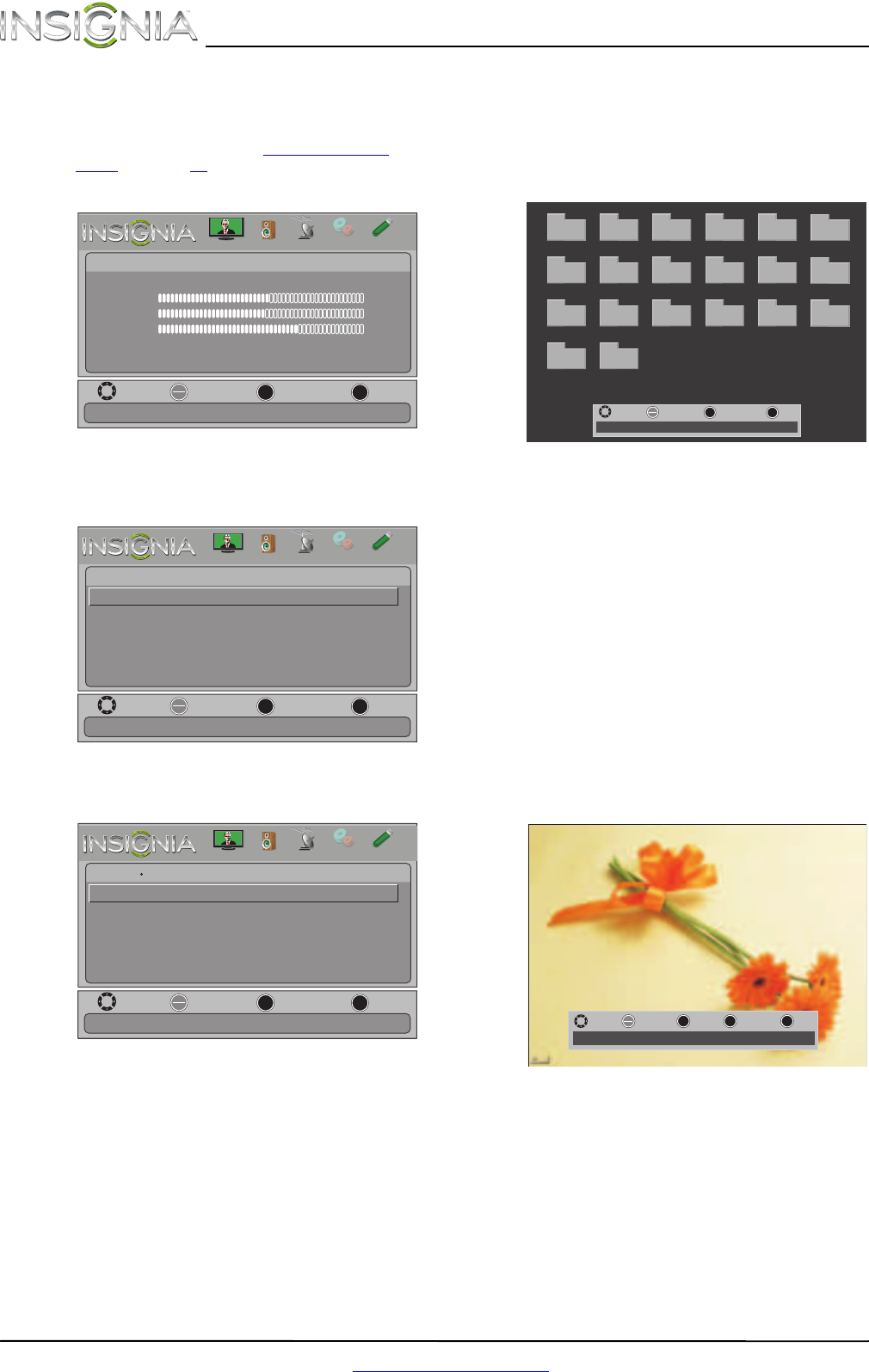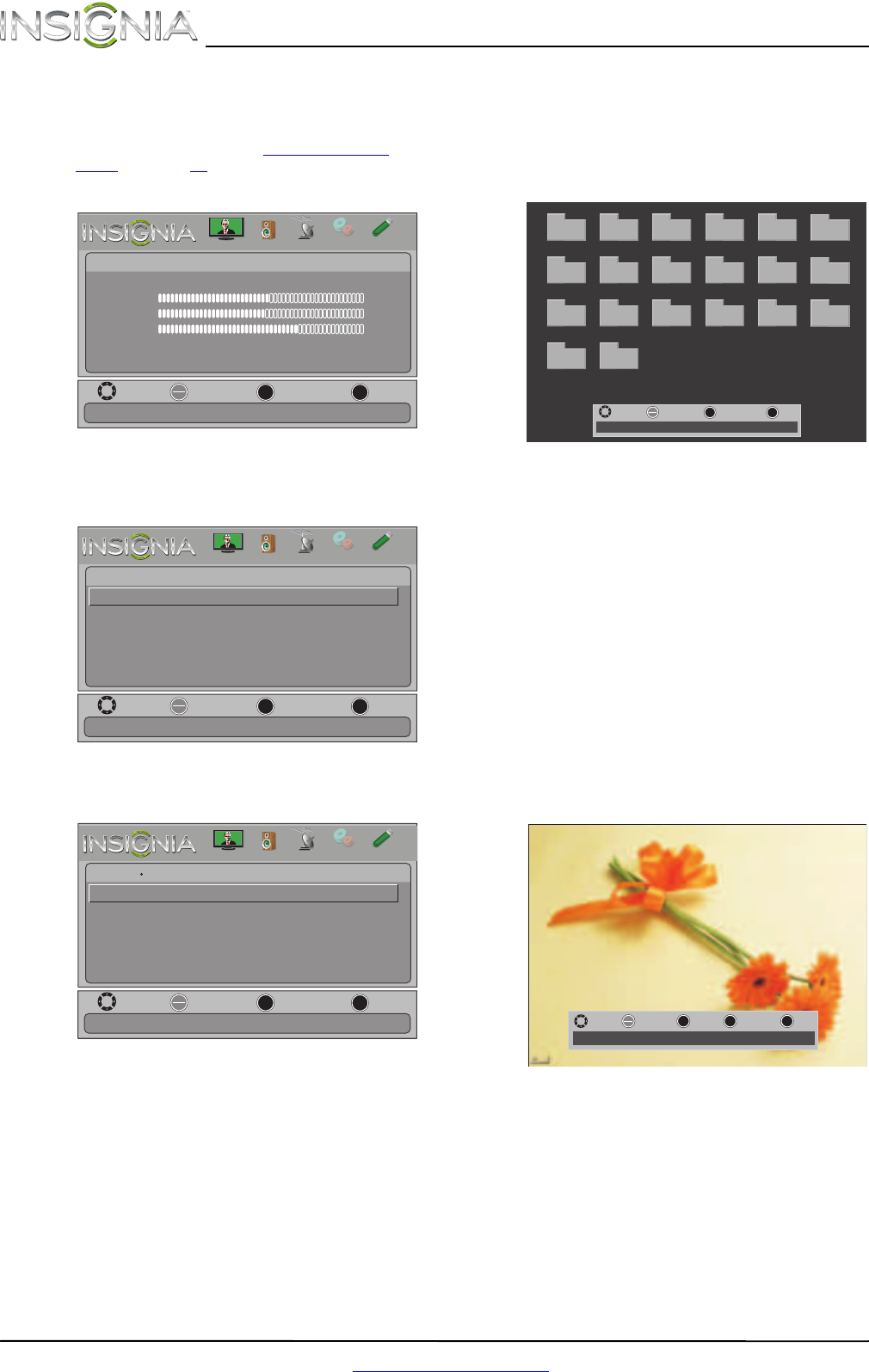
48
NS-42E470A13 Insignia 42" 1080p LED TV
www.insigniaproducts.com
Browsing photos
To browse photos:
1 Switch to USB mode. See “Switching to USB
mode” on page 47.
2 Press MENU. The on-screen menu opens.
3 Press
W or X to highlight PHOTOS, then press
ENTER or OK/ENTER. The Photos menu opens
with Photos highlighted.
4 Press ENTER or OK/ENTER. The Photos · Photos
menu opens.
5 Press
S or T to highlight Browse Photos, then
press ENTER or OK/ENTER. The screen displays
folder names and photo files stored on the USB
flash drive in a thumbnail index with the first
photo or folder highlighted. A control bar
appears at the bottom of the screen.
6 To navigate the thumbnail index screen, press:
•
S T W or X to browse through the files and
folders.
• ENTER or OK/ENTER to view a highlighted
photo full-screen or open a highlighted folder.
• MENU to open the Photo menu.
• FAVORITE or FAV to add or remove a photo
from the favorite photo list. A heart appears
on a photo that has been added to the favorite
photo list.
• Press EXIT to close the control bar.
When a photo is displayed full-screen, a control
bar appears at the bottom of the photo. The file
name, picture resolution, size, and date are
displayed on the bottom of the control bar. If
you do not press a button within 10 seconds,
the control bar closes. Press any button to open
the control bar again.
7 To navigate on the photo screen, press:
•
W or S to go to the previous photo.
•
X or T to go to the next photo.
• ENTER or OK/ENTER to rotate the photo
clockwise.
• ZOOM one or more times to enlarge the
image by 1×, 2×, or 4× or to select Fill (to fill
the screen). You can press
S T W or X to pan
the photo.
• EXIT to return to the thumbnail index.
• MENU to return to the Photo menu.
MOVE
OK
ENTER
MENU
EXIT
EXIT
PREVIOUS
SELECT
Adjust settings to affect picture quality
PICTURE
CHANNELS
SETTINGS
PHOTOS
AUDIO
Picture
Picture Mode
Brightness
Contrast
Color
Advanced Video
Reset Picture Settings
Energy Savings
50
46
78
MOVE
OK
ENTER
MENU
EXIT
EXIT
PREVIOUS
SELECT
Photos
Photos
View files from a USB flash drive that is connected to the TV
PICTURE
CHANNELS
SETTINGS
PHOTOS
AUDIO
MOVE
OK
ENTER
MENU
EXIT
EXIT
PREVIOUS
SELECT
Photos
Find photos that are on the USB flash drive
Browse Photos
Favorite Photos
View Slideshow
Settings
Photos
PICTURE
CHANNELS
SETTINGS
PHOTOS
AUDIO
File name
File name
File name
File name
File name
File name
File name
File name
File name
File name
File name
File name
File name
File name
File name
File name
File name
File name
File name
File name
MOVE
OK
ENTER
FAV
EXIT
EXITFAVORITE
SELECT
Number of Folders: 20
Number of Files: 0
MOVE
EXIT
EXIT
ZOOM
ZOOM
MENU
RETURN
OK
ENTER
ROTATE
File name: Water.jpg
Size: 28,521 Bytes
Date: Unknow
Resolution: 800x600
NS-42E470A13_11-1346_MAN_V1_ENG.book Page 48 Friday, April 20, 2012 4:35 PM