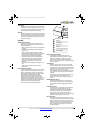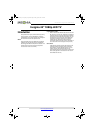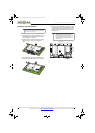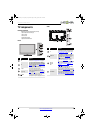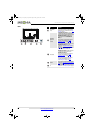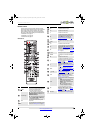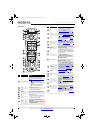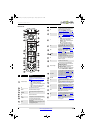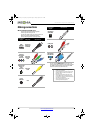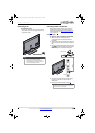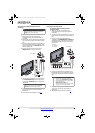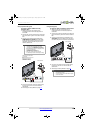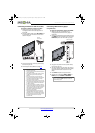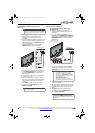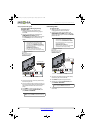11
Insignia 42" 1080p LED TV
www.insigniaproducts.com
NS-RC01G-09
# Item Description
External device mode
Press to program the remote control to control
connected devices. For more information, see
“Programming your universal Insignia remote control”
on page 54.
• You can program the following buttons:
• TV—To control a connected TV.
• DVD—To control a connected Blu-ray or DVD
player.
• STB—To control a connected set-top box.
• AUX—To control a connected device.
MENU Press to open the on-screen menu.
OK/ENTER Press to confirm selections or changes.
S T W X
Press to move up, down, left, or right in on-screen
menus.
GUIDE This button has no function.
RECALL In TV mode, press to return to the previous channel.
VOL+/VOL–
Press to increase or decrease the volume.
Numbers
Press to enter channel numbers and the parental
control password.
When programming the remote control, press to enter
device and programming codes.
1
2
3
4
5
6
7
8
INPUT
Press to open the Input Source list, press
S or T on
the remote control to select the video input
source,then press OK/ENTER. For more information,
see “Selecting the video input source” on page 26.
FAV
Press to open the Favorite channel list. For more
information, see “Setting up a favorite channel list” on
page 34 and “Viewing a favorite channel” on page 34.
SAP
Press to select the audio mode for an analog program.
You can select:
• MONO—Select this option if there is noise
or static on weak stereo broadcasts.
• STEREO—Select this option for programs
broadcast in stereo.
• SAP—Select this option to listen to a
secondary audio program, if available.
SLEEP
Press to set the sleep timer. You can select Off, 5, 10,
15, 30, 60, 90, 120, 180, or 240 minutes. For more
information, see “Setting the sleep timer” on page 43.
AUDIO
Press to select the sound mode. You can select
Standard, News, Music, Theater, or Custom. For
more information, see “Sound Mode” in “Adjusting
sound settings” on page 31.
(power)
Press to turn your TV on or off (Standby mode). When
your TV is off, power still flows into it. To disconnect
power, unplug the power cord.
INFO
Press to display TV status information, such as the
channel number, channel name (if available), or signal
source. For more information, see “Viewing channel
information” on page 28.
EXIT
Press to close the on-screen menu.
Quick Launch Inputs
TV—Press to select your TV as the input source.
VIDEO—Press to select the device connected to the
COMPONENT/AV Y/VIDEO jack.
COMP—Press to select the device connected to the
COMPONENT/AV Y/VIDEO, PB, and PR jacks .
HDMI—Press one or more times to select the device
connected to the HDMI 1, HDMI 2, or HDMI 3 jack.
Media controls
Press to control INlink-compatible (HDMI CEC) devices.
For more information, see “Using INlink” on page 45.
You can also program the remote control so you can
use these buttons to control other connected devices.
For more information, see ““Programming your
universal Insignia remote control” on page 54.
CH
S/CH T
Press to change TV channels. For more information,
see “Selecting a channel” on page 28.
MUTE
Press to mute the sound. Press again to restore the
sound.
—
Press to enter a digital sub-channel number. For more
information, see “Selecting a channel” on page 28.
CCD
Press to turn closed captioning on or off. You can select
CC Off, CC On, or CC On When Mute. For more
information, see “Turning closed captioning on or off”
on page 40.
P-LOCK
If Parental Lock is turned on and you enter the correct
password to unblock the channels, you can press
P-LOCK to block the channels again.
ZOOM
Press to change how the picture looks on the screen
(aspect ratio). For more information, see “Adjusting
the TV picture” on page 28.
PICT
Press to select the picture mode. You can select Vivid,
Standard, Energy Savings, Theater, Game, or
Custom. For more information, see “Adjusting the TV
picture” on page 28.
# Item Description
9
10
11
12
13
14
15
16
17
18
19
20
21
22
23
24
25
NS-42E470A13_11-1346_MAN_V1_ENG.book Page 11 Friday, April 20, 2012 4:35 PM