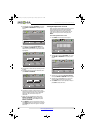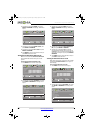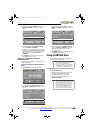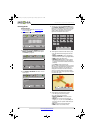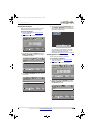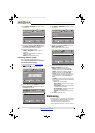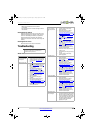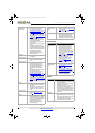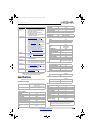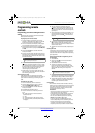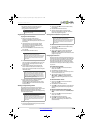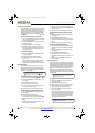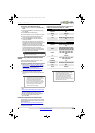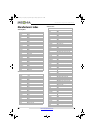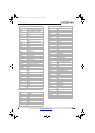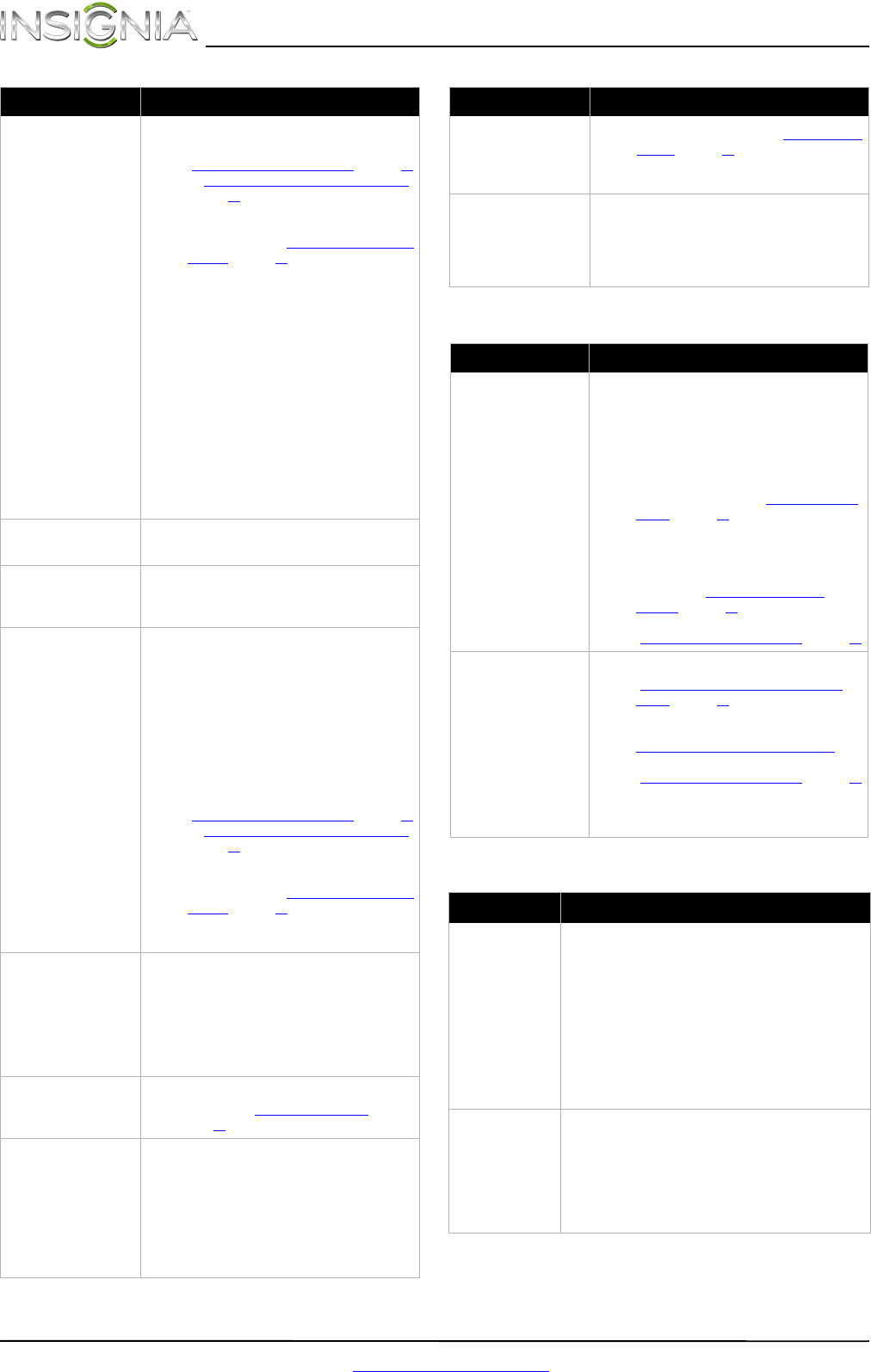
52
NS-42E470A13 Insignia 42" 1080p LED TV
www.insigniaproducts.com
Remote control
General
Dotted lines or stripes
appear on the screen.
• Make sure that the antenna or cable TV is
connected correctly and securely. See
“Connecting a cable or satellite box” on page 13
or “Connecting an antenna or cable TV (no box)”
on page 16.
• If you are using an antenna, the digital channel
signal may be low. To check the digital channel
signal strength, see “Checking the digital signal
strength” on page 35.
• If you are using an antenna and the signal
strength is low, adjust the antenna or use a
highly directional outdoor antenna or set-top
antenna with a built-in amplifier.
• Make sure that the video cables are connected
securely to your TV.
• The video cable(s) you are using may be bad. Try
a new set.
• Other devices (for example, a surround sound
receiver, external speakers, fans, or hair dryers)
may be interfering with your TV. Try turning off
one device at a time to determine which device
is causing interference. After you have
determined which device is causing
interference, move it further from the TV to
eliminate the interference.
Double images.
• Use a highly directional outdoor antenna, cable
TV, or satellite TV.
The picture has a few bright
or dark spots.
• A few bright or dark spots on an LCD screen is
normal. It does not affect the operation of
your TV.
Good picture, but no sound.
• Increase the volume.
• Make sure that the sound is not muted.
• Make sure you do not have headphones
connected. When headphones are connected,
no sound comes from the TV speakers.
• Make sure that the correct audio mode is
selected.
• Make sure that the audio cables are connected
correctly and securely to your TV.
• Make sure that the antenna or cable TV is
connected correctly and securely. See
“Connecting a cable or satellite box” on page 13
or “Connecting an antenna or cable TV (no box)”
on page 16.
• If you are using an antenna, the digital channel
signal may be low. To check the digital channel
signal strength, see “Checking the digital signal
strength” on page 35.
• The audio cable(s) you are using may be bad. Try
a new set.
Poor picture.
• Make sure that the room is not too bright. Light
reflecting off the screen can make the picture
difficult to see.
• If an S-VHS camera or a camcorder is connected
while another connected device is turned on,
the picture may be poor. Turn off one or more
devices.
Good sound but poor color.
• Adjust the contrast, color, and brightness
settings. See “Adjusting the TV picture
” on
page 28.
Audio noise.
• Other devices (for example, a surround sound
receiver, external speakers, fans, or hair dryers)
may be interfering with your TV. Try turning off
one device at a time to determine which device
is causing interference. After you have
determined which device is causing
interference, move it further from the TV to
eliminate the interference.
Problem Solution
No output from one of the
speakers.
• Adjust the audio balance. See “Adjusting sound
settings” on page 31.
• Make sure that the audio cables are connected
correctly and securely to your TV.
After images appear.
• Do not display a still image, such as a logo,
game, or computer image, for an extended
period of time. This can cause a permanent
after-image to be burned into the screen. This
type of damage is not covered by your warranty.
Problem Solution
Remote control does not
work.
• Make sure that the power cord is correctly
connected to your TV and a power outlet.
• Make sure that there are no obstructions
between the remote control and the remote
control sensor on the front of the TV.
• Point the remote control directly at the remote
control sensor on your TV. For the location of the
remote control sensor, see “Aiming the remote
control” on page23.
• The supplied batteries are wrapped tightly in
clear plastic. Make sure that you have removed
this plastic from the batteries.
• Make sure that the batteries are installed
correctly. See “Installing remote control
batteries” on page23.
• Replace dead batteries with new batteries. See
“Installing remote control batteries” on page 23.
Trouble programming your
existing universal remote
control.
• See instructions and a table of common codes in
“Programming a different universal remote
control” on page57.
• Codes are subject to change. For up-to-date
codes, go to
www.insigniaproducts.com/remotecodes
• Replace dead batteries with new batteries. See
“Installing remote control batteries” on page 23.
• Refer to the User Guide that accompanied your
universal remote control and contact the
manufacturer if problems persist.
Problem Solution
No power.
• Make sure that the power cord is correctly connected to
your TV and a power outlet.
• Unplug the power cord, wait 60 seconds, then plug the
cord back in and turn on your TV.
• Other devices (for example, a surround sound receiver,
external speakers, fans, or hair dryers) may be
interfering with your TV. Try turning off one device at a
time to determine which device is causing interference.
After you have determined which device is causing
interference, move it further from the TV to eliminate
the interference.
“No signal” error
message is displayed.
•Press INPUT and make sure that you have selected the
correct input for the device or service you are trying to
use.
• If you are using a cable or satellite box, use the remote
that came with that box to change channels.
• Make sure that you have the correct input selected to
view channels from the cable or satellite box.
Problem Solution
NS-42E470A13_11-1346_MAN_V1_ENG.book Page 52 Friday, April 20, 2012 4:35 PM