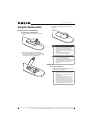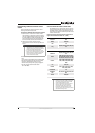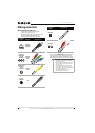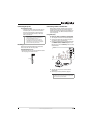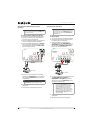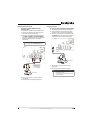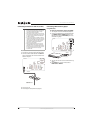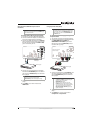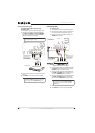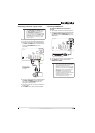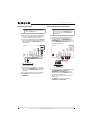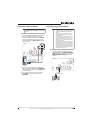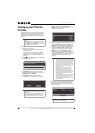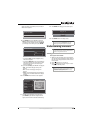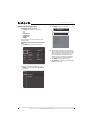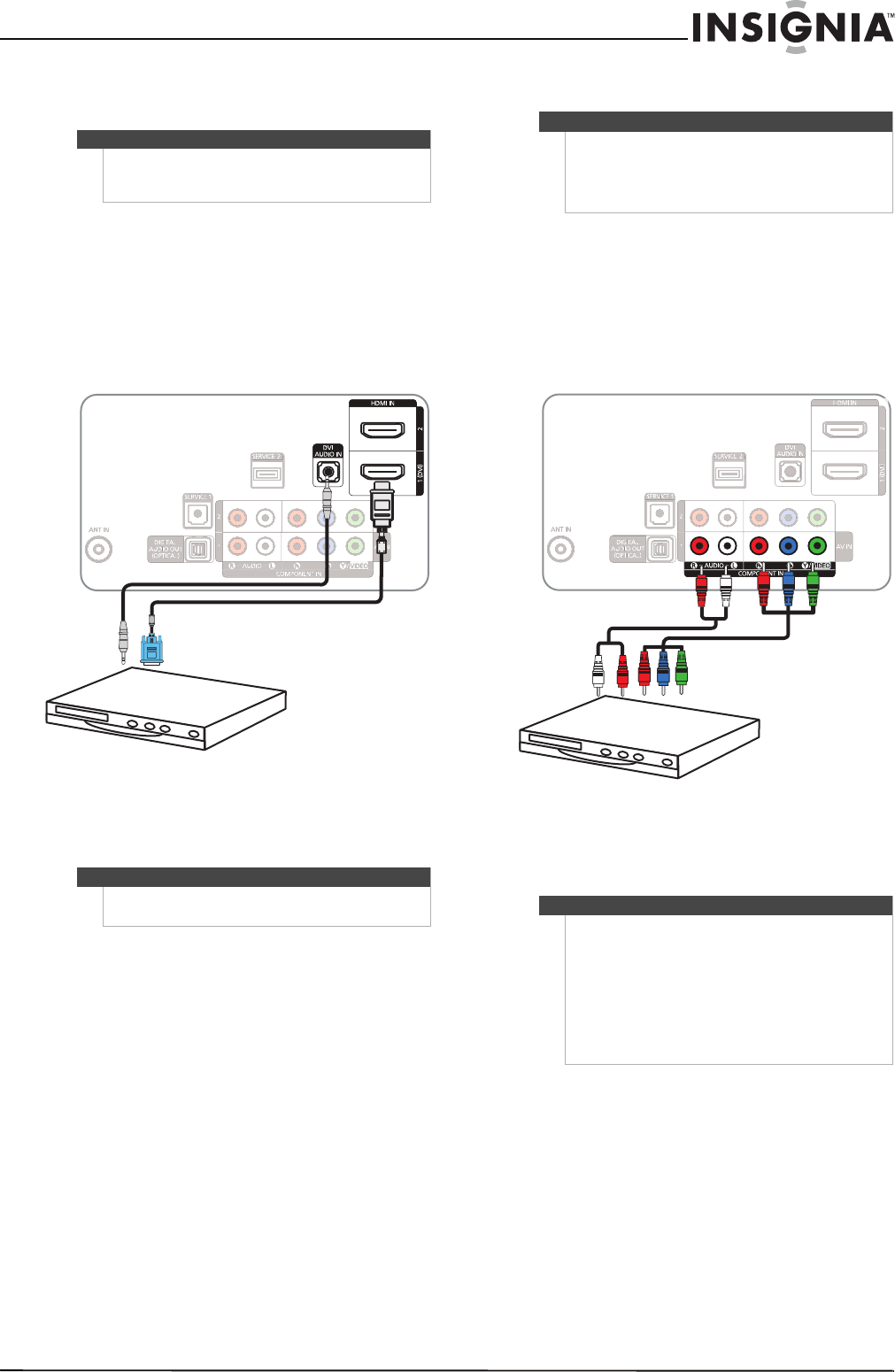
15
www.insigniaproducts.com
Using DVI (same as HDMI but requires a sound
connection)
To connect a DVD or Blu-ray player using DVI:
1 Turn off your TV and all connected equipment.
2 Connect an HDMI-DVI adapter (not included) to
one end of an HDMI cable (not included).
3 Connect the HDMI-DVI adapter to the DVI OUT
jack on the DVD or Blu-ray player, then connect
the other end of the cable to the HDMI 1 (DVI)
jack on the back of your TV.
4 Connect a 3.5 mm audio cable (not included)
between the DVI AUDIO IN jack on the back of
your TV and the AUDIO OUT jack on the DVD or
Blu-ray player.
5 Turn on your TV, then turn on the DVD or Blu-ray
player.
6 Press INPUT one or more times to select
HDMI 1/DVI.
Using component video (better)
To connect a DVD or Blu-ray player using
component video:
1 Turn off your TV and all connected equipment.
2 Connect an audio cable (not included) between
the COMPONENT IN 1 R-AUDIO-L or
COMPONENT IN 2 R-AUDIO-L jacks on the
back of your TV and the AUDIO OUT jacks on
the DVD or Blu-ray player.
3 Connect an audio cable to the R-AUDIO-L jacks
next to the component video jacks you used
and the L/R AUDIO OUT jacks on the DVD or
Blu-ray player.
4 Turn on your TV, then turn on the DVD or Blu-ray
player.
5 Press INPUT one or more times to select
Component1 or Component2.
Note
A DVI device must be connected to the HDMI 1(DVI)
jack. If you connect a DVI device to the HDMI 2 jack,
you will not hear audio.
Note
When you connect the audio using the
DVI AUDIO IN jack, the audio output is analog.
DVD or Blu-ray player
Back of TV
HDMI cable with
HDMI-DVI adapter
3.5 mm audio cable
Note
Make sure that you connect the video and audio to
matching jacks in the same row. For example, if you
connect the video to the COMPONENT IN 1 video
jacks, connect the audio to the COMPONENT IN 1
R-AUDIO-L jacks.
Notes
•The AV IN 1 Y/VIDEO (composite video) jack
shares the audio jacks with the
COMPONENT IN 1 jacks.
• When you connect the audio using the
AUDIO L/R jacks, the audio output is analog.
• You can connect the video to the component
video jacks and connect the audio to the
DIGITAL AUDIO OUT (OPTICAL) jack to get
digital audio output.
Back of TV
DVD or Blu-ray player
Component video cable
Audio cable
Cables are often color-coded to
match color-coded jacks.